MySQL is one of the most popular relational database management systems in use today, and it is widely used by developers, database administrators, and other IT professionals. MySQL Workbench is a popular tool for managing MySQL databases.
Checking the SQL version is important for IT professionals as it helps ensure compatibility with other software and tools, identifies potential security vulnerabilities in older versions, and allows for taking advantage of bug fixes and new features. It also helps determine the level of support available from vendors.
In this article, we will take a look at how to check the MySQL version in Workbench.
How to check MySQL version in Workbench
Method 1: Using the MySQL Workbench GUI
MySQL Workbench provides an easy-to-use graphical interface for managing MySQL databases. Here are the steps to follow to check the MySQL version using the GUI:
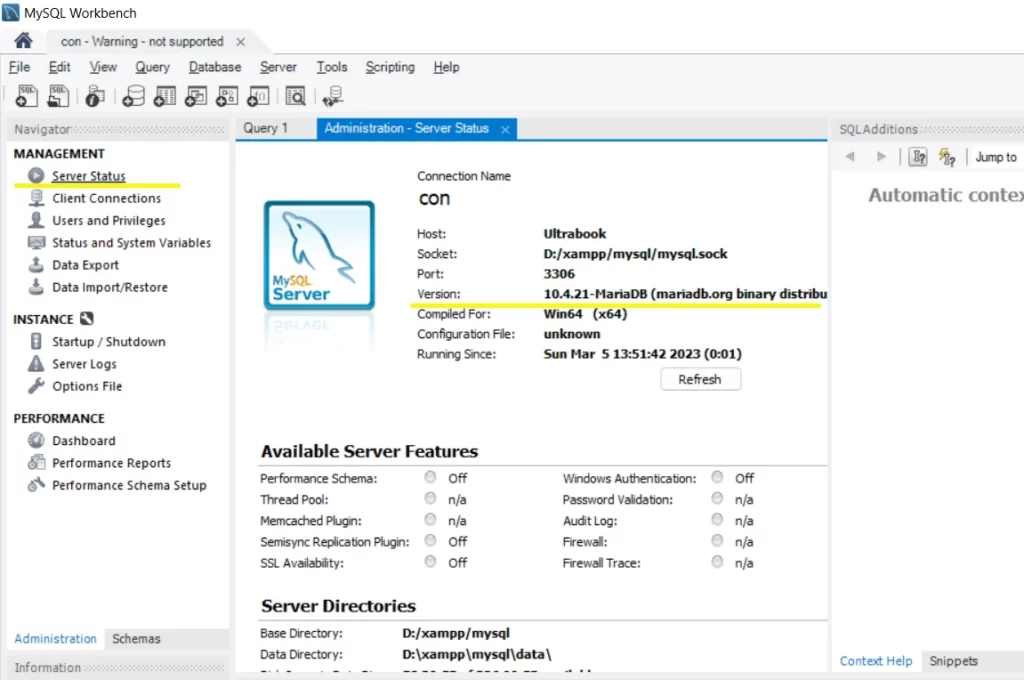
- Open MySQL Workbench and connect to the MySQL server you want to check the version of.
- In the navigation pane on the left-hand side, click on the ‘Server Status’ tab.
- In the ‘Server Information’ section, you will see the ‘Server Version’ field, which displays the version of MySQL that is currently installed on the server.
Method 2: Using SQL Command
Another way to check the MySQL version is by running an SQL command in MySQL Workbench. Here are the steps to follow:
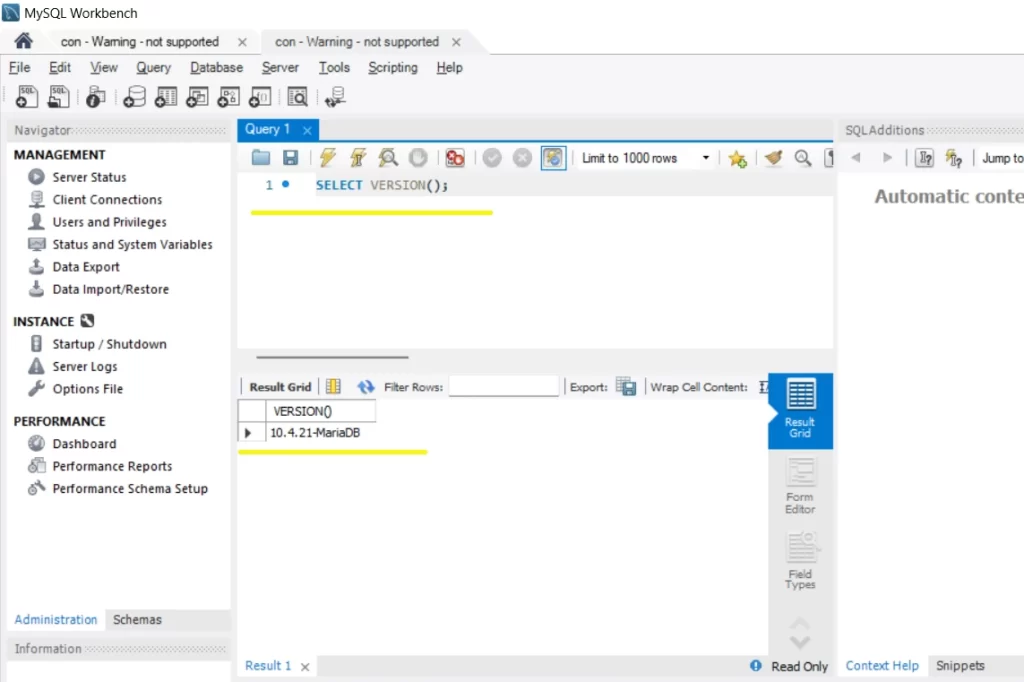
- Open MySQL Workbench and connect to the MySQL server you want to check the version of.
- In the ‘SQL Editor’ tab, type the following command and press ‘Execute’:SELECT VERSION();
- The command will display the version of MySQL that is currently installed on the server in the query results pane.
Method 3: Using Command Prompt or Terminal
For those who prefer using the command prompt or terminal, here is how to check the MySQL version:
- Open the command prompt or terminal and connect to the MySQL server using the command line client.
- Type the following command and press ‘Enter’:mysql -V
- The command will display the version of MySQL that is currently installed on the server in the command prompt or terminal.
Checking the MySQL version in Workbench is a simple task that can be done using the GUI, an SQL command, or the command prompt/terminal. By following the steps outlined above, you can easily check the version of MySQL that is currently installed on your server and ensure that you are using the latest version with all the latest features and bug fixes.
![[Solved] MySQL: Access denied for user 'username'@'host' (using password: YES) Error in Workbench, HeidiSQL 4 Access denied for user ‘username@host using password YES in Workbench](https://www.techiesdiary.com/wp-content/uploads/2014/01/Access-denied-for-user-‘username@host-using-password-YES-in-Workbench.jpg)