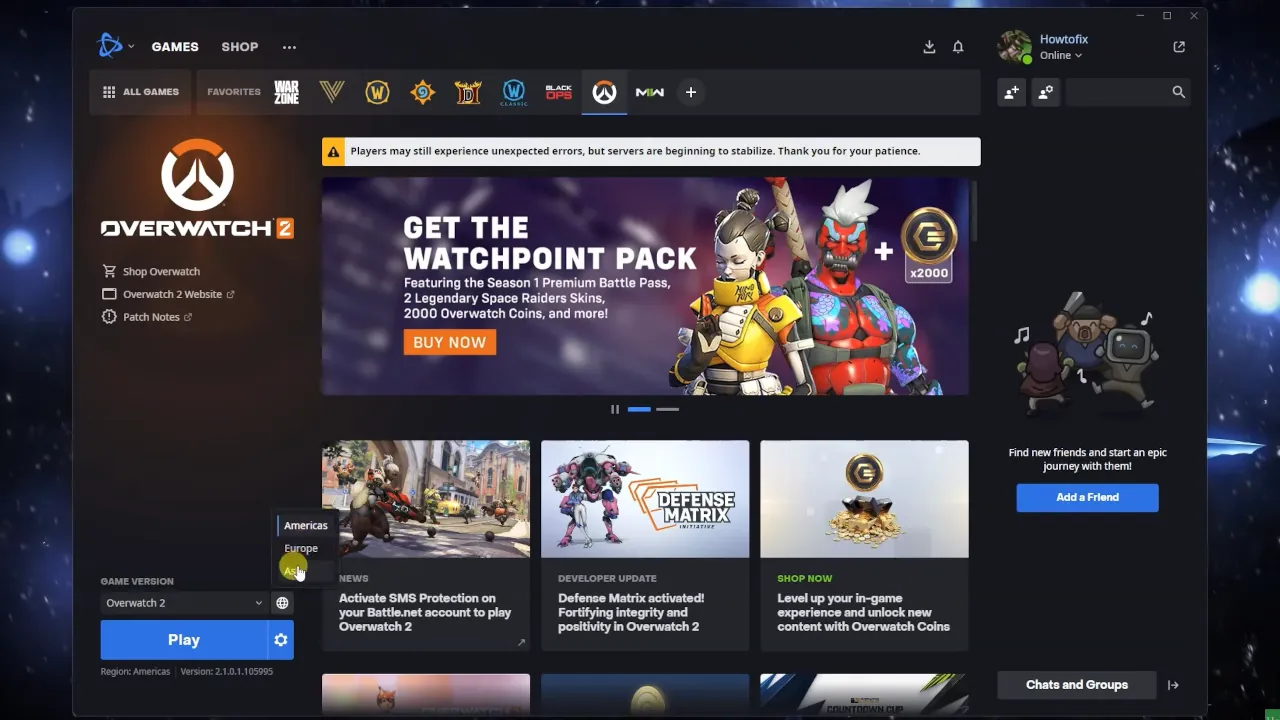If you’re an avid Overwatch player, encountering errors can be quite frustrating. One of the common issues that players face is the “0/3 Players in Channel” error.
And, strangely, you didn’t get players for matchmaking when the Overwatch game has a player base of over 50 million.
Don’t worry; you’re not alone in this predicament. Many Overwatch enthusiasts have encountered this hiccup, but fear not – I’m here to guide you through resolving this issue.
Why Does “0/3 Players in Channel Error” Occur?

The “0/3 Players in Channel” error often stems from a breakdown in communication between your gaming device and the Overwatch servers. This could be due to network issues, corrupted game files, or even a temporary glitch in the game’s matchmaking system.
Overwatch displays the “0/3 Players in Channel” message, it typically suggests a problem with your connection to the game servers or a hiccup in the matchmaking system. This can lead to extended waiting times or difficulty finding a match.
Quick Fixes to Get You Back in the Game
There are some quick ways to fix this issue. It depends on your problem which suits you. Because many problems can disturb your internet communication.
1. Check Your Internet Connection (Most Common)
Start with the basics. Ensure that your internet connection is stable. A poor connection can lead to communication issues with Overwatch servers.
Sometimes times system shows the internet is available but it doesn’t respond to the game server.
2. Try Different Server Locations
Sometimes you have picked long distance server or it is just not responding. So, try to play on another server.
3. Restart Overwatch and Your Device
Sometimes, a simple restart can work wonders. Close the Overwatch application, restart your gaming device, and launch the game again.
4. Verify Game Files (PC)
If you’re playing on a PC, corrupted game files could be the culprit. Verify and repair your Overwatch game files through the Blizzard Battle.net client.
5. Reset Network Devices
Power cycle your modem and router. Unplug them, wait for about 30 seconds, and then plug them back in. This can refresh your network connection.
6. Check Server Status
Overwatch occasionally experiences server outages. Visit the official Overwatch server status page to ensure that the servers are operational.
6. Update Graphics Drivers (Rare Case)
Outdated graphics drivers may cause compatibility issues. Visit the website of your graphics card manufacturer and ensure you have the latest drivers installed.
Finally,
If all you tried and still not working, then check your friend’s game. If it is not down then try to reinstall the game.
Have you encountered this error before? How did you resolve it? Share your experiences in the comments below, and let’s keep the Overwatch community thriving!
Happy gaming, heroes!