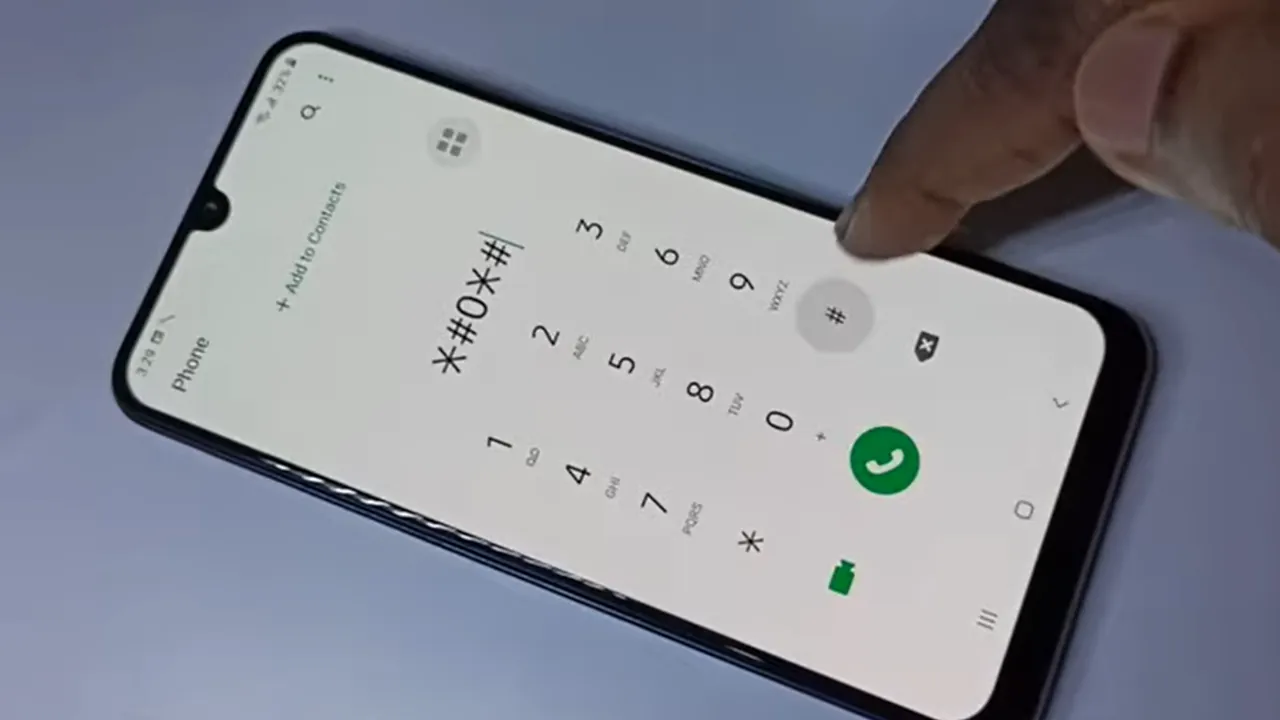English is the default language of Samsung Android Device. You always have a chance to select the preferred default system language at the time of the first setup of the device.
In case you decide to use another native language as default for the system or just want to change the input language you can do it in a few steps.
For some people it can be frustrating but don’t worry, I’ve got your back. ????
In this article, I have explained the step-by-step configuration of Samsung devices to change both the system and input language.
Changing the System Language on Your Samsung Phone
First things first, let’s tackle the system language. That’s the language in your phone’s menus, settings, and system notifications appear in. To change it, follow these steps:

Step 1: Open Settings
Go to your home screen and find the “Settings” app. It looks like a little gear or a cogwheel. Tap on it.
Step 2: Language and Input
Scroll down until you find “General management” or simply “General.” Tap on it, and you should see “Language and input.” Give it a tap.
Step 3: Language
Now, you’ll see a list of languages. Tap on “Language” to access a list of available languages. If your desired language is not there, you may need to download it from the Samsung Galaxy Store.
Step 4: Choose Your Language
Select the language you want, and your phone should switch to that language instantly. ????
Changing the Keyboard Language on Your Samsung Phone
Changing the system language is a big step, but sometimes it’s not enough. If you’re multilingual or just want to text in a language different from your system language, follow these steps to change the keyboard language:
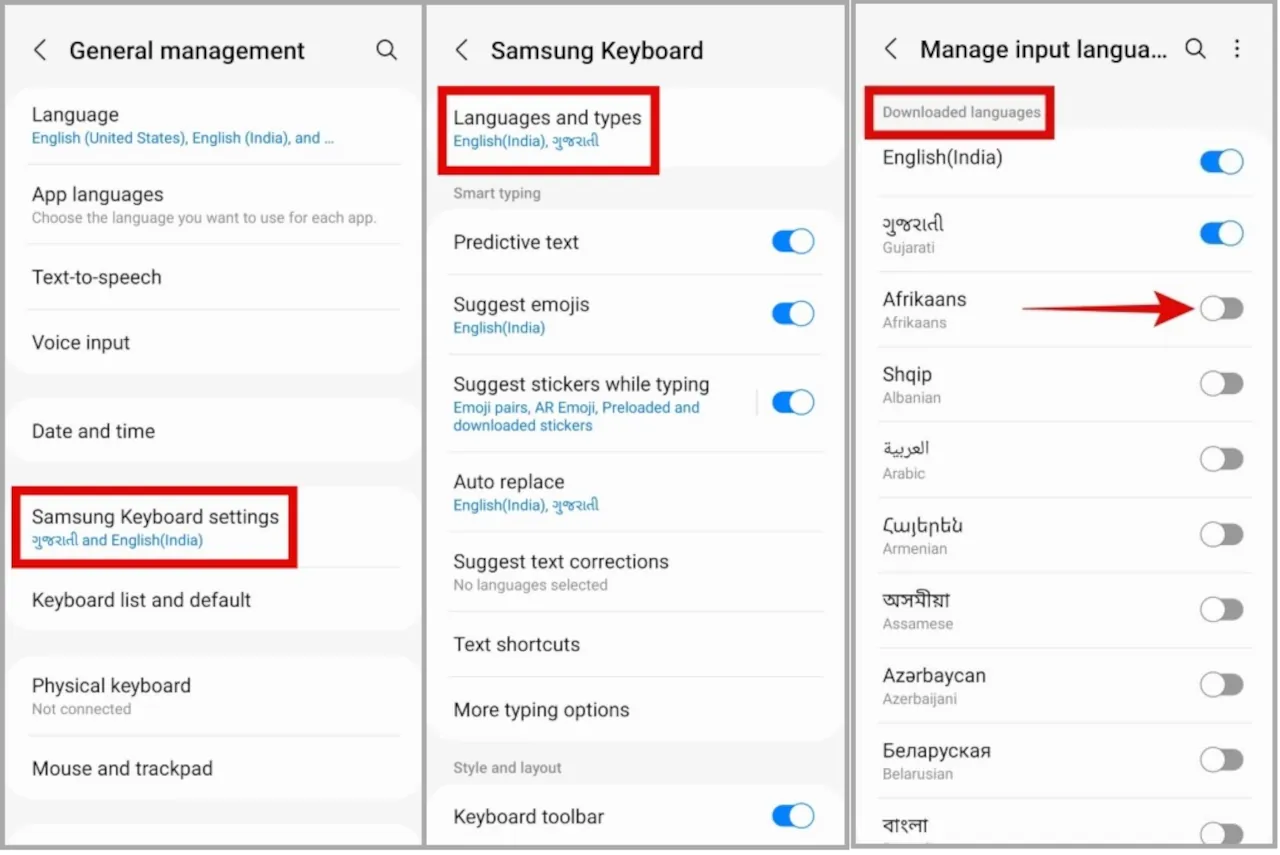
Step 1: Open Keyboard Settings
- Open any app that requires the keyboard, like Messages or WhatsApp.
- Tap on the text field to bring up the keyboard.
Step 2: Access Keyboard Settings
Next, tap the gear or cogwheel icon on the keyboard to open the keyboard settings. It’s usually on the bottom left or bottom right of the keyboard.
Step 3: Add Languages
In the keyboard settings, look for “Languages and Types” or something similar. Tap it. Here, you can add or remove languages.
Step 4: Choose Your Preferred Language
Add your desired language. Once it’s added, you can easily switch between languages by tapping the globe icon on the keyboard. ✨
Quick Tips for Language Mastery
- Language Priority: You can set the order of languages in the keyboard settings. The language on top of the list will be the default language when you open the keyboard.
- Voice Input: If you prefer speaking over typing, Samsung’s voice recognition supports multiple languages. Just tap the microphone icon on the keyboard.
- Emoji Keyboard: Feel like adding a little fun to your conversations? Samsung’s keyboard also has an emoji keyboard. ????
Example Scenario: Multilingual Magic
Imagine you’re learning Spanish, and you want to practice texting in both English and Spanish on your Samsung phone. You can easily set up your system language in English and add Spanish as a keyboard language. This way, you’ll become a multilingual texting pro!
Have you tried changing your phone’s language? Did it make your mobile experience smoother? Share your thoughts and experiences, or ask any questions you may have. Let’s chat! ????