Are you looking to transfer tokens from your MetaMask wallet to your KuCoin account? Look no further. Transferring tokens from your MetaMask wallet to your KuCoin account is a simple process.
In this step-by-step guide,
we’ll walk you through the process, ensuring a seamless and secure transfer of your tokens. From setting up your MetaMask wallet to confirming the deposit on KuCoin, we’ve got you covered. Let’s dive in and make your token transfer experience hassle-free.
Steps to Send a Token from MetaMask to KuCoin
Step 1: Set up your MetaMask wallet
- Install the MetaMask browser extension on your preferred browser (Chrome, Firefox, or Brave).
- Create a new MetaMask wallet or import an existing one using your seed phrase.
- Ensure that the token you want to send is added to your MetaMask wallet. If it’s not, you can add it by clicking “Add Token” and searching for the token by name or contract address.
Step 2: Log in to your KuCoin account
- Visit the KuCoin website (https://www.kucoin.com) and log in to your account.
- If you don’t have an account, sign up for one by providing your email address and creating a password.
Step 3: Locate your KuCoin deposit address
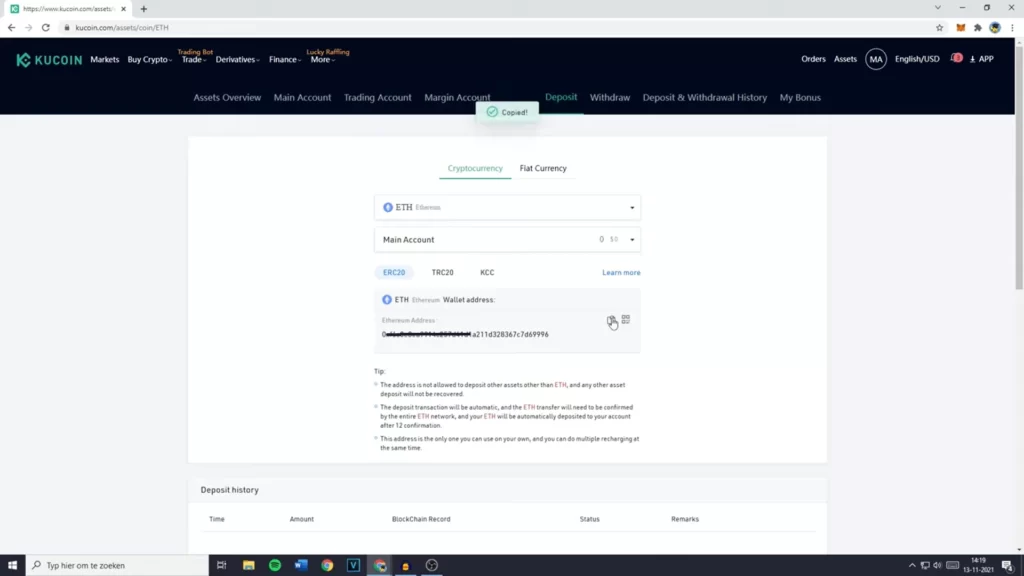
- Once logged in, hover over the “Assets” tab in the top navigation bar and click on “Main Account (Deposit & Withdraw)”.
- In the search bar, type the name of the token you want to deposit.
- Click on the “Deposit” button next to the token.
- A deposit address will be generated for you. This is the address you’ll use to send your tokens from MetaMask to KuCoin. Make sure to copy this address.
Step 4: Send tokens from MetaMask to KuCoin
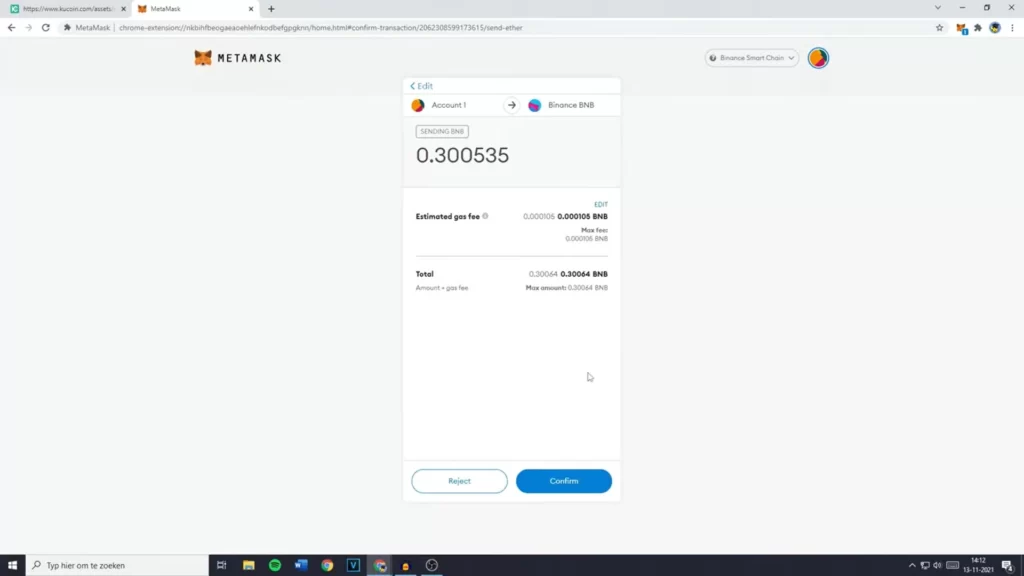
- Open your MetaMask browser extension and ensure you’re logged in.
- Click on the token you want to send.
- Click on the “Send” button.
- Paste the KuCoin deposit address you copied earlier into the “Recipient” field.
- Enter the amount of tokens you want to send.
- Review the transaction details, including the gas fee. You can adjust the gas fee by clicking on “Edit” next to the gas fee amount. Higher gas fees will result in faster transaction times.
- Click “Next” and then “Confirm” to initiate the transaction.
Step 5: Monitor the transaction
- After confirming the transaction, you can monitor its progress on a blockchain explorer like Etherscan. To do this, click on the “Activity” tab in MetaMask and find the transaction you just initiated.
- Click on the transaction to view its details, and then click on the “View on Etherscan” button.
- On Etherscan, you can see the transaction status, the number of confirmations, and other relevant information.
Step 6: Confirm the deposit on KuCoin
- Once the transaction is confirmed on the blockchain, return to your KuCoin account.
- Go to the “Main Account (Deposit & Withdraw)” page and search for the token you deposited.
- You should see the deposit in your transaction history, and the token balance should be updated accordingly.
Congratulations! You’ve successfully sent tokens from your MetaMask wallet to your KuCoin account. Remember to always double-check the deposit address and token details before initiating a transaction to ensure a secure and smooth transfer.
