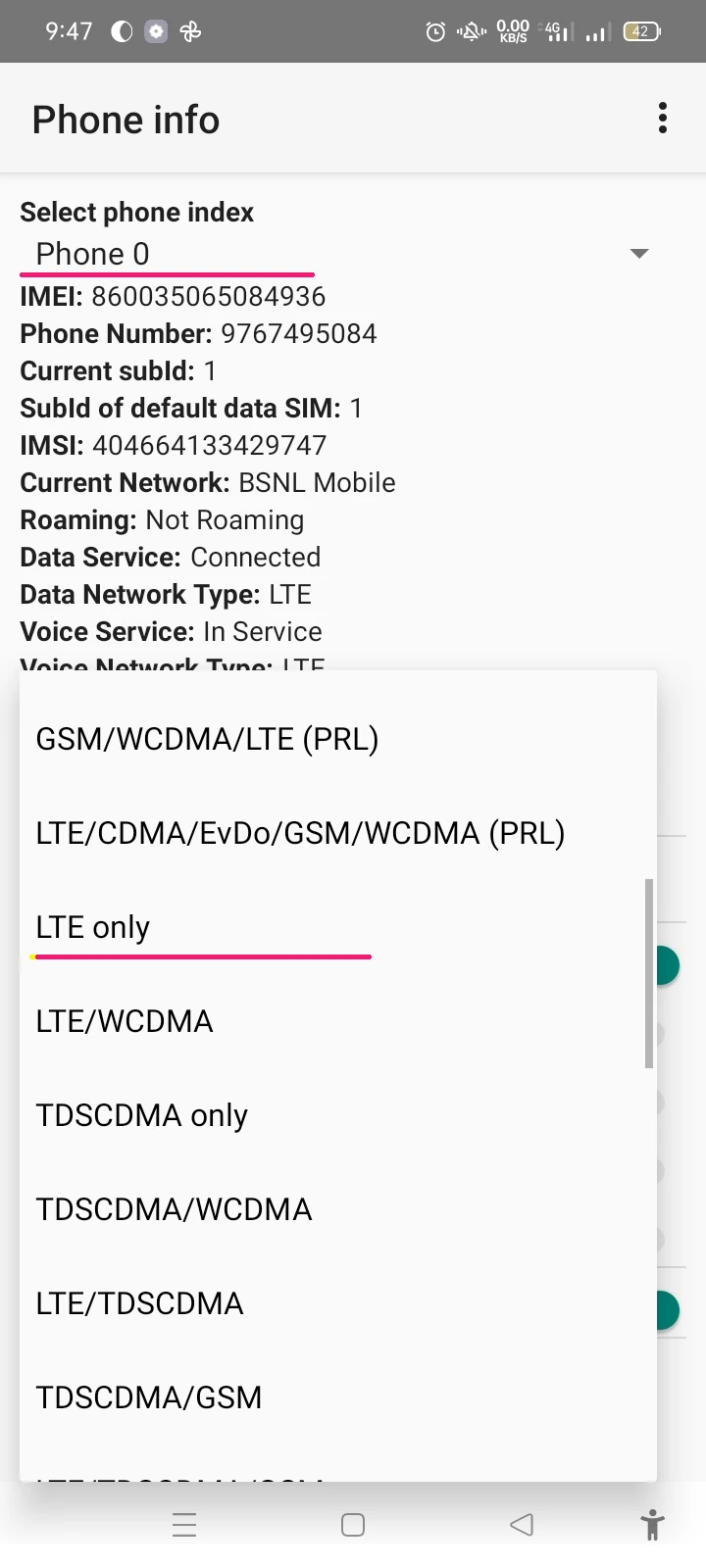Lots of areas still struggling for stable network coverage. A mobile phone needs to keep switching between network modes because of weak signals. You may be only getting 2g or 3g on your 4g phone because most of the time mobile phones prefer to connect over older and slower network modes in presence of weak 4G network signals. And so the data connection keeps frequently disconnecting.
To solve this issue we try to set 4G only network mode from the mobile phone network setting. But, the problem is that lots of mobile devices won’t let us set the specific network modes to 4G only.
In this article, we will see how to set 4G network mode forcefully despite the Android phone won’t allow us. We will do it using the Activity Launcher app which doesn’t need any secret USSD code to execute.
Some mobile phones have a secret USSD code to launch this option but it doesn’t work in most of the phones. This method works on most Oppo, Samsung, and other Android devices.
Activity Launcher App to Force 4G Only Or specific Network Mode
The Activity Launcher app is a powerful tool that allows you to launch any activity on your Android device. In this section, we will explore how to use the Activity Launcher app to force an Android mobile to set the network to 4G only.
Steps to set 4G only network mode in Android phone
Step 1: Download and Install Activity Launcher App
The first step is to download and install the Activity Launcher app from the Google Play Store. It is free to download and consumes a few Megabytes only.
Step 2: Open the Activity Launcher App
After completing the installation app shortcut will be visible on the home screen. Open the Activity Launcher app on your Android device.

Step 3: Search for “Phone info” service under Phone Services
After opening the app, there will be a search bar at the top of the app user interface. Search for the “Phone info” service using the search bar. The search result will be like in the above screenshot.
Step 4: Create a “Phone info” activity service shortcut
Now, you can directly launch the “Phone info” activity from here. but, we will create its shortcut first because you will need it frequently in the future.
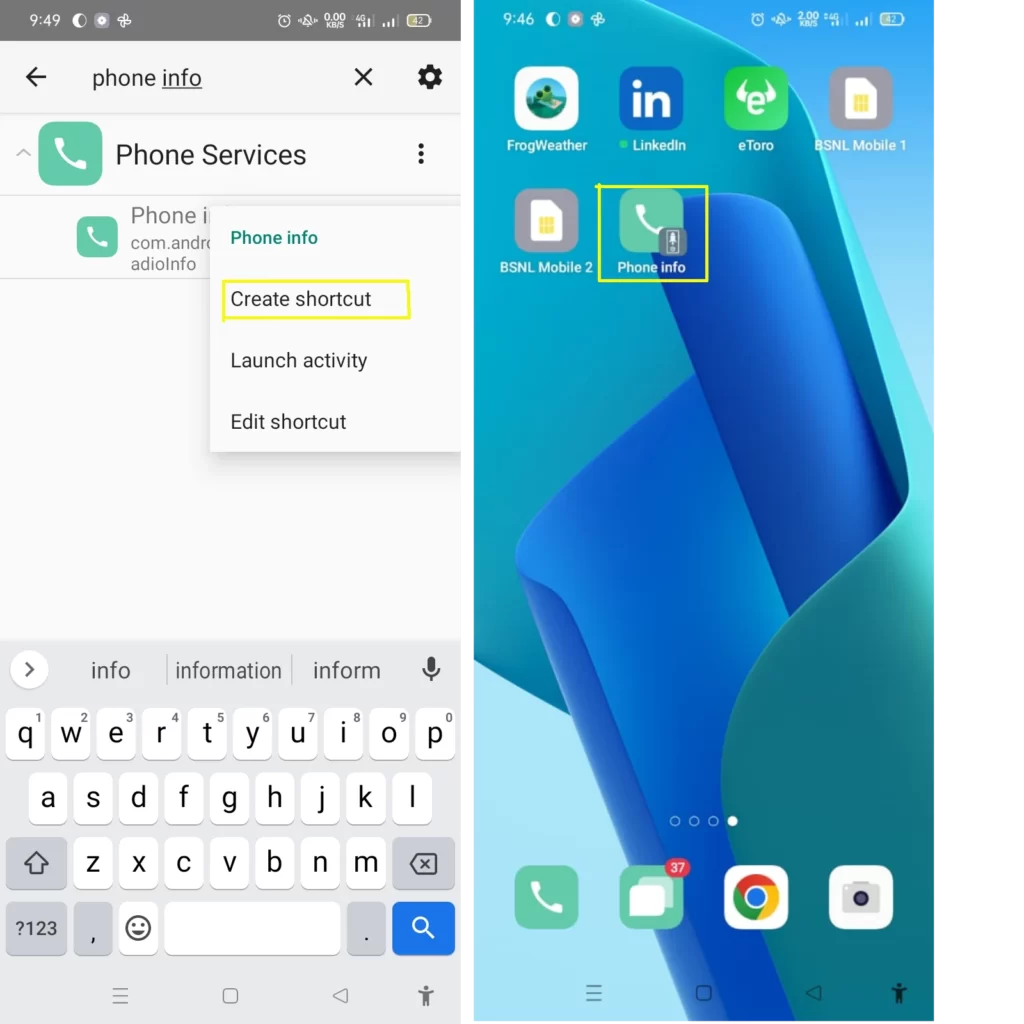
Step 5: Open the “Phone info” service
Now, open the “Phone info’ shortcut to launch the activity from the home screen as shown in the above screenshot.
Step 6: Select “Set Preferred Network Type”
From the “Phone Info” activity user interface, scroll down and select “Set Preferred Network Type.”
Step 7: Select “LTE Only”
Select “LTE Only” from the list of network types.

From this user interface you can change the network mode for both sim cards, Phone0 is for SIM-1 & Phone1 is for SIM-2. Change this setting for your default data sim.
After selecting “LTE Only,” your mobile phone should change your network mode immediately. Otherwise, restart your Android mobile for the changes to take effect.
Similarly, you can force to select other network modes also. Such as in case 2G only to save your battery power.