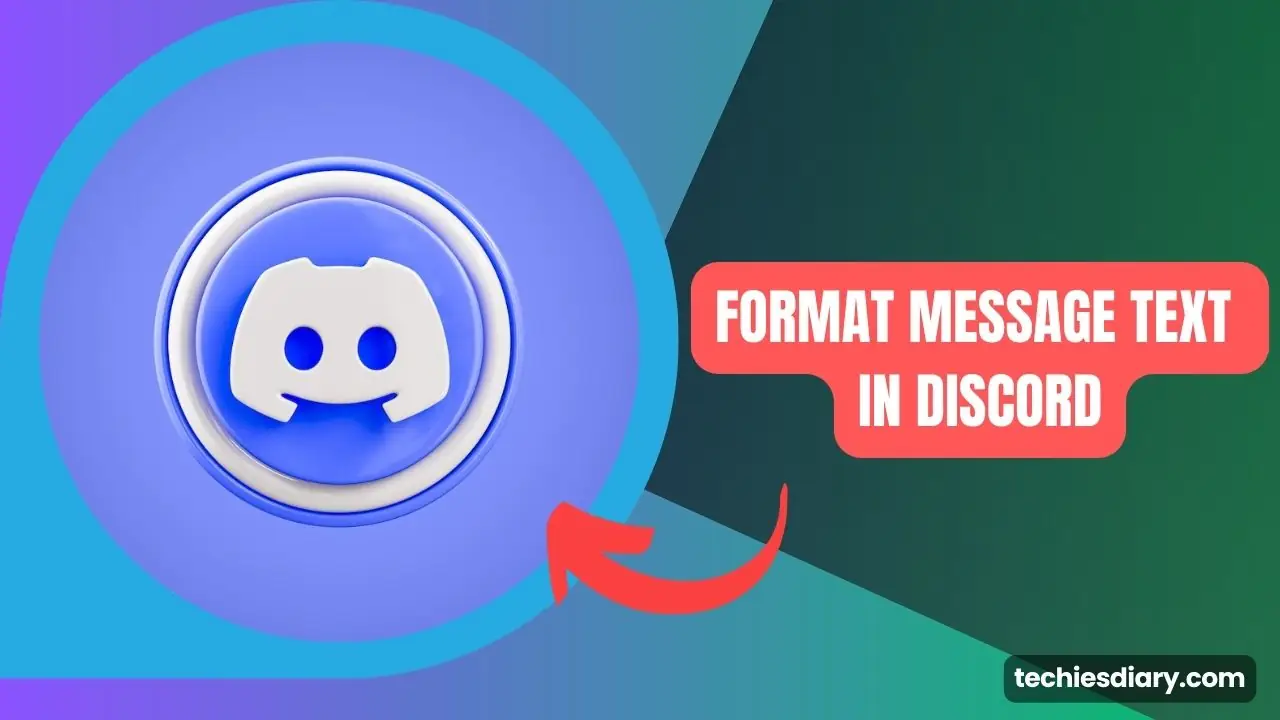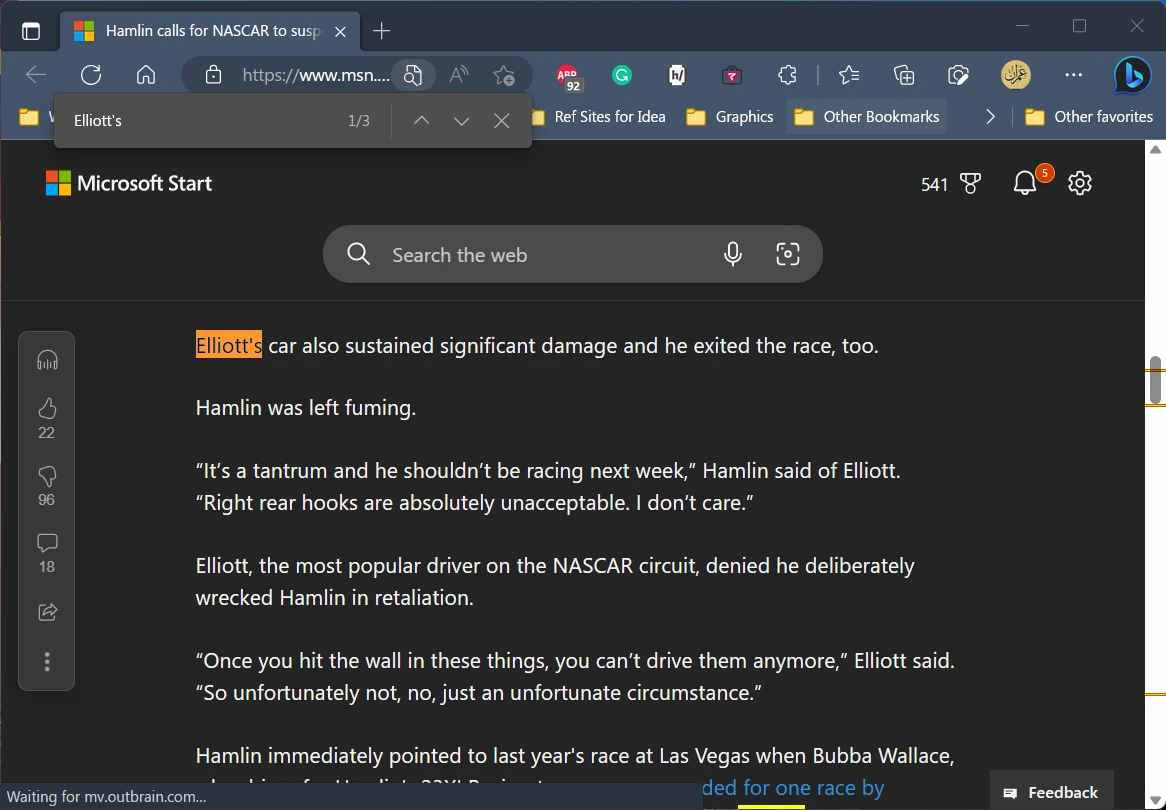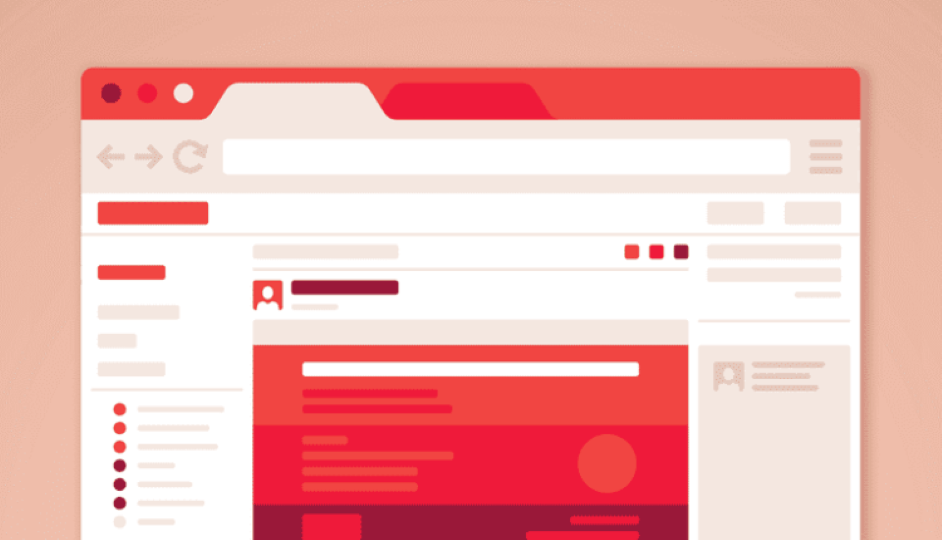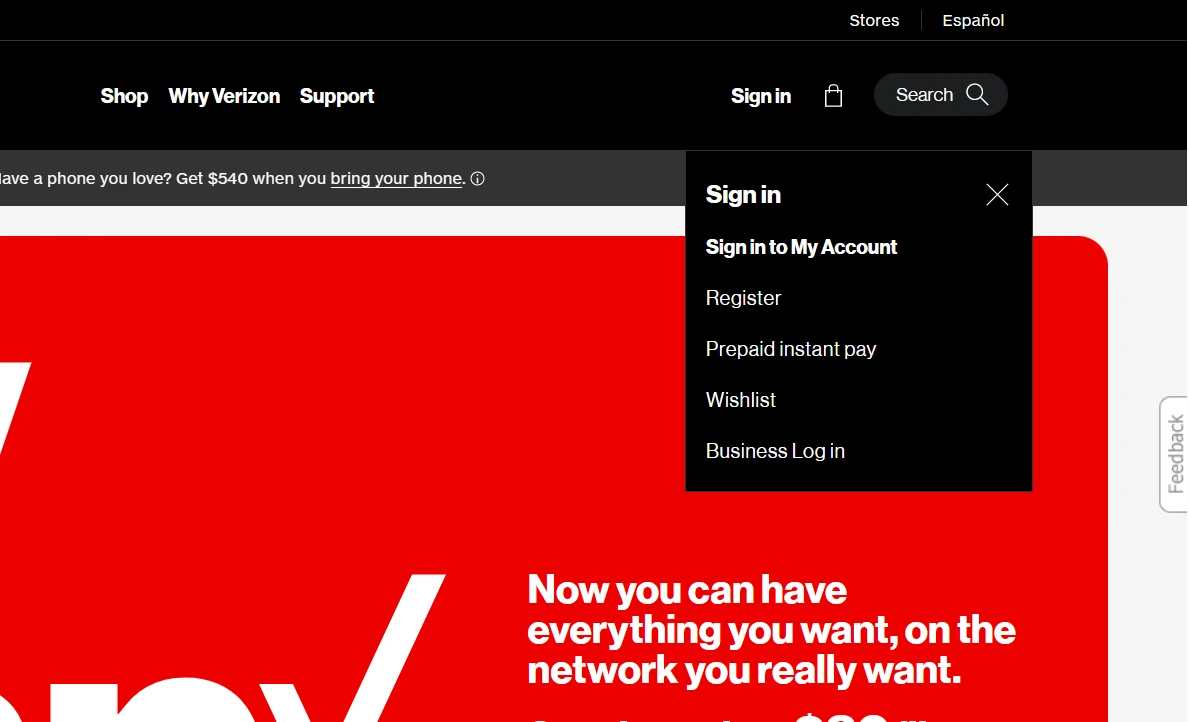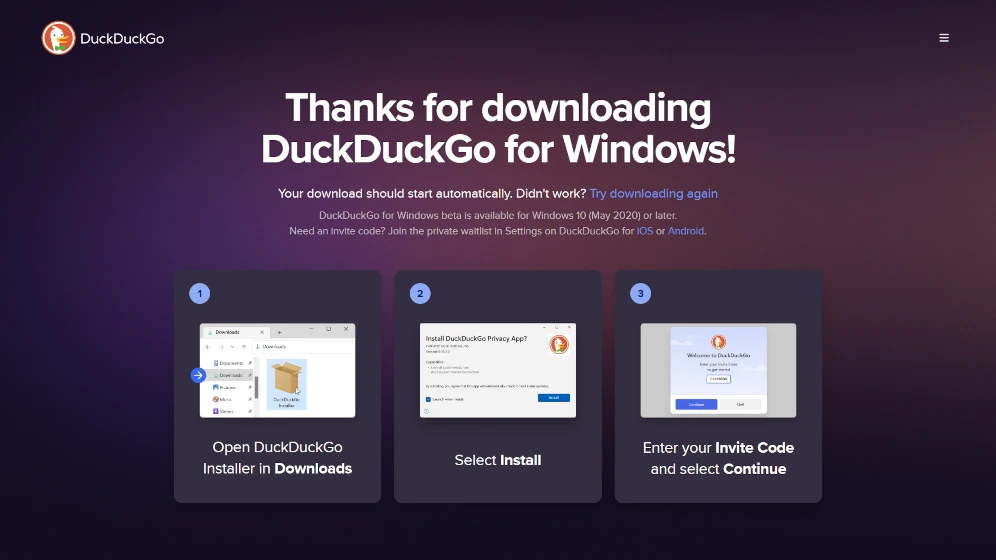Your mobile phone supports 4G LTE network mode and you have configured your Android device network settings on Auto select 4G/3G/2G. But, your phone is only getting 2G or 3G on your phone?
In this article, we will see the reasons behind weak 4G signals and how to fix them.
Your Android mobile network setting is programmed to select network mode having a stronger network signal in auto mode. Hence it ignores higher-speed network modes such as 5G/4G when it has a weak signal compared to 3G or 2G.
Why am I only getting 3g on my 4g phone?
The most common reason you may be getting lower network mode connectivity than 4G is because of a weak 4G/LTE signal. this issue is amplified by some Android devices which won’t allow setting off specific 4G-only or 3G-only network modes. The reasons for getting a weak 4G signal could be as follows,
- Network congestion: This happens when too many people are using the network at the same time, causing it to slow down for everyone
- Distance from the tower: The farther away you are from the tower, the weaker the signal will be, and the slower your data speeds will be.
- Obstructions: such as buildings, trees, and other physical objects can also interfere with your 4G signal, causing it to slow down.
- Network Setting: If your phone is set to automatically switch between 4G and 3G, it may sometimes connect to a 3G network even when a 4G network is available
- Hardware issue: This could be a problem with the antenna, the SIM card, or other components. If you have tried all of the above solutions and are still experiencing slow data speeds.
How to set up a phone only with 4g?
There are three ways to forcefully set up network mode to 4G only if only the Set Automatically option is available to do so.
- Using Engineering Mode (4g only network mode code)
- Using the activity launcher app
- By configuring the APN Bearer setting
Method -1: Using Engineering Mode
There are different USSD codes for opening network settings in different mobile brands. such as *#36446337# is for OpePlus and *#*#4636#*#* is for Realme and Hawaii devices.
After typing the above code in the mobile dialer engineering mode will get opened. From there you can set the preferred network style to 4G only.
Method-2: Using the Activity Launcher App
There are several apps available on Google Play Such as Activity Launcher and 4G LTE-only Mode which allows to launch and configure secret engineering mode option to configure network mode. From this engineering mode option, we can specifically set desired network mode. Such as to 4G only.
Read Set 4G Only Network Mode in Any Android Device using the Activity Launcher Android app.
Alternatively, you can download and install the 4G LTE-only Mode app from the play store.

After installing open it, you will see the user interface as follows. Here you can select the “Phone index” option to select the sim card you want to configure and then “Set Preferred Network Type.” to select the “LTE only” option.

LTE stands for Long Term Evolution and is sometimes referred to as 4G LTE network mode.
Method-3: By configuring the APN bearer setting
Alternatively, you can set a specific network mode to use data connection by configuring the Access point names (APN) internet setting. In this method, you have to set the “Bearer” option to “LTE”.

Remember, In this method, your phone will access 4G only net work only when you activate the data connection.