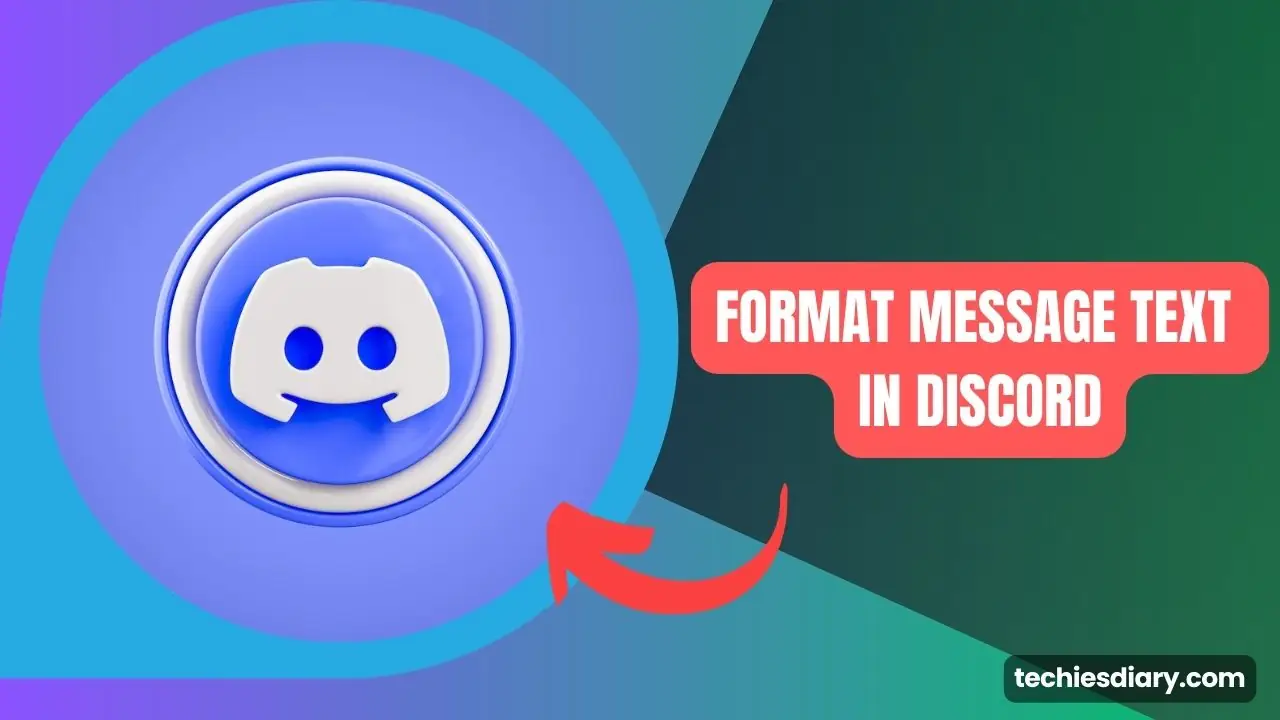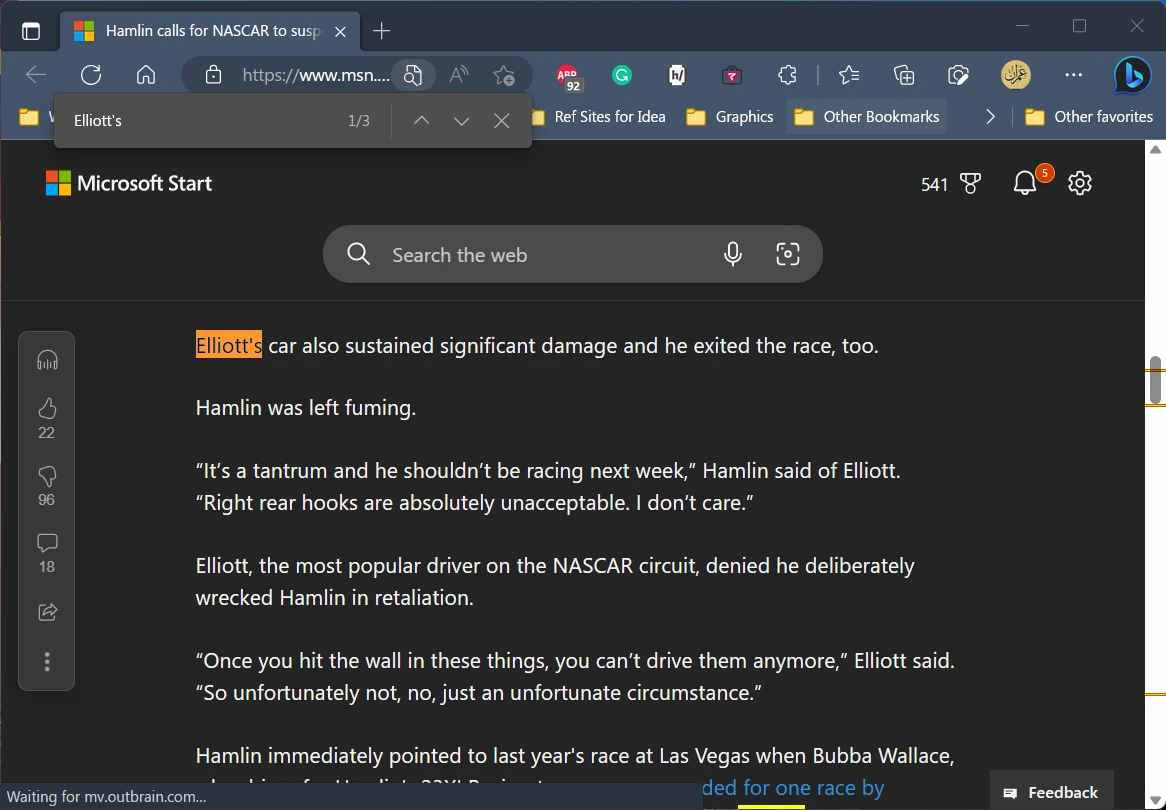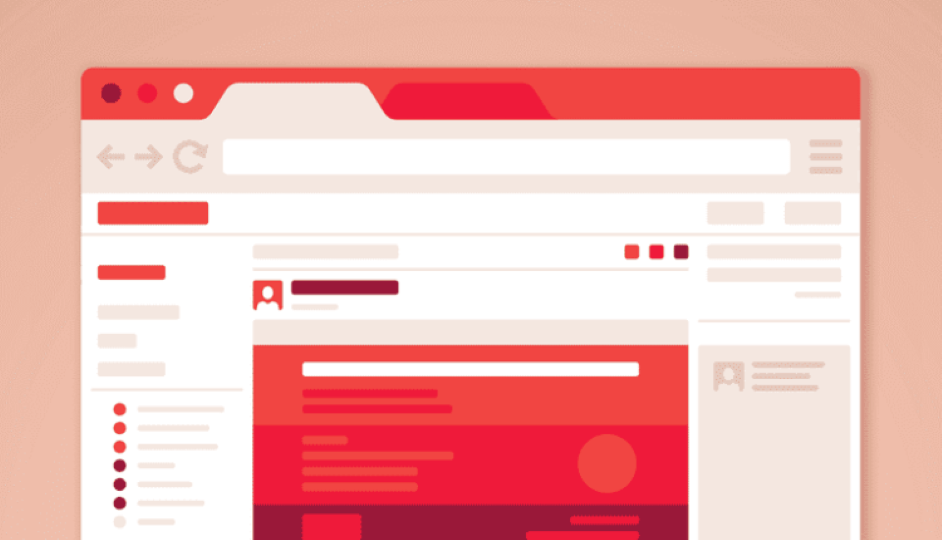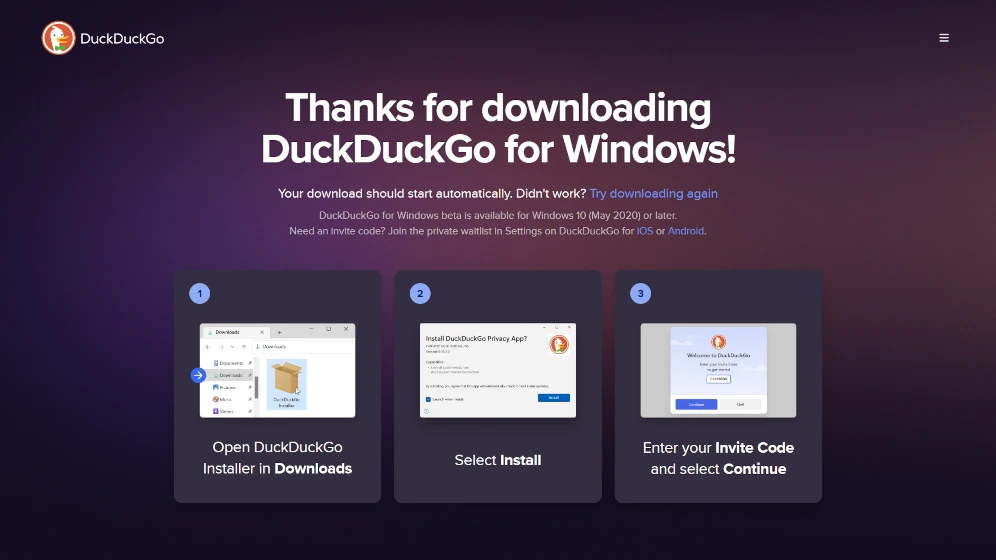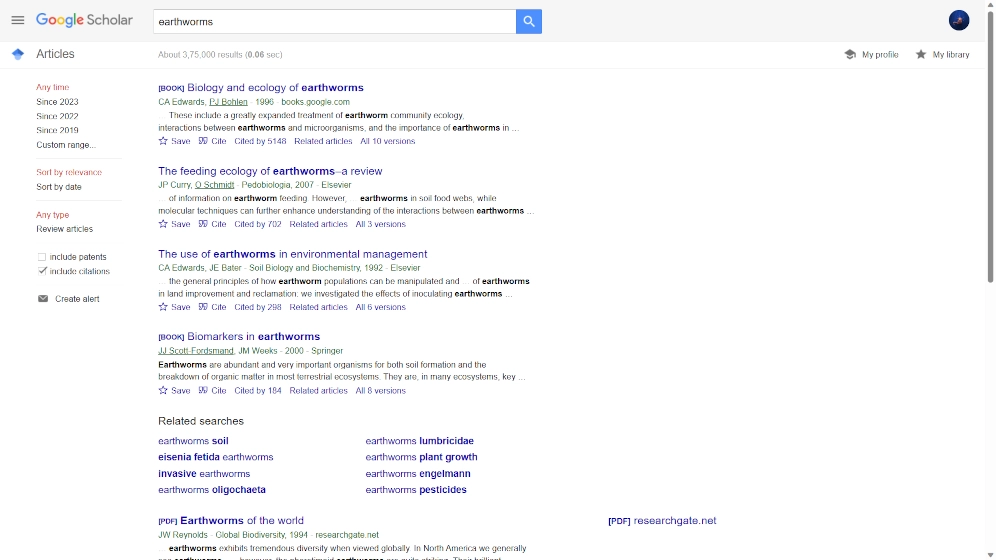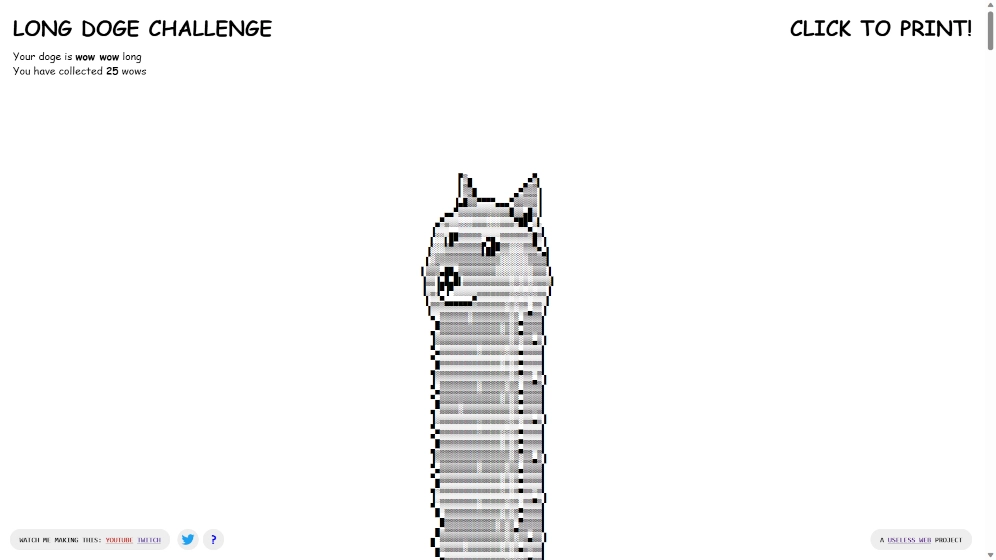Managing your Verizon account can be a breeze when you have the right people to help you. Adding an Account Manager to your Verizon account allows another person to make changes and manage your account on your behalf. This can be helpful for families or businesses with multiple lines.
In this article, we will provide a step-by-step guide on how to add an Account Manager on the Verizon website.
Steps to Add an Account Manager on the Verizon Website
Step 1: Sign in to Your Verizon Account

To begin, you will need to sign in to your Verizon account. Follow these steps:
- Visit the Verizon website at www.verizon.com.
- Click on the “Sign In” button located at the top-right corner of the page.
- Enter your User ID or mobile number and password, then click “Sign In.”
Step 2: Access the Account Management Page
Once you have signed in, you will need to access the Account Management page. To do this, follow these steps:
- Hover over the “Account” tab located at the top of the page.
- Click on “Account Settings” from the dropdown menu.
Step 3: Navigate to the Account Managers Section
On the Account Settings page, you will find the Account Managers section. To access this section, follow these steps:
- Scroll down the page until you see the “Account Managers” section.
- Click on the “Manage Account Managers” button.
Step 4: Add a New Account Manager
Now that you are in the Account Managers section, you can add a new Account Manager. To do this, follow these steps:
- Click on the “Add Account Manager” button.
- Enter the required information for the new Account Manager, including their first and last name, mobile number, and email address.
- Set a start date for the Account Manager’s access. You can choose to grant access immediately or schedule it for a future date.
- Click on the “Save” button to add the new Account Manager.
Step 5: Confirm the Addition of the New Account Manager
After adding the new Account Manager, you will need to confirm their addition. To do this, follow these steps:
- A confirmation message will appear on the screen, indicating that the new Account Manager has been added successfully.
- The new Account Manager will receive a text message with a temporary PIN. They will need to use this PIN to complete their registration on the Verizon website.
- The new Account Manager should visit the Verizon website, sign in with their mobile number, and enter the temporary PIN when prompted. They will then be able to create a User ID and password for their Account Manager access.
Conclusion,
Adding an Account Manager on the Verizon website is a simple process that can help you delegate account management tasks to someone you trust. By following the steps outlined in this guide, you can easily add an Account Manager to your Verizon account and ensure that your account is well-managed and up-to-date. Remember to communicate with your Account Manager about their responsibilities and any specific changes you would like them to make on your behalf.