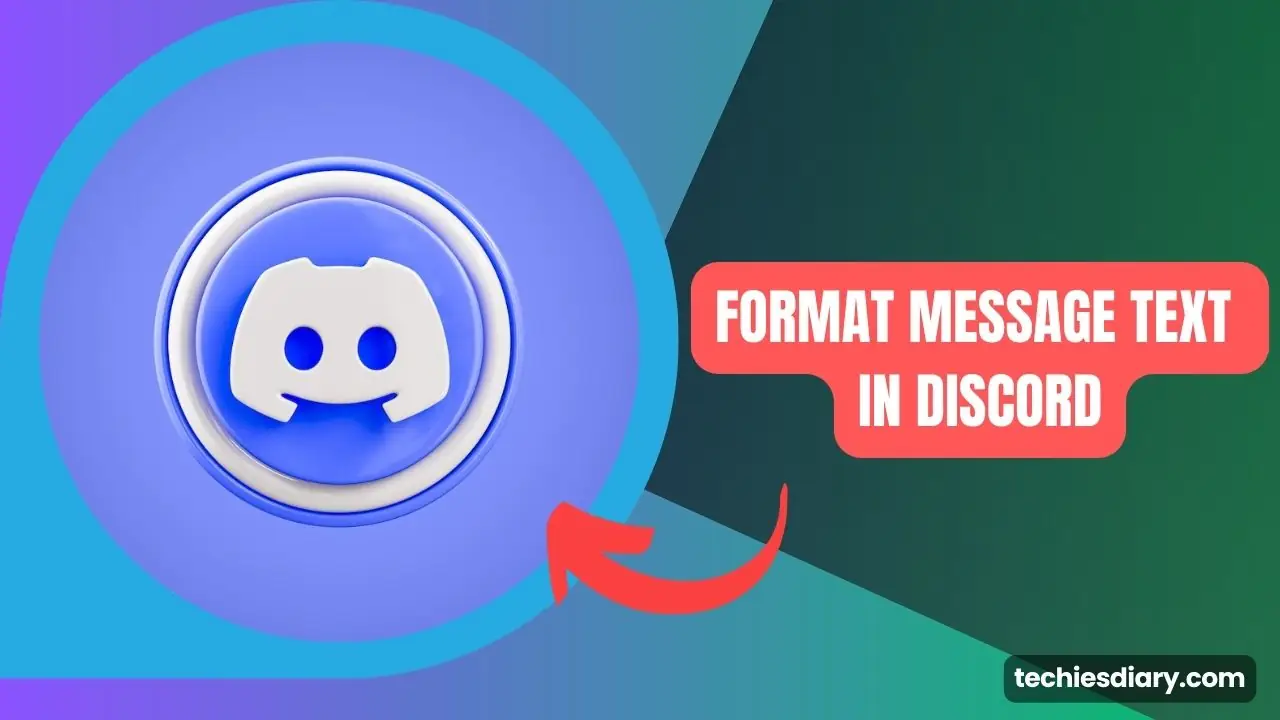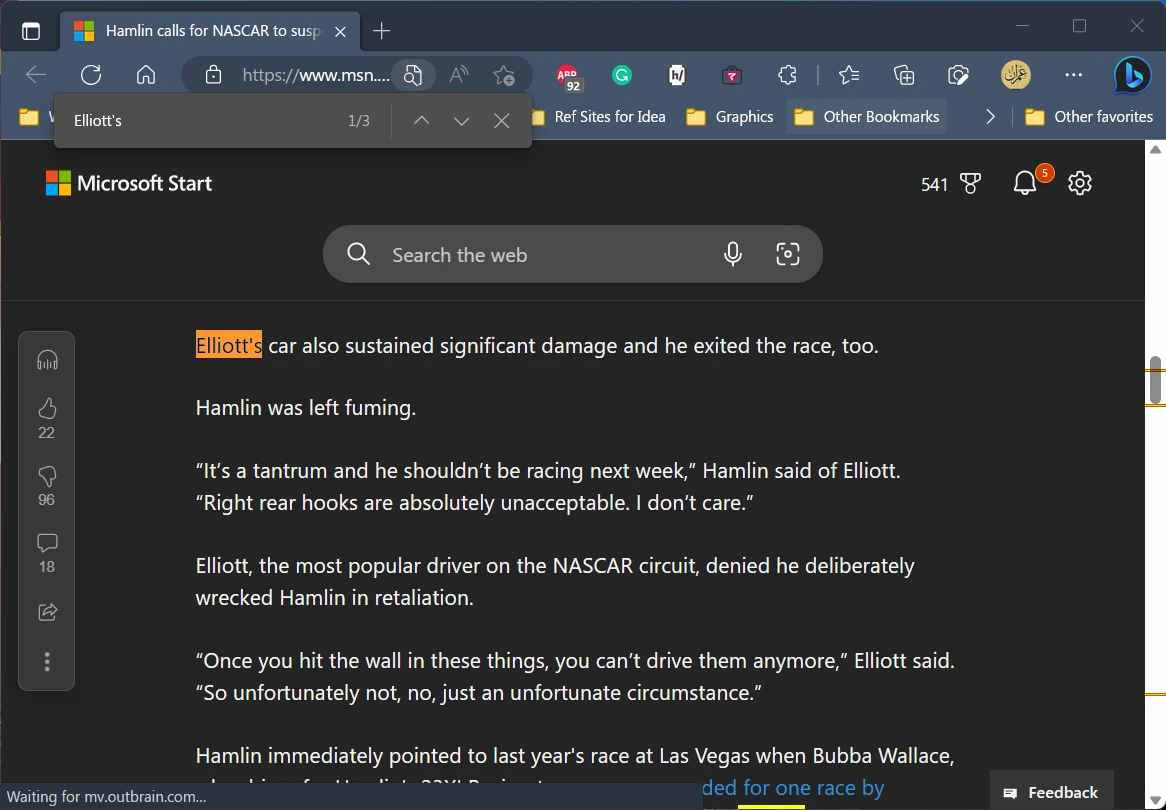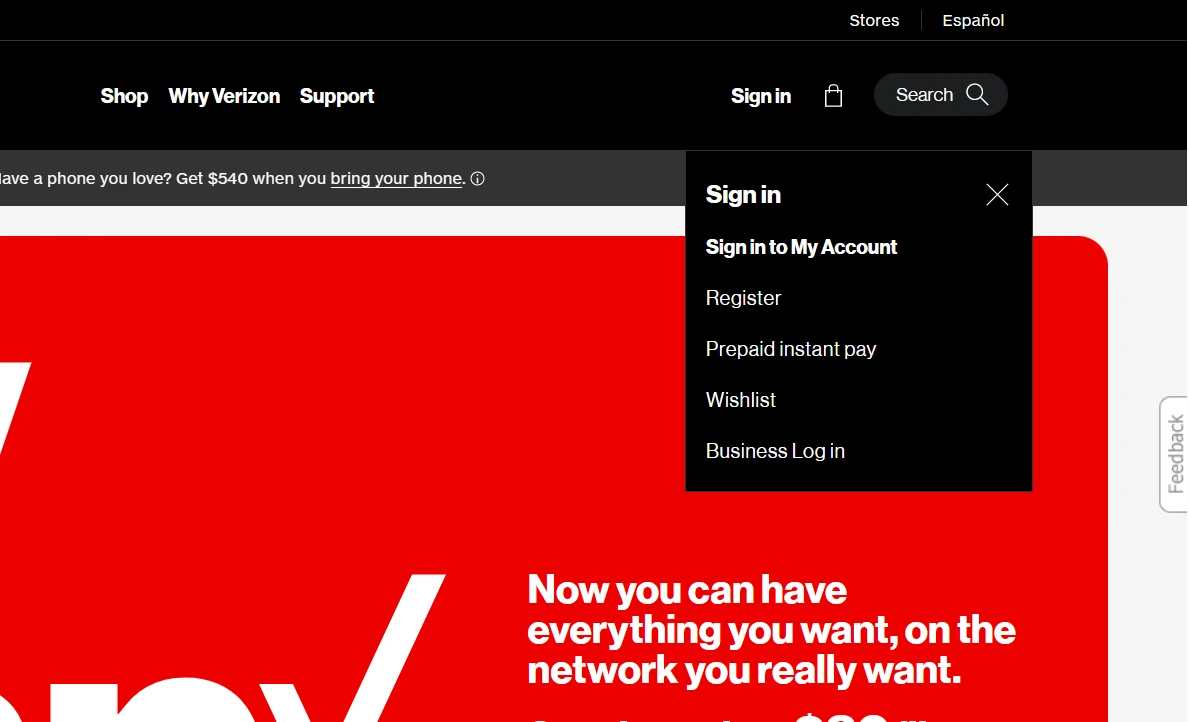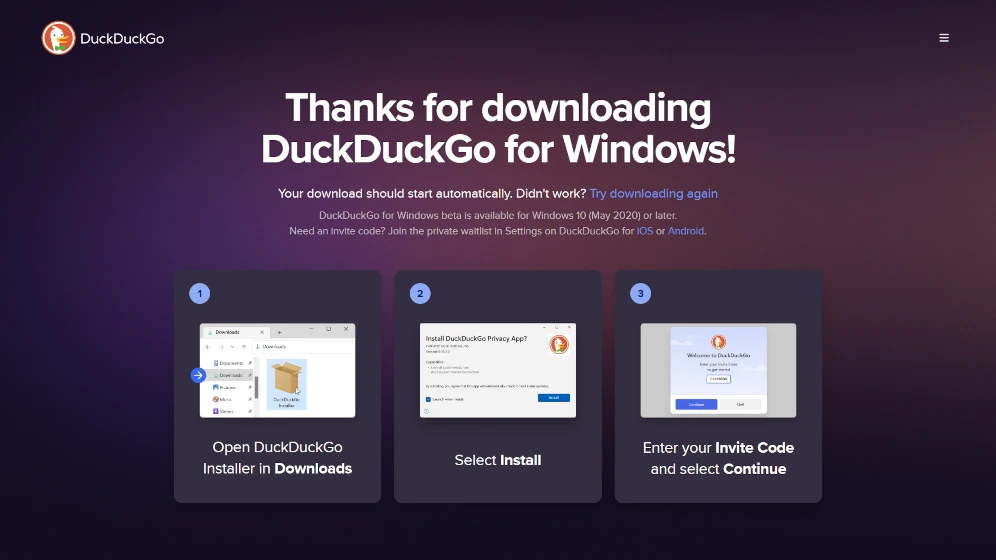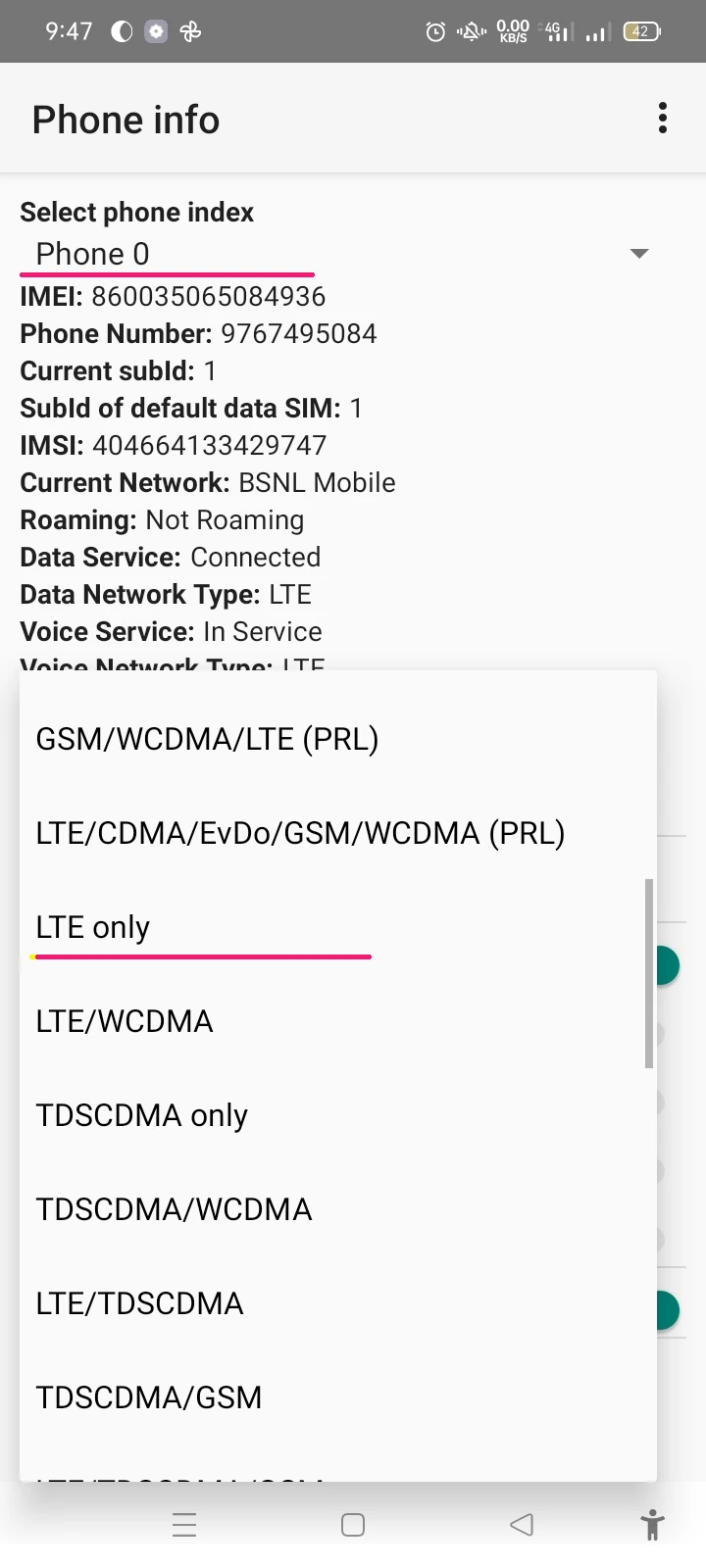Social media platforms like Facebook are constantly evolving to provide users with a more personalized experience. One such feature is the “Suggested Posts” that appear on your News Feed. While these posts can sometimes be interesting and relevant, they can also be intrusive and clutter your feed with unwanted content.
In this article, I will walk you through the steps to turn off suggested posts on Facebook, helping you regain control over your News Feed and enjoy a more streamlined browsing experience.
What are Facebook’s Suggested Posts?
Suggested Posts are content that Facebook’s algorithm believes you might find interesting based on your activity, interests, and connections. These posts can come from pages you haven’t liked, groups you haven’t joined, or even from friends of friends. While the intention is to provide users with a diverse range of content, it can sometimes lead to an overwhelming and cluttered News Feed.
Why customize Facebook feeds?
Customizing your News Feed is essential for a more enjoyable and relevant browsing experience. By taking control of the content that appears on your feed, you can ensure that you only see posts from friends, family, and pages that genuinely interest you. This not only saves time but also helps you stay focused on the content that matters most to you.
How to Turn Off Suggested Posts on Facebook
Unfortunately, Facebook does not provide a direct option to completely turn off suggested posts. However, there are a few workarounds that can help you minimize their appearance on your News Feed. Here’s how to do it on both desktop and mobile devices:
Using Facebook on Desktop
- Log in to your Facebook account and navigate to your News Feed.
- Locate a suggested post. These posts are usually marked with a small gray label that says “Suggested Post” or “Sponsored.”
- Click on the three-dot menu icon located at the top right corner of the suggested post.
- From the dropdown menu, select “Hide ad” or “I don’t want to see this.” This will remove the post from your News Feed and help Facebook’s algorithm understand your preferences better.
- Repeat this process for other suggested posts that appear on your News Feed. Over time, you should notice a decrease in the number of suggested posts.
Using Facebook on Mobile Devices
- Open the Facebook app on your smartphone or tablet and navigate to your News Feed.
- Locate a suggested post, marked with a “Suggested Post” or “Sponsored” label.
- Tap on the three-dot menu icon located at the top right corner of the suggested post.
- From the menu, select “Hide ad” or “I don’t want to see this.” This will remove the post from your News Feed and help Facebook’s algorithm understand your preferences better.
- Repeat this process for other suggested posts that appear on your News Feed.
Alternative Methods to Reduce Suggested Posts
While the above method is the most direct way to minimize suggested posts, there are a few additional strategies you can employ to further reduce their appearance:
- Customize your interests: By updating your interests in your Facebook profile, you can help the algorithm better understand the type of content you want to see.
- Unfollow irrelevant pages and groups: By unfollowing pages and leaving groups that no longer interest you, you can reduce the chances of seeing suggested posts related to those topics.
- Engage with content you enjoy: By liking, commenting, and sharing posts from friends, family, and pages that interest you, you can signal to Facebook’s algorithm the type of content you prefer.
????FAQs
Can I completely turn off suggested posts on Facebook?
Unfortunately, there is no direct option to completely turn off suggested posts. However, by following the steps outlined in this guide, you can significantly reduce their appearance on your News Feed.
Will hiding suggested posts affect my Facebook experience?
Hiding suggested posts will help tailor your News Feed to your preferences, resulting in a more enjoyable and relevant browsing experience.
⚖️Conclusion,
While Facebook does not provide a direct option to turn off suggested posts, the steps outlined in this guide can help you minimize their appearance on your News Feed. By taking control of your browsing experience and customizing your News Feed, you can ensure that you only see content that genuinely interests you. As a tech content writer, I hope this guide has provided you with the information you need to enjoy a more streamlined and personalized Facebook experience.