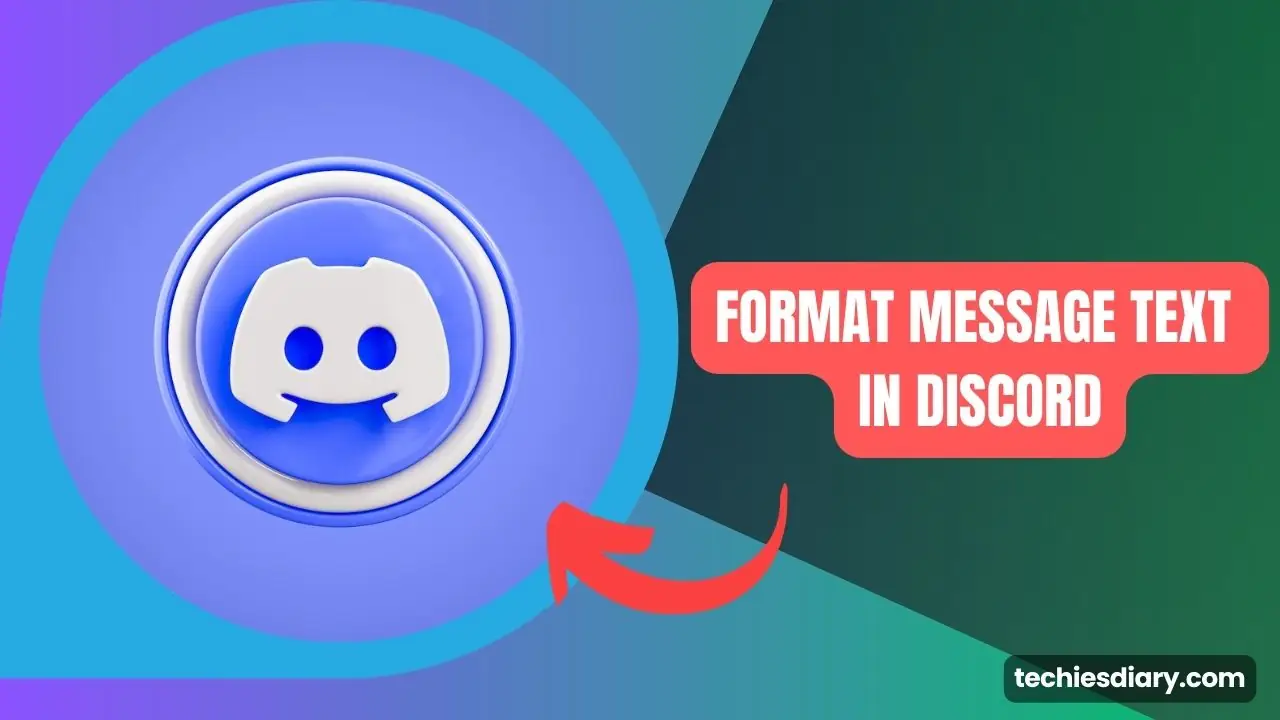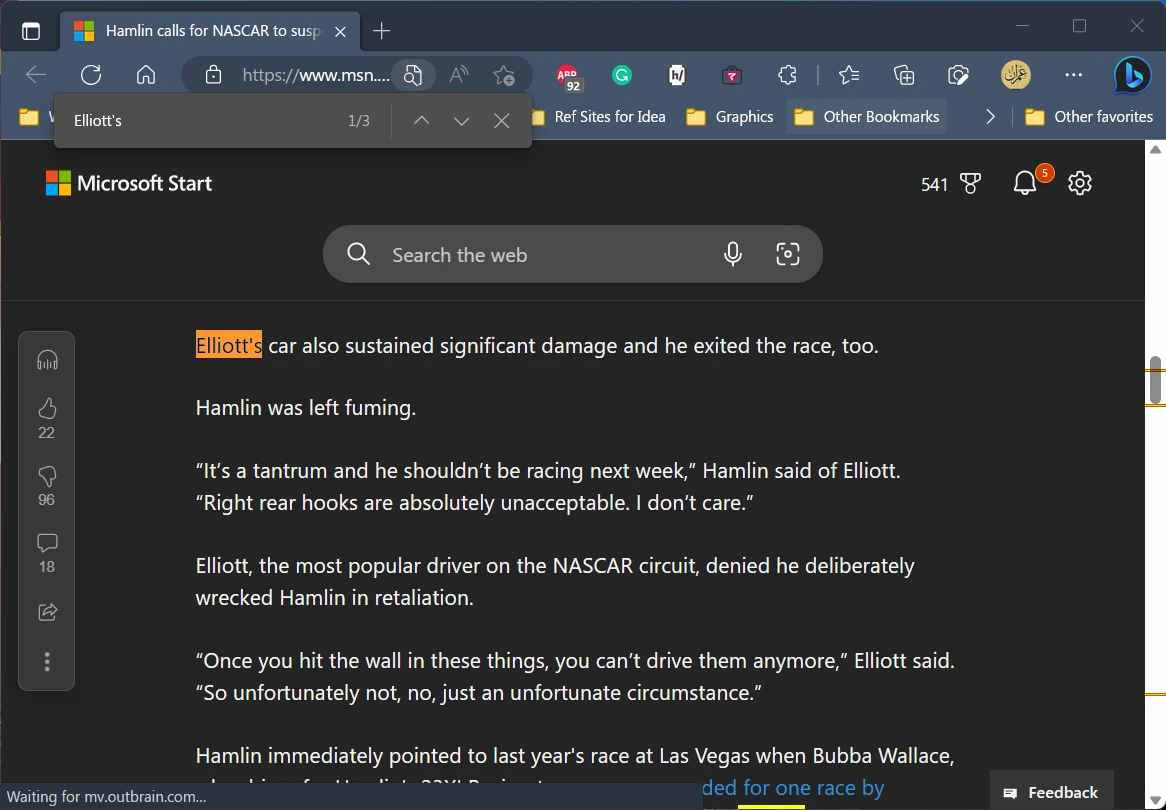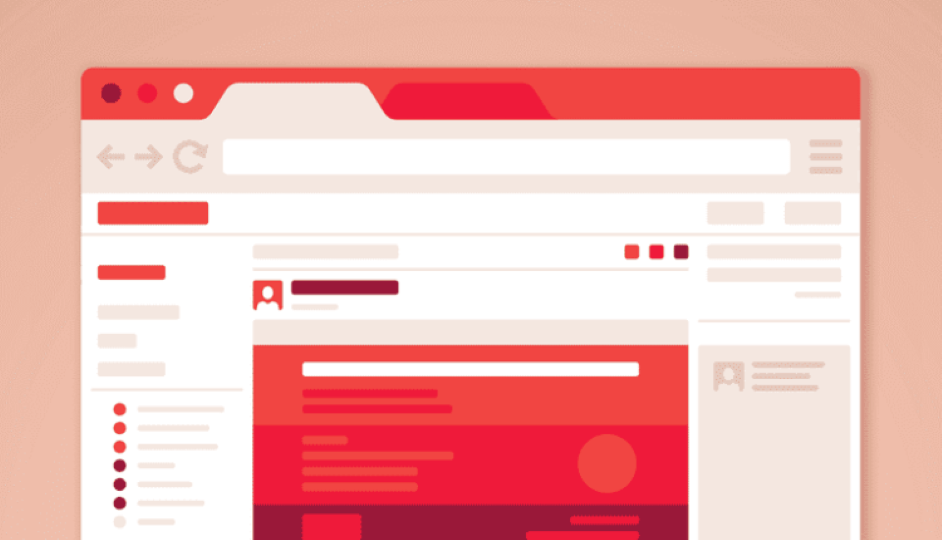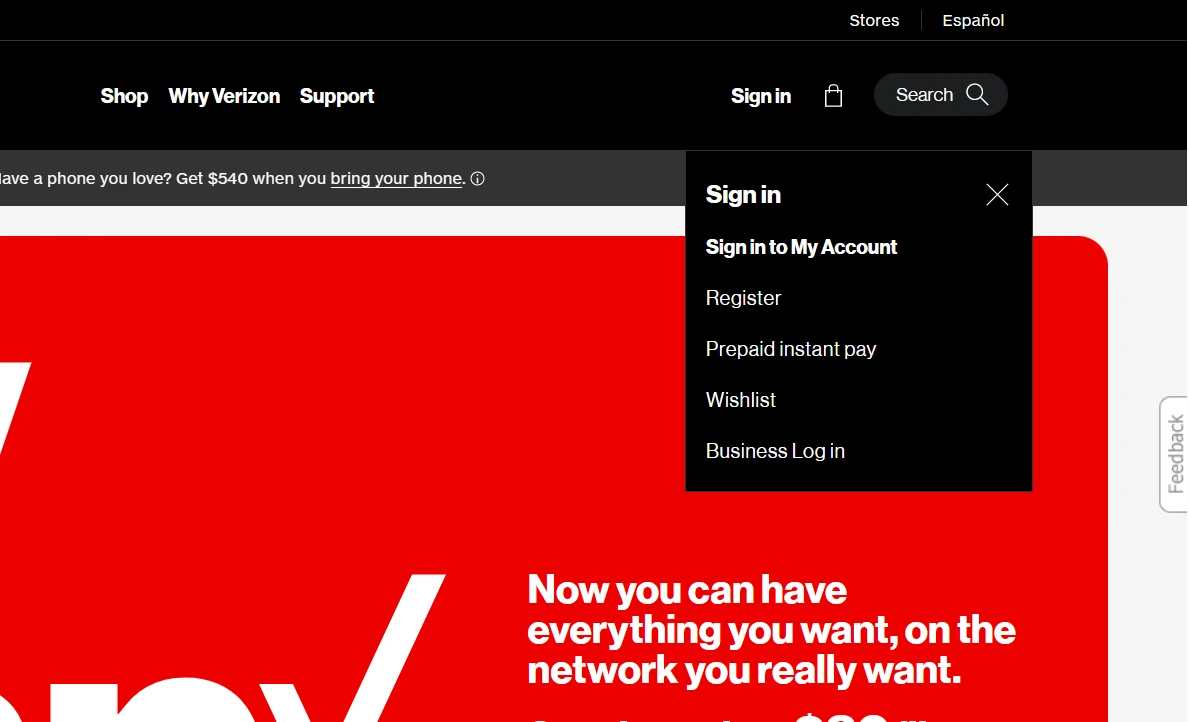Are you a Discord user looking to add some flair to your messages? Whether you want to emphasize a point, express excitement, or simply make your text stand out, Discord offers a range of text formatting options.
In this article, I have explained simple tricks to bold, italicize, and underline text in Discord. Let’s dive right in!
Discord Messaging Text Formatting Basics
there are two ways to format text in a message while drafting in Discord. First, use the select menu option, and second use markup symbols. The first method is easiest if you don’t want to remember symbols for each style.
Here is a screenshot of how you can select the required portion of the text in the message and then styling options appear.
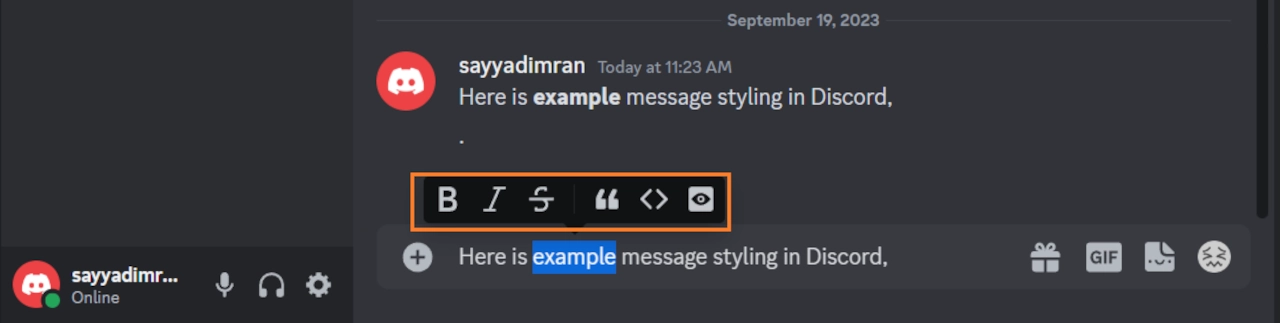
Alternatively, Discord uses a simple markup system that uses specific characters to format your text. Here are the key symbols you’ll need:
*Text*: Asterisks (*) are used for italicizing text.**Text**: Double asterisks (**) are used for bolding text.__Text__: Double underscores (__) are used for underlining text.
1. Bold Text in Discord
To make your text bold in Discord, surround the text you want to bold with double asterisks, like this: **Your Text** and then hit Enter, and your text will appear bold in the chat
For example: “**Attention!** This event is happening tomorrow.” which will result in the “Attention!” word in bold. Here is an example screenshot,

2. Italicize Text in Discord
To add an italic touch to your text, enclose the text you want to italicize with single asterisks, like this: *Your Text* and then press Enter, and your text will now appear in italics.
For example: “*Feeling excited* for the weekend!” which will result in the “Feeling excited” word in italic style. Here is an example screenshot,

3. Underline Text in Discord
Underlining text can help draw attention to specific words or phrases. To underline text in Discord surround the text you want to underline with double underscores, like this: __Your Text__, and then hit Enter, and your text will be underlined in the chat.
For example: “__Important Note__: Please submit your reports by Friday.” will result in an “Important Note” word in an underlined style. Here is an example screenshot,

Combining Text Formatting in Discord
Discord allows you to combine formatting options for more creative text styles. For example, if you want to create text that’s both bold and italic, you can use ***Text***. Experiment with different combinations to find the style that suits your message best.
Here are the most common text-style combination tables you can try in Discord messaging,
| Sr_No | Action | Markdown Code |
|---|---|---|
| 1 | Bold Text | **Your Text** |
| 2 | Italicize Text | *Your Text* |
| 3 | Underline Text | __Your Text__ |
| 4 | Bold and Italic | ***Your Text*** |
Remember, Discord’s text formatting is a fun way to enhance your messages, but it’s essential to use it sparingly and appropriately to ensure clear communication with your fellow Discord users.
Now that you know how to format text in Discord, you can make your messages more engaging and informative. Experiment with these formatting options and add some personality to your chats. Happy chatting! ????