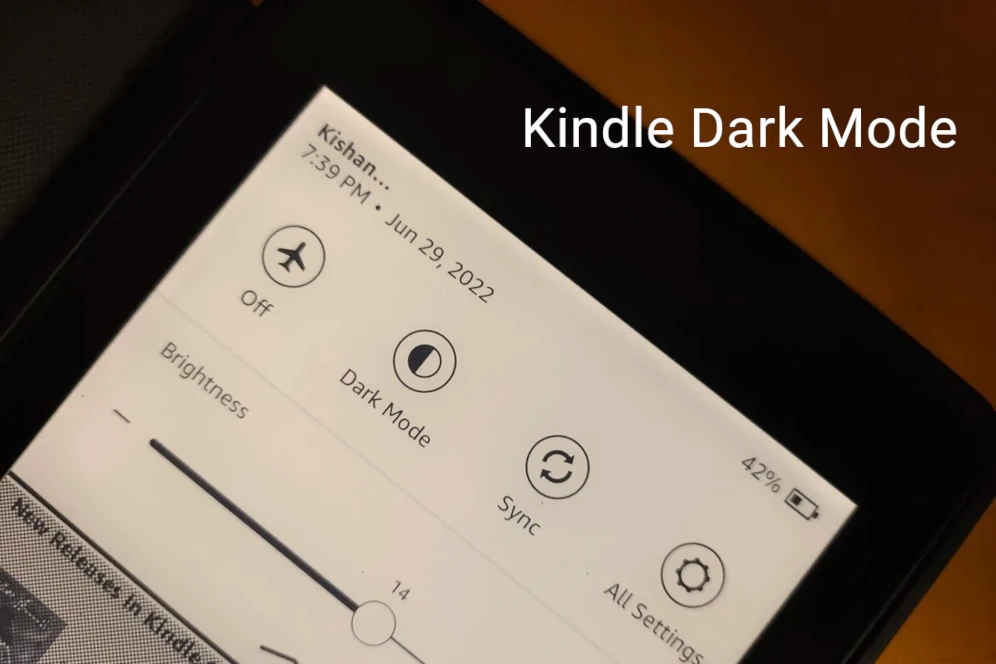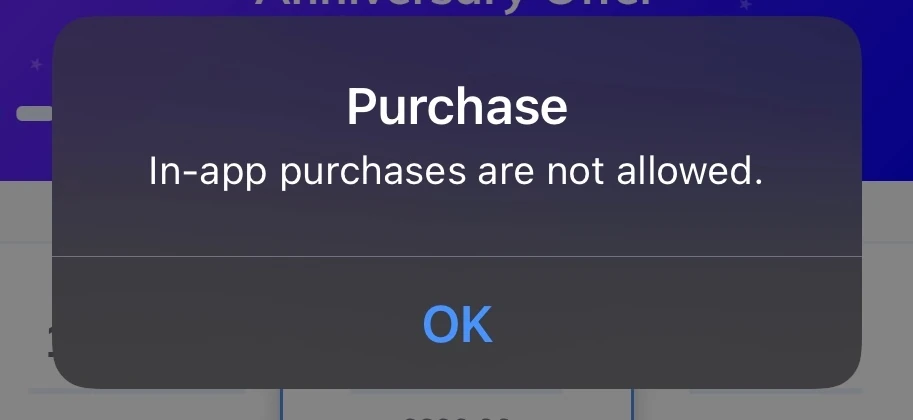Amazon offers different language options to cater to customers worldwide, ensuring they can read reviews and product descriptions in their preferred language. If you’re unsure how to change the language or accidentally switched to an unfamiliar language like Spanish.
In this article, we will guide you through the steps to change the language on Amazon, both on the website and the mobile app.
Before reading this post, always check whether your Amazon website is from the correct region or not. Amazon’s website provides preferred language options based on region. For example amazon.in (Indian Region) will provide Indian language options only. To see content in Spanish or Portuguese language you have to load amazon.es (Spain Region).
Changing Language on Amazon Website
If you prefer using the Amazon website on your computer or laptop, follow these steps to change the language:
To change the language just move your mouse over the flag icon next to the search bar on the Amazon website to change the language. Available regional languages will appear in the popup, select whatever you want to set as your preferred language. See the following screenshot,
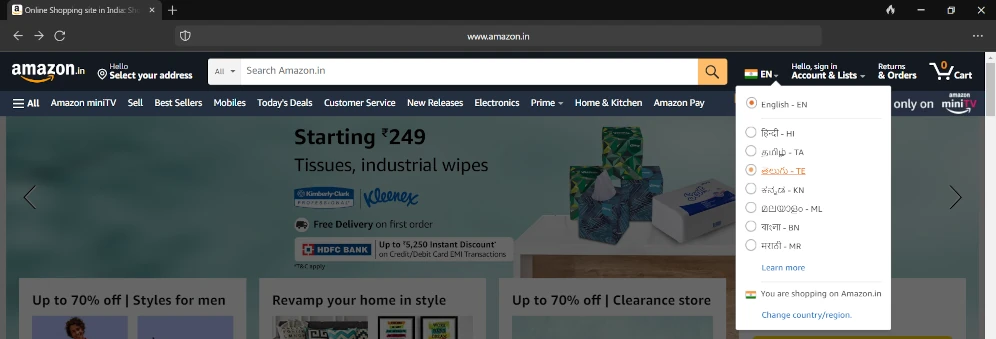
Alternatively,
Step 1: Launch your preferred web browser and go to the Amazon website.
Step 2: Scroll to the bottom of the page and locate the globe icon.
Step 3: Click on the globe icon, and a menu with available languages will appear.
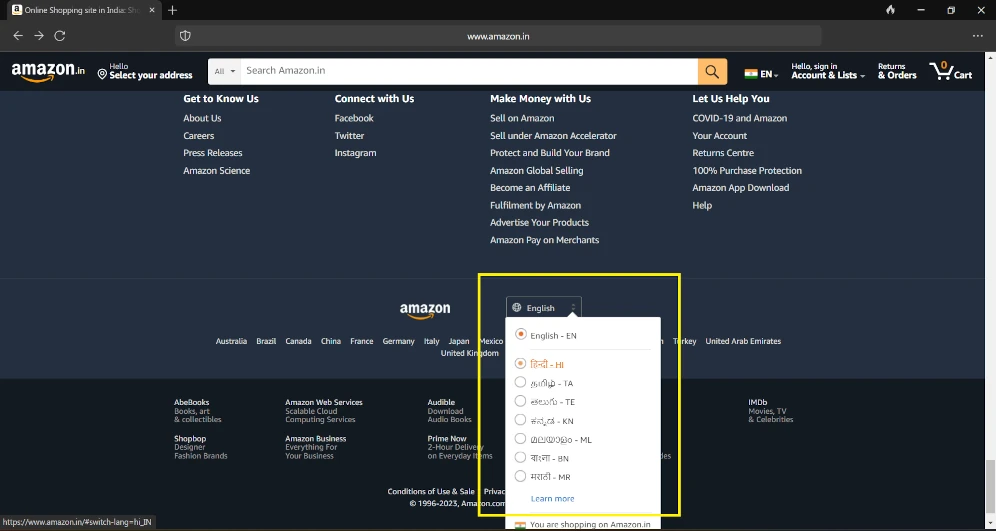
Step 4: Select your desired language from the menu.
Step 5: Scroll down to the bottom of the page and click on the “Save Changes” button (or the equivalent button in your selected language).
Step 6: The website will refresh, and you will now see Amazon in your chosen language.
Remember, the language settings on Amazon are specific to each platform (website or app), so you may need to change the language separately on each device. Enjoy shopping in your preferred language on Amazon!
Changing Language on Amazon Mobile App
If you prefer using the Amazon mobile app on your smartphone or tablet, follow these steps to change the language:
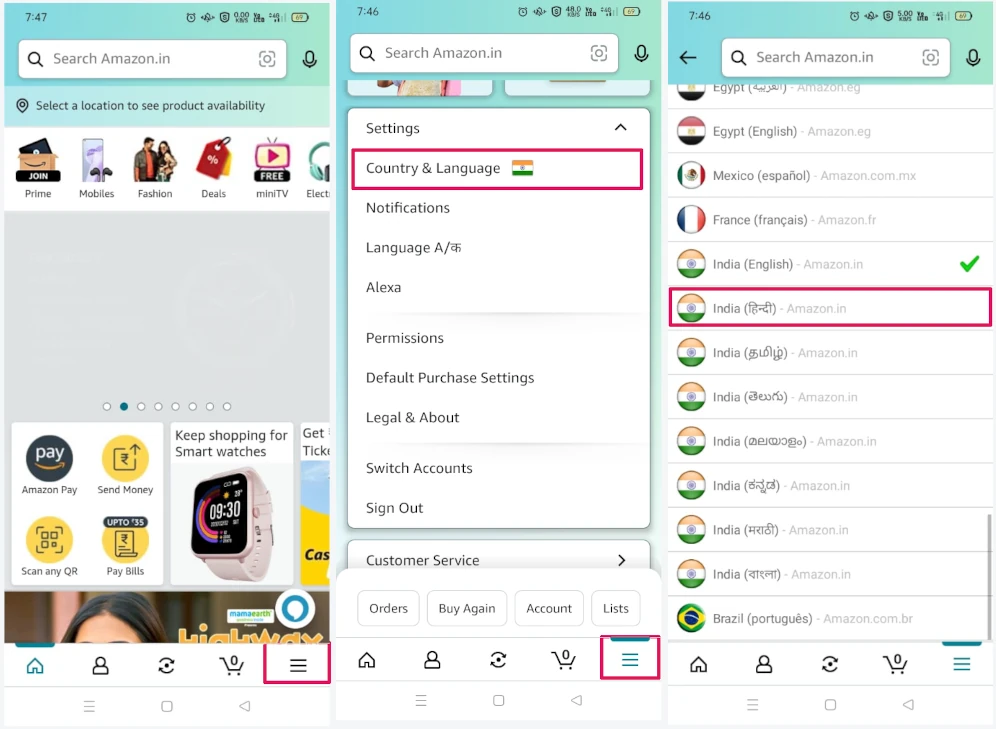
Step 1: Open the Amazon app and sign in to your account.
Step 2: Tap on the three-line menu icon located at the bottom right-hand side of the screen.
Step 3: Scroll down and tap on “Settings.”
Step 4: Under the Settings menu, tap on “Country & Language.”
Step 5: Tap on “Language.”
Step 6: Select your desired language from the list.
Step 7: Tap on “OK” or “Continue” to view Amazon in your selected language.
In this way, you change language in local preference based on the country region you are in. Remember language setting is applicable to this app only you have to separately change the languages of other Amazon products such as Amazon Prime.
Changing the language on Amazon is a straightforward process, whether you are using the website or the mobile app. By following the step-by-step instructions provided in this article, you can easily switch to your preferred language and enjoy a more personalized shopping experience on Amazon.