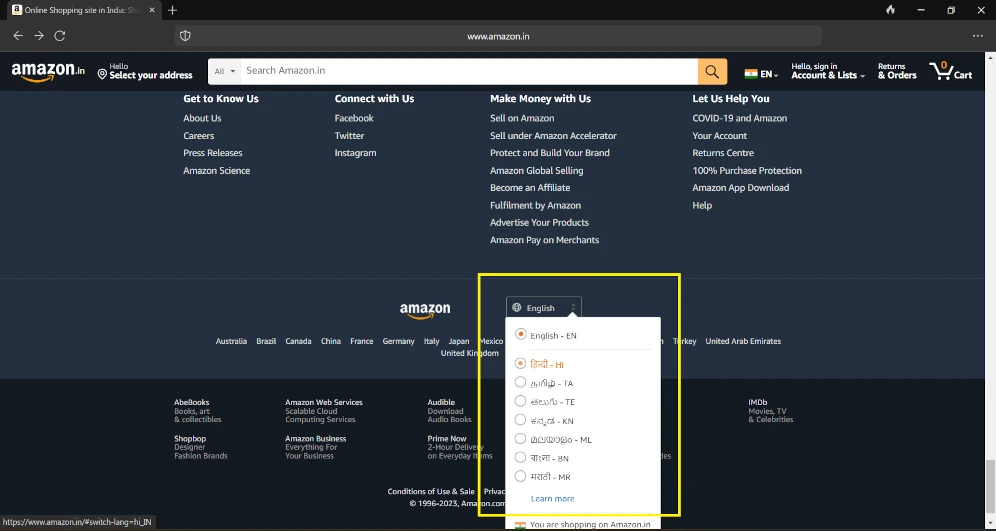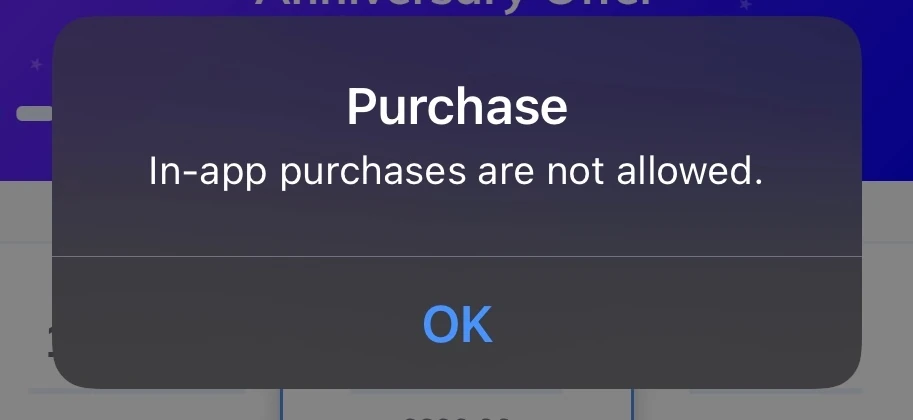We’ve all been there: it’s late at night, you’re tucked into bed with your favorite Kindle book, and the glaring white screen feels like a spotlight in your eyes.
If only there was a way to make the reading experience a bit more night owl-friendly. Well, guess what? There is! Kindle’s Dark Mode is here to save your late-night reading sessions. Let’s dive into what it is and how you can switch it on.
In this article, I will provide you with a step-by-step guide on how to activate Dark Mode on your Kindle, along with answers to some commonly asked questions.
Kindle Dark Mode: Your Eyes’ New Best Friend
Dark Mode isn’t some mysterious, hidden feature. It’s a simple switch in your display settings that turns the traditional black-on-white text into a soothing white-on-black. It’s like turning the lights down low for a more comfortable reading experience, especially when you’re in a dimly lit room. Plus, it can even help save your device’s battery life. Win-win!
How to Switch on Dark Mode on Your Kindle
Before we get started, a quick heads-up: Dark Mode is only available on Kindle devices that were released in 2017 or later. If you’re rocking an older model, you might want to consider an upgrade to enjoy this feature.
Now, let’s get to the good part: turning on Dark Mode. Here’s your step-by-step guide:
- Wake up your Kindle and head to the home screen.
- Tap the three-dot menu icon at the top right of your screen.
- Select ‘Settings’ from the drop-down menu.
- Tap on ‘Display Settings’.
- You’ll see an option for ‘Dark Mode’. Tap it, and voila! You’re now in Dark Mode.
Remember, you can always switch back to Light Mode by following the same steps. Happy reading!
Alternatively,
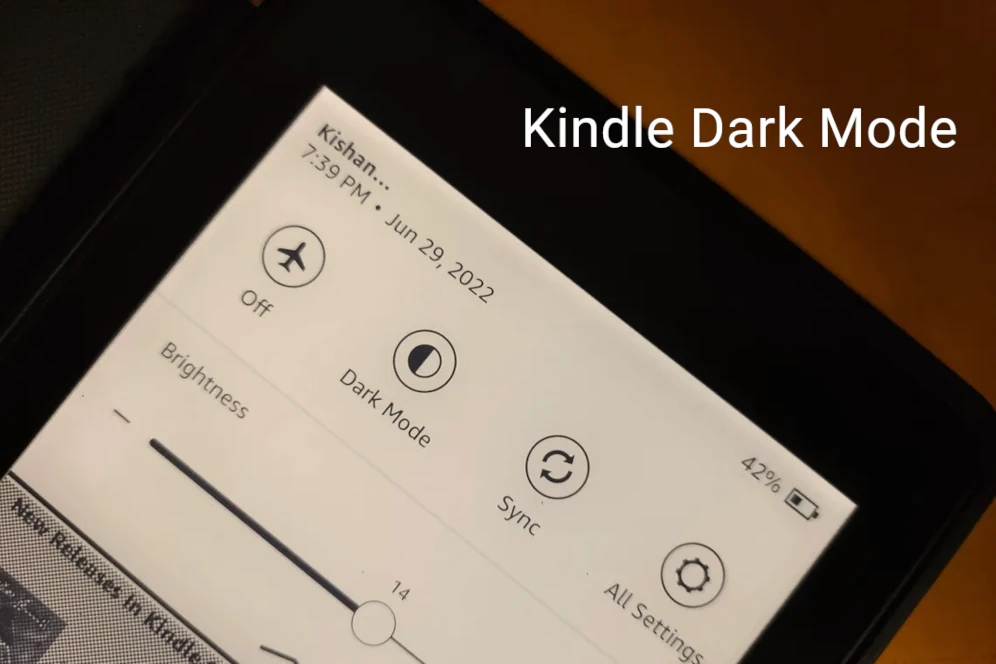
You can also do it from From the Home Screen: Tap the ‘Settings’ icon (three vertical dots) at the top right corner of your Kindle’s home screen. Or, from Access Quick Settings: From the drop-down menu, select ‘Settings.’
Once enabled, the interface of your Kindle, including the home screen and menus, will switch to a dark theme. The reading screen, however, will remain in the standard mode unless you adjust the reading settings.
Frequently Asked Questions:
Can I use Dark Mode on the Kindle app?
Absolutely! You can activate Dark Mode on the Kindle app for both iOS and Android devices. The process is similar to the one described above. Simply navigate to ‘Settings’ within the app, and you’ll find the Dark Mode option waiting for you.
Does Dark Mode help conserve battery life on my Kindle?
While Dark Mode can save battery life on devices equipped with OLED or AMOLED screens, Kindle devices utilize E-Ink screens, which do not benefit from this power-saving feature. However, Dark Mode can still provide a more comfortable reading experience in low-light conditions.
Can I schedule Dark Mode on my Kindle?
Currently, Kindle does not support automatic scheduling of Dark Mode based on the time of day. Therefore, you’ll need to manually enable or disable Dark Mode as needed.
Is Dark Mode better for my eyes?
Dark Mode can reduce eye strain in low-light conditions by minimizing the contrast between the text and the background. However, in brightly lit environments, Dark Mode may make the text harder to read. It’s best to adjust your Kindle’s display settings based on your environment and personal comfort.
Dark Mode on the Kindle offers a more comfortable reading experience, particularly in low-light conditions. By following the steps outlined in this comprehensive guide, you can easily activate this feature and enjoy your favorite books without straining your eyes. Happy reading!