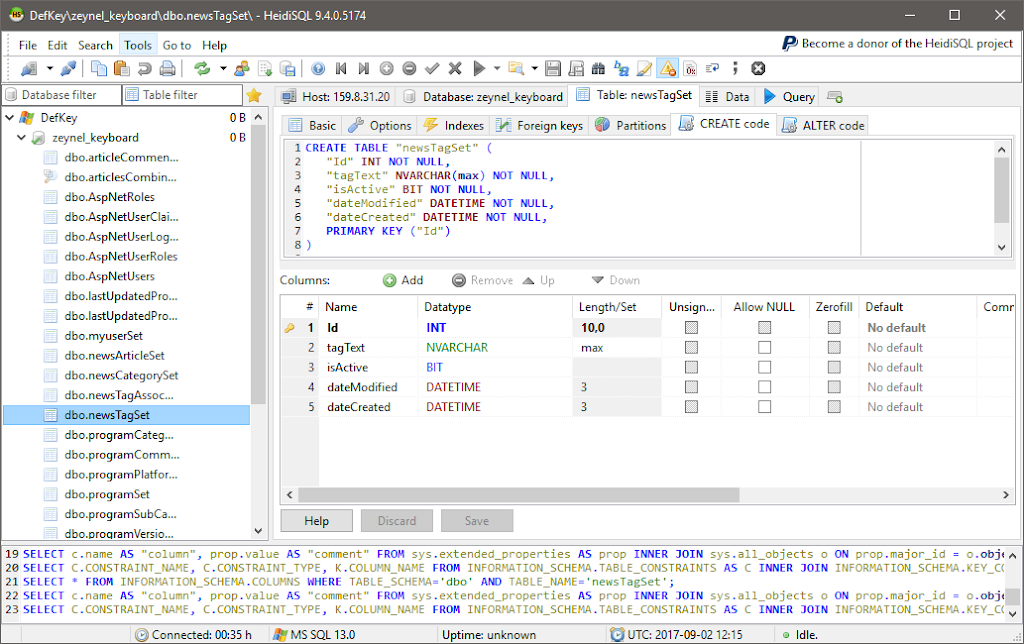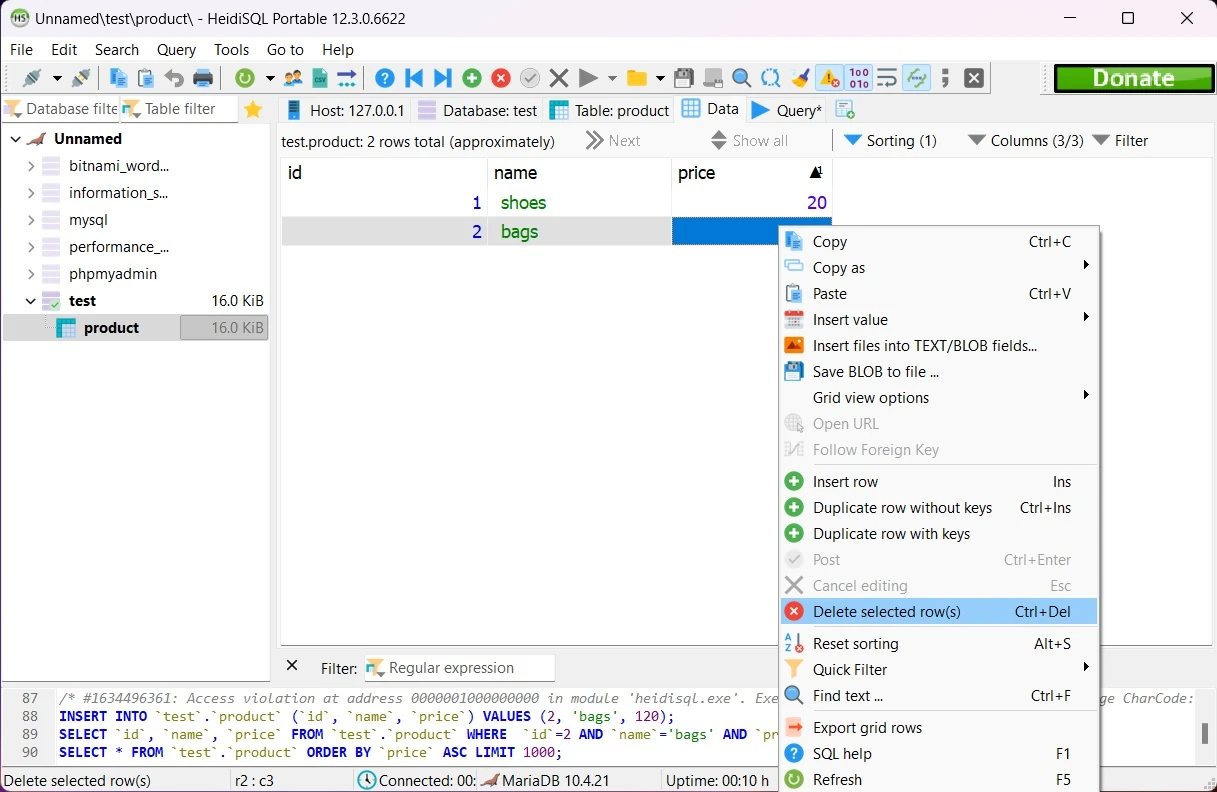HeidiSQL is a popular, open-source tool that allows you to manage and browse your databases. It can be used to import SQL files into your database in a few easy steps. Here is how you can do it:
Import SQL file in HeidiSQL using file menu->Load SQL File

- Open HeidiSQL and connect to the database where you want to import the SQL file.
- Navigate to the “File” menu and select “Load SQL file…”. This will open a file browser where you can select the SQL file that you want to import.
- After selecting the file, you will see a preview of the SQL commands contained in the file. Review the commands to make sure that they are correct and then click “Execute” to import the file into your database.
Import using SQL query
Alternatively, you can also import the SQL file by opening the SQL editor and using the “LOAD DATA INFILE” command. This command allows you to import data from a text file into a table in your database. For example:
LOAD DATA INFILE '/path/to/file.sql' INTO TABLE my_table;You can also use the “mysql” command-line tool to import an SQL file. Simply connect to the database using the “mysql” command, and then use the “source” command followed by the path to the SQL file. For example:
mysql> source /path/to/file.sql;That’s it! You have successfully imported an SQL file into your database using HeidiSQL. Remember to always review the commands contained in the file before importing it, to ensure that it does not contain any malicious or unintended changes to your database.
Tips for importing SQL files in HeidiSQL:
Here are a few additional tips for importing SQL files in HeidiSQL:
- If your SQL file contains multiple commands, you can use the “Execute all” button to run all of the commands at once. This can be useful if you have a large SQL file that contains many commands.
- If you want to import only a portion of the SQL file, you can select the specific commands that you want to execute and then click “Execute selection”. This can be useful if you only need to run a few specific commands from the file.
- If your SQL file contains commands that create or alter tables, you may need to refresh the tables list in HeidiSQL to see the changes. You can do this by right-clicking on the tables list and selecting “Refresh”.
- If you encounter any errors while importing the SQL file, you can view the error messages by clicking on the “Messages” tab in the bottom panel. This can help you troubleshoot any issues that you may be experiencing.
- If you want to save the results of your SQL commands, you can use the “Export” button to save the results to a file. This can be useful if you want to save the results of your queries for later reference.
By following these tips, you should be able to easily import SQL files into your database using HeidiSQL. As always, it is important to regularly backup your database to protect against any accidental data loss or corruption.