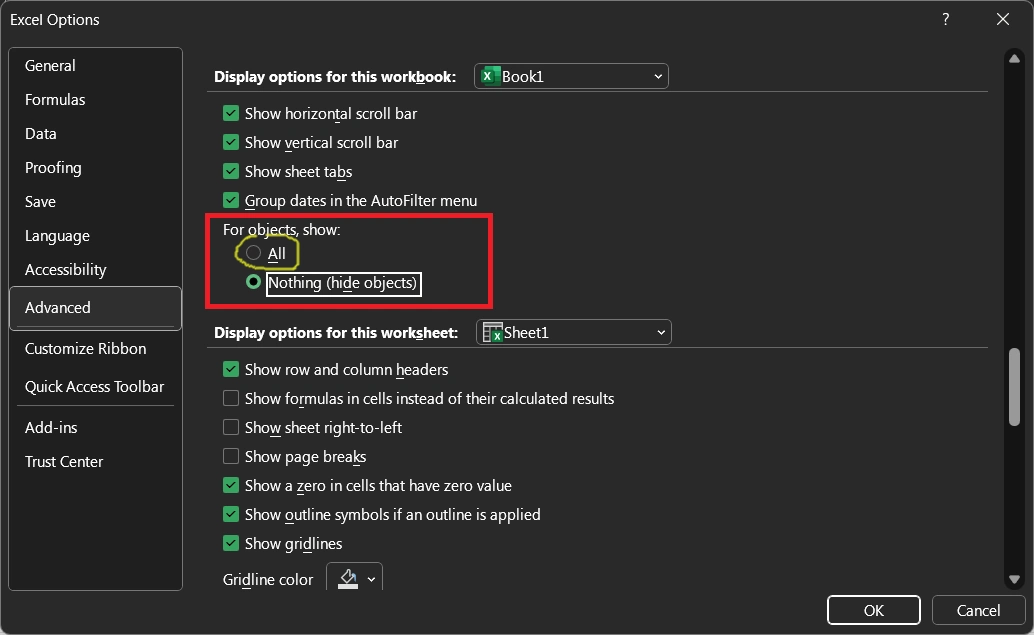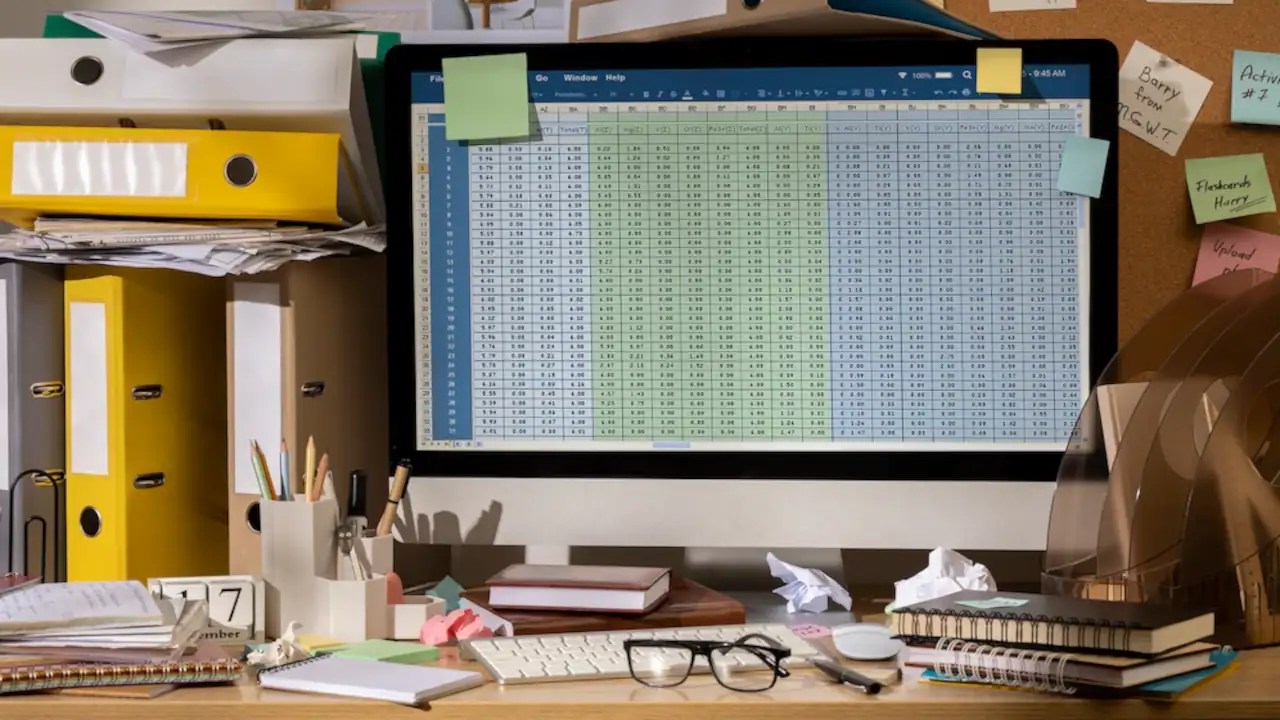The “Cannot Empty the Clipboard” error in Microsoft Excel can be a frustrating issue, as it can prevent you from copying and pasting data within the spreadsheet or between different programs. This error can occur due to several reasons, including a third-party program interfering with the clipboard, a virus or malware, or a memory issue.
Steps to Fix “Cannot Empty the Clipboard” Error in Excel
Step 1: Close Third-Party Programs
One of the most common reasons for the “Cannot Empty the Clipboard” error is a third-party program interfering with the clipboard. Close any programs that may be accessing the clipboard, such as Skype or OneNote, to see if that fixes the issue.
Step 2: Disable Windows Clipboard Feature
Another solution is to disable the Windows Clipboard feature. To do this, go to the Control Panel, select “Ease of Access Center,” and then click “Make the keyboard easier to use.” Uncheck the box next to “Use the On-Screen Keyboard.” This will disable the Windows Clipboard feature and may fix the error.
Step 3: Check for Malware or Virus
It is also possible that a virus or malware could be causing the “Cannot Empty the Clipboard” error. To check for malware, run a full scan of your system using your antivirus software. If a virus is detected, follow the steps provided by your antivirus software to remove it.
Step 4: Clear the Clipboard Manually
If the previous steps do not resolve the issue, you can try clearing the clipboard manually. To do this, close Excel and any other programs you have open. Then, open the Task Manager and end the “rpcrt4.exe” process. This will clear the clipboard and may resolve the “Cannot Empty the Clipboard” error.
Step 5: Increase Memory Allocation
In some cases, the “Cannot Empty the Clipboard” error may occur due to a memory issue. To increase memory allocation, go to the Control Panel, select “System,” and then click “Advanced System Settings.” In the “Advanced” tab, click “Settings” under the “Performance” section. Select the “Advanced” tab, and then click “Change” under the “Virtual Memory” section. Increase the size of the paging file and click “Set.”
The “Cannot Empty the Clipboard” error in Excel can be frustrating, but it can usually be resolved by following these steps. If the error persists, it may be a good idea to seek the help of a professional or contact Microsoft support for further assistance.