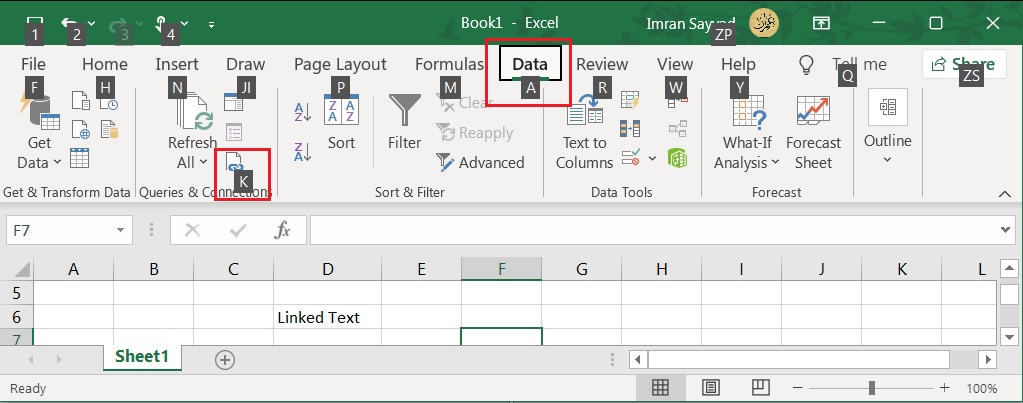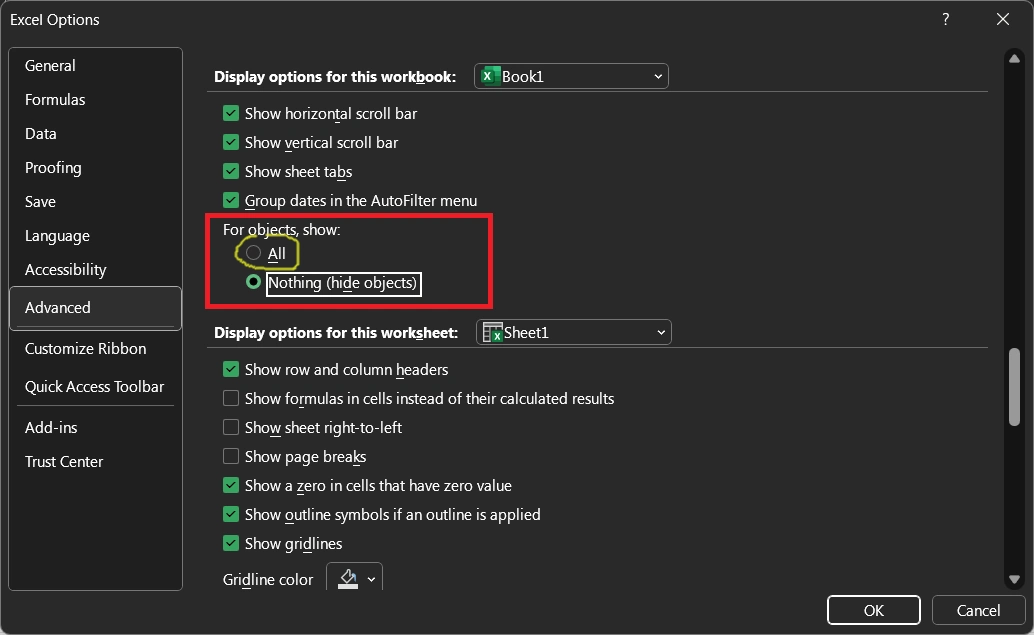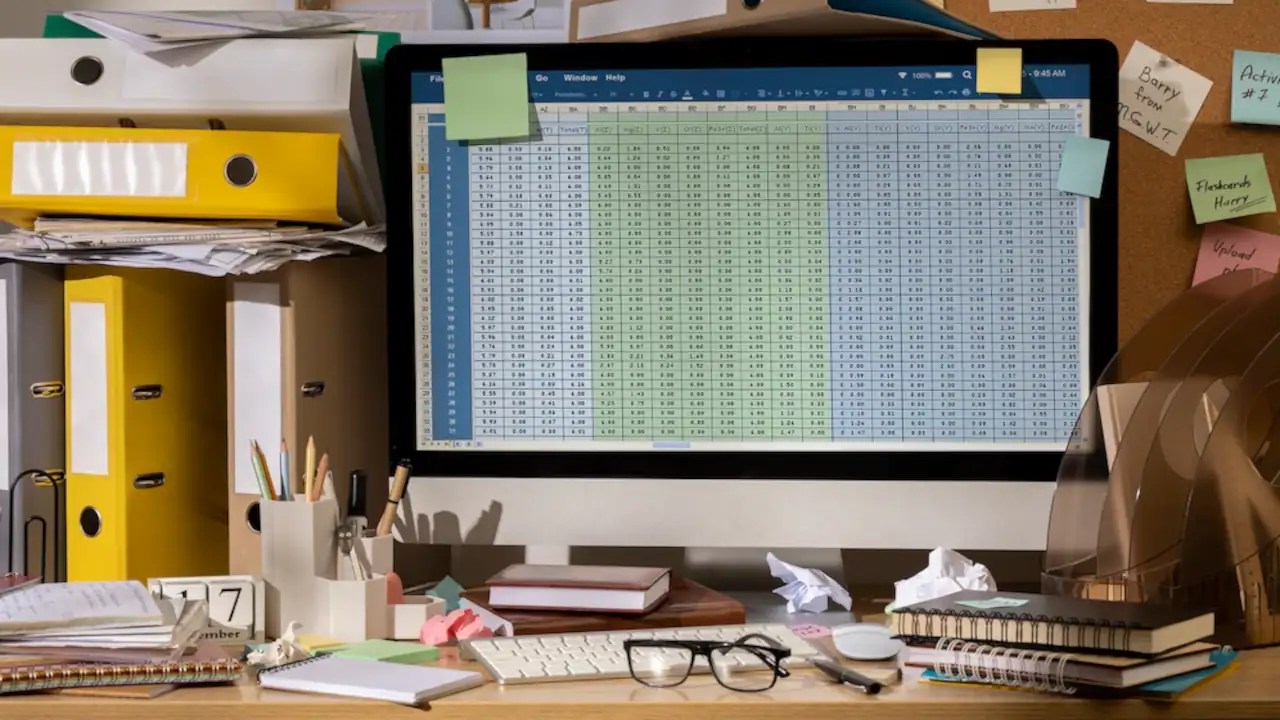The “Cannot Group That Selection” error in Microsoft Excel occurs when you try to group rows or columns in a worksheet and Excel won’t allow it.
Cause of “Cannot Group That Selection” Error
This error can be caused by several reasons, including:
- Mixing rows and columns: If you try to group both rows and columns in the same selection, Excel will display the “Cannot Group That Selection” error.
- Merged cells: If you have merged cells in the selection, Excel will not allow you to group the rows or columns. To resolve this error, you will need to unmerge the cells.
- Empty cells: If you have empty cells in the selection, Excel will not allow you to group the rows or columns. To resolve this error, you will need to fill in the empty cells with data.
- Data type: If the cells in the selection contain data of a different type, such as text and numbers, Excel will not allow you to group the rows or columns. To resolve this error, you will need to ensure that all the cells in the selection contain the same type of data.
How to Fix “Cannot Group That Selection” Error
Here are the steps to fix the “Cannot Group That Selection” error in Excel:
1. Select only rows or columns:
If you have tried to group both rows and columns in the same selection, you will need to select either the rows or columns that you want to group.
2. Unmerge cells:
If you have merged cells in the selection, you will need to unmerge them to group the rows or columns. Right-click on the merged cell and select “Unmerge Cells.”
3. Fill in empty cells:
If you have empty cells in the selection, you will need to fill in the empty cells with data to group the rows or columns. Right-click on the empty cell and select “Clear Contents.” Then, enter the data you want to fill in the cell.
4. Ensure data type consistency:
If the cells in the selection contain data of a different type, such as text and numbers, you will need to ensure that all the cells in the selection contain the same type of data. To do this, you can either convert the text to numbers or convert the numbers to text, depending on the data type you want to keep.
By following these steps, you should be able to resolve the “Cannot Group That Selection” error in Excel and group the rows or columns without any issues. If you are still encountering this error, it may be a good idea to seek the help of a professional or contact Microsoft support for further assistance.