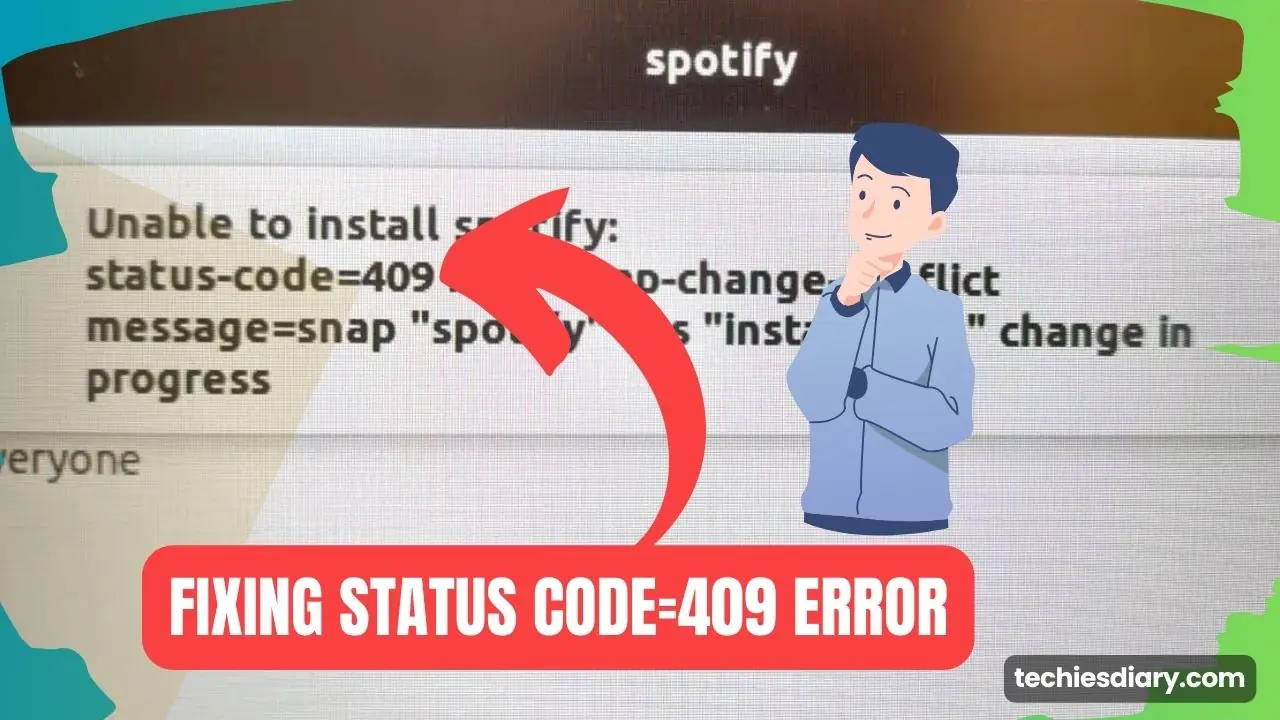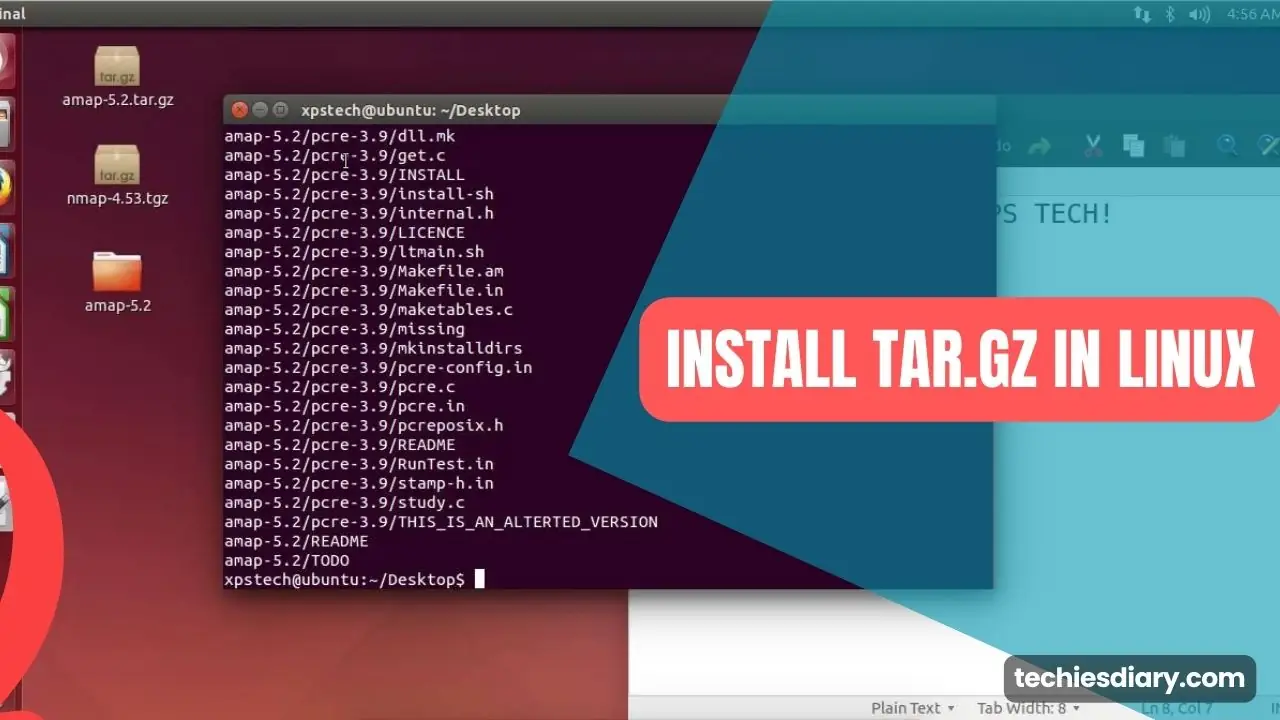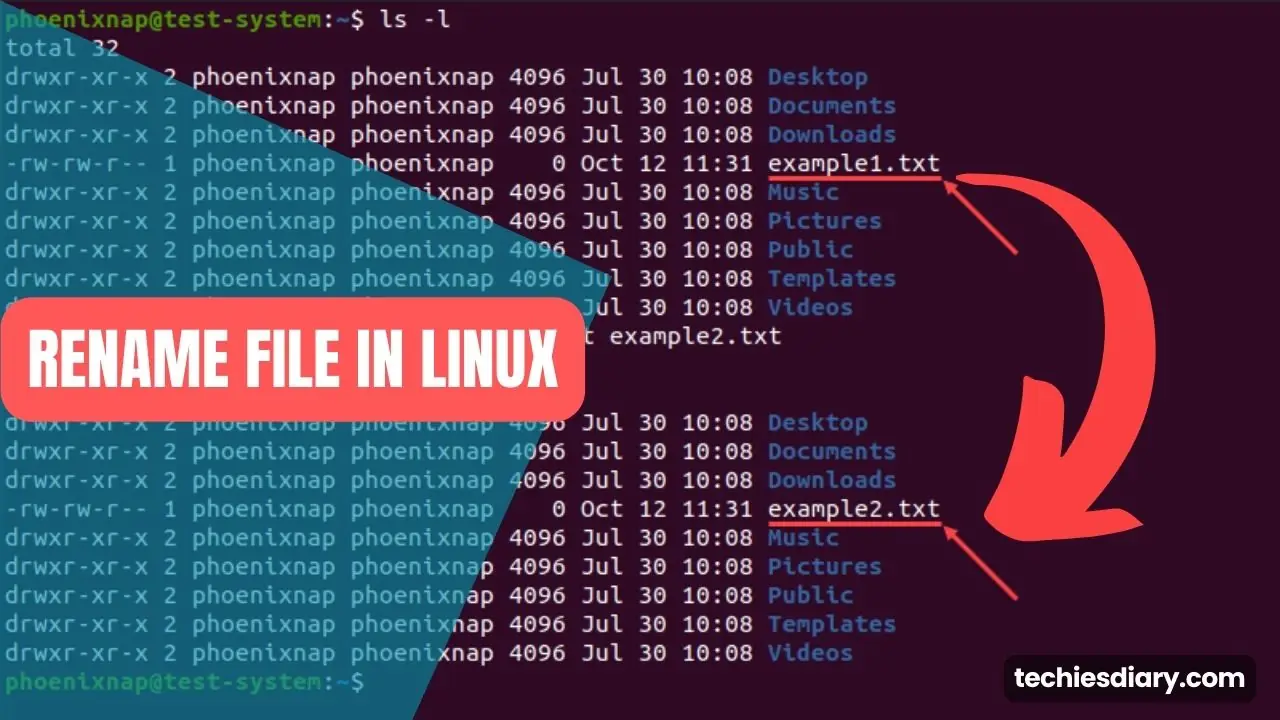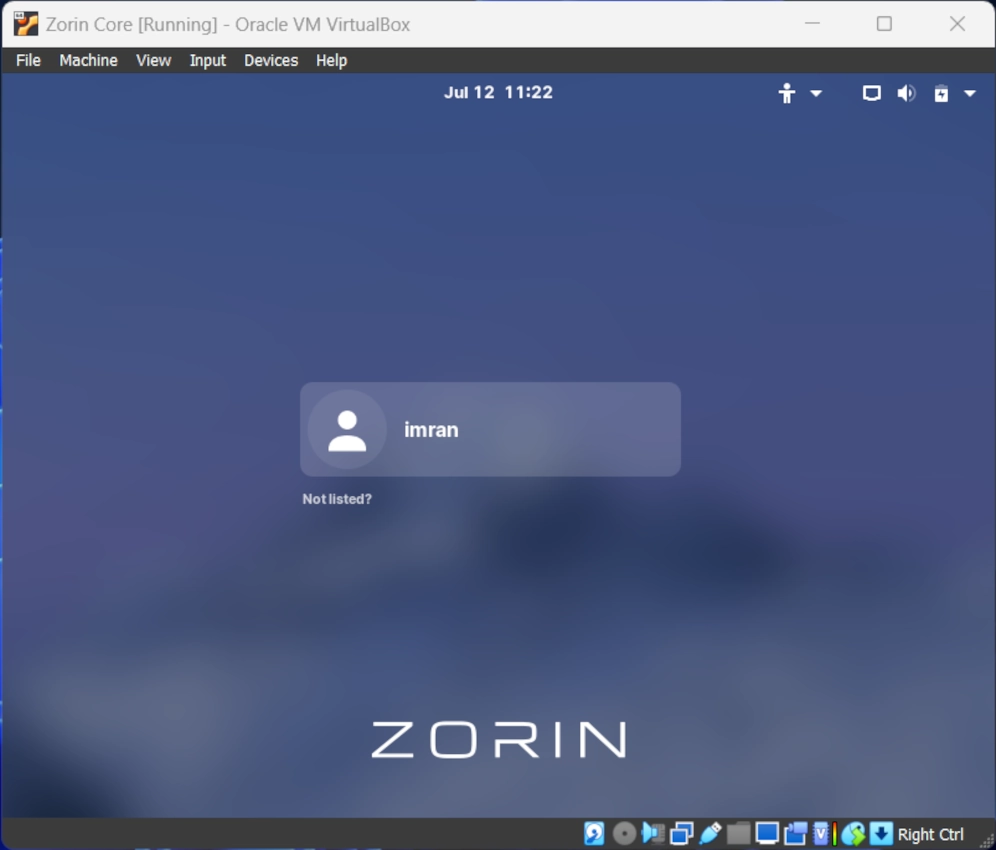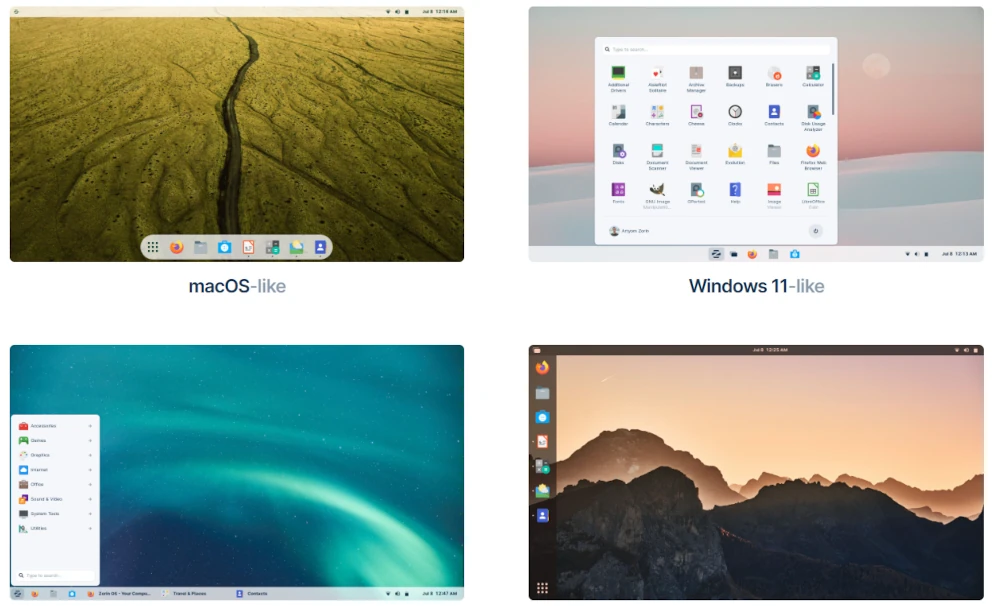Shifting to Linux OS is not that easy for Windows users. You will miss many Windows apps and tools in Linux. Most of the time you will get good alternatives to perform similar tasks but luck will not work for some apps.
One common question among newcomers is whether Zorin OS can run Windows programs or not. If yes how to run them and what are their limitations?
In this article, we will try to answer the above questions and explore the compatibility options available in Zorin OS and how you can run Windows programs in Zorin OS.
Can Zorin OS Run Windows Programs?
Yes, Zorin OS can run Windows programs. It utilizes a compatibility layer called Wine, which allows you to run Windows applications on Linux. By installing Wine on Zorin OS, you can easily run Windows programs by right-clicking the installer file and selecting “Open with Wine.”

Additionally, tools like PlayOnLinux and CrossOver provide enhanced compatibility and support for running Windows programs on Zorin OS. While not all programs may work flawlessly, Zorin OS offers viable options for running Windows applications.
How Run Windows Programs in Zorin OS?
To run windows programs in Zorin or similar Linux based operating system follow this steps,
- Install Wine from the Zorin OS Software Center.
- Download the Windows program you want to run. (.exe file)
- Right-click on the program’s installer file and select “Open with Wine”.
- Follow the on-screen instructions to install the program.
- Once installed, you can run the Windows program on Zorin OS using Wine.
Note: Not all Windows programs may work perfectly with Wine, so it’s recommended to check the Wine Application Database (AppDB) for compatibility information.
Similarly, there are other Linux programs that provide such Windows application compatibility are listed and explained below,
1. Wine to Run Windows Programs
Wine is available in the official Zorin OS repositories, making it easy to install. Open the Zorin OS Software Center and search for “Wine” to find and install the package. Once installed, you can run Windows programs by right-clicking the installer file and selecting “Open with Wine.”

Wine is a handy tool for Linux users who want to run Windows applications on their Linux systems. It works by creating a virtual Windows environment within Linux, so you don’t need to install a full copy of Windows.
With Wine, you can install and run many Windows applications directly on your Linux system. It does this by translating the instructions that Windows programs use (called API calls) into a language that Linux understands. This way, you can enjoy your favorite Windows software without having to switch to a Windows operating system.
This is especially useful for people who are transitioning from Windows to Linux but still rely on certain Windows applications that don’t have Linux versions. Instead of keeping a separate Windows installation or running a virtual machine, Wine allows them to continue using their preferred software seamlessly within their Linux environment.
You can search and download wine from Zorin Software Store.
2. PlayOnLinux for Enhanced Compatibility
PlayOnLinux is a graphical front-end for Wine that simplifies the installation of Windows programs. Install PlayOnLinux from the Zorin OS Software Center and launch the range of pre-configured installation scripts for popular applications and games. PlayOnLinux provides a user-friendly interface and automates many of the configuration steps required to run Windows programs.

PlayOnLinux also provides a convenient way to organize your Windows applications. It creates separate virtual drives for each installed program, isolating them from one another and from the Linux system. This isolation helps prevent conflicts between different Windows applications and provides a cleaner and more manageable environment.
Additionally, PlayOnLinux integrates with the Wine software, leveraging its capabilities and compatibility enhancements. It allows users to easily switch between different Wine versions and tweak various settings to optimize the performance of their Windows applications.
You can search and download PlayOnLinux from Zorin Software Store.
3. CrossOver for Professional Support
CrossOver is a commercial product based on Wine that offers professional support and enhanced compatibility. It provides a polished user interface and dedicated technical support for running Windows programs on Zorin OS. CrossOver is particularly useful for users who require advanced features and compatibility with specific Windows applications.

CrossOver is a paid software that lets you use Windows programs on your Linux or macOS computer without needing Windows itself. It has an easy-to-use interface and works well with many Windows applications. It integrates seamlessly with your operating system, making the Windows apps look and behave as they belong on your computer.
CrossOver also provides technical support and regular updates to improve compatibility and fix issues. It’s a convenient solution for running Windows software on Linux or macOS systems.
You can get it from their official site, it costs around $24.
Zorin OS offers several options for running Windows programs, making it a viable choice for users transitioning from Windows. By leveraging tools like Wine, PlayOnLinux, and CrossOver, you can enjoy a wide range of Windows applications on Zorin OS. However, it’s important to be aware of the limitations and potential compatibility issues that may arise. With the right tools and a bit of experimentation, you can make the most out of Zorin OS while running your favorite Windows programs.