Linux requires a little bit more technical expertise than Windows operating systems. Hence it is common thing for beginners to have encounters with terminal errors. Thank god they have error codes associated with them so one can easily get help from the online ????Linux enthusiast community for that particular problem.
Here is a shot of such an error published on a Reddit post,
Full Error Message is like: “status-code=409 kind=snap-change-conflict message=snap“

Cause of the Error
This error generally occurs when there is a conflict during a snap package change. This can happen when you try to perform actions like updating, installing, or removing a snap package, and after that system encounters a conflict with an existing package or stuck snap process.
Such encountered conflicts could be interrupted or incomplete package operations or multiple operations at the same instance. Low system resources may also cause this error in rare cases.
How to Fix “Unable to install code status-code=409 kind=snap-change-conflict”
We can fix this error by finding the exact process or package causing conflict. To do this follow these steps,
Fix 1: Abort Stuck Snap Process
First of all, you need to check if any snap process is executing or stuck in memory. Run the “Snap changes” bash command to check if there are any ongoing snap operations.
snap changesWait till it completes if it is executing normally otherwise go to abort it.
Use the “snap abort p_id” command to abort a stuck process where the status is “doing”.
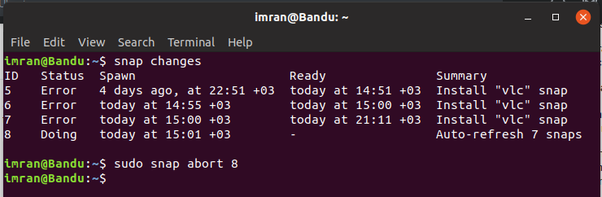
Don’t forget to mention the exact process ID associated with the process. For example, it is “8” in the following example.
sudo snap abort 8Fix 2: Refresh Snaps
Refresh your snap packages to ensure they are up-to-date and healthy. Use this command:
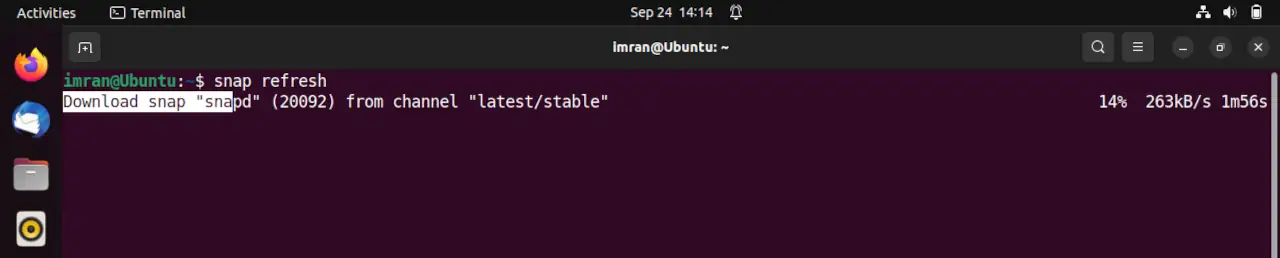
sudo snap refreshFix 3: Remove Conflicting Snap
If the error persists, you may need to remove the conflicting snap package:
sudo snap remove <snap-name>Replace <snap-name> with the name of the contradictory snap package.
Fix 4: Clear Snap Cache
Clear the snap cache to resolve potential conflicts:
sudo rm -rf /var/cache/snapd/seqsnapFix 5: Reinstall the Snap
If all else fails, consider reinstalling the snap package:
sudo snap install <snap-name>Real-Life Example Fix
Let’s say you encountered the “Status Code 409” error while trying to update the “myapp” snap package. You would follow these steps:
- Check ongoing operations:
snap changes - Refresh snaps:
sudo snap refresh - Remove conflicting snap:
sudo snap remove myapp - Clear snap cache:
sudo rm -rf /var/cache/snapd/seqsnap - Reinstall the snap:
sudo snap install myapp
There you have it! Troubleshooting the “Status Code 409” error in Linux snaps is manageable when you break it down. By following these steps and being patient, you’ll have your snap packages running smoothly in no time. Linux adventures await! ????????
Happy snapping! ????✌️

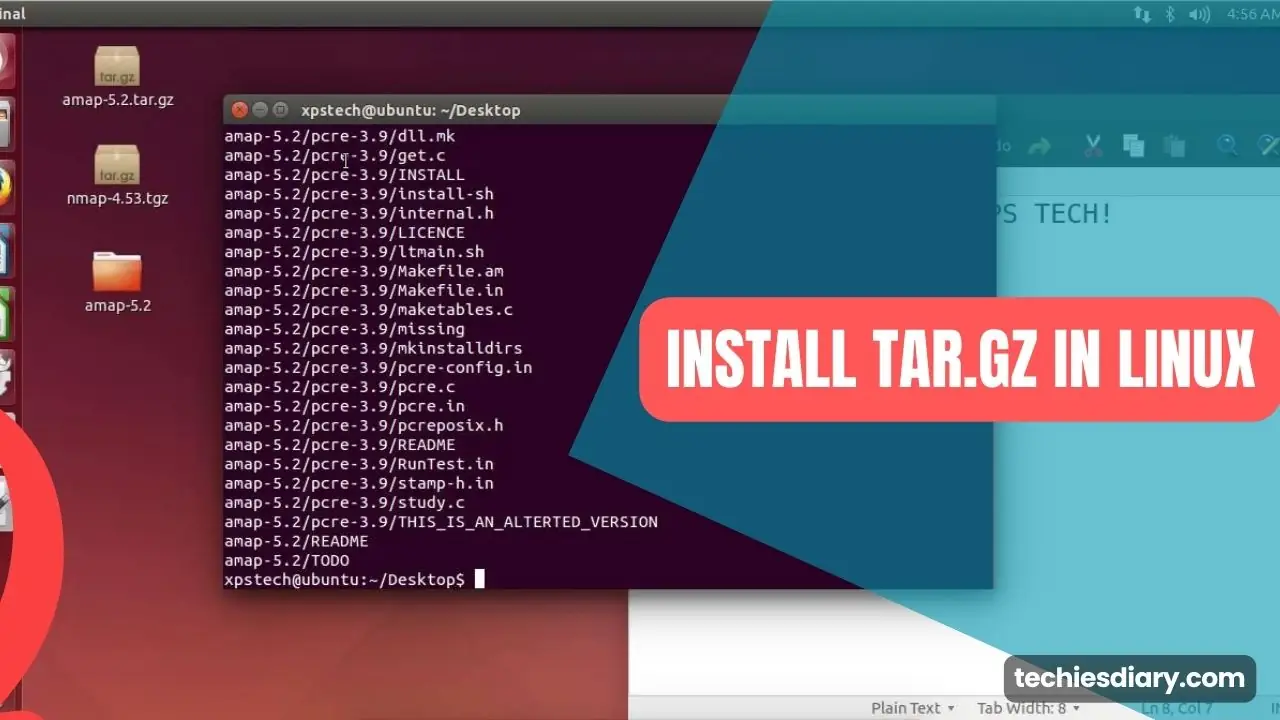
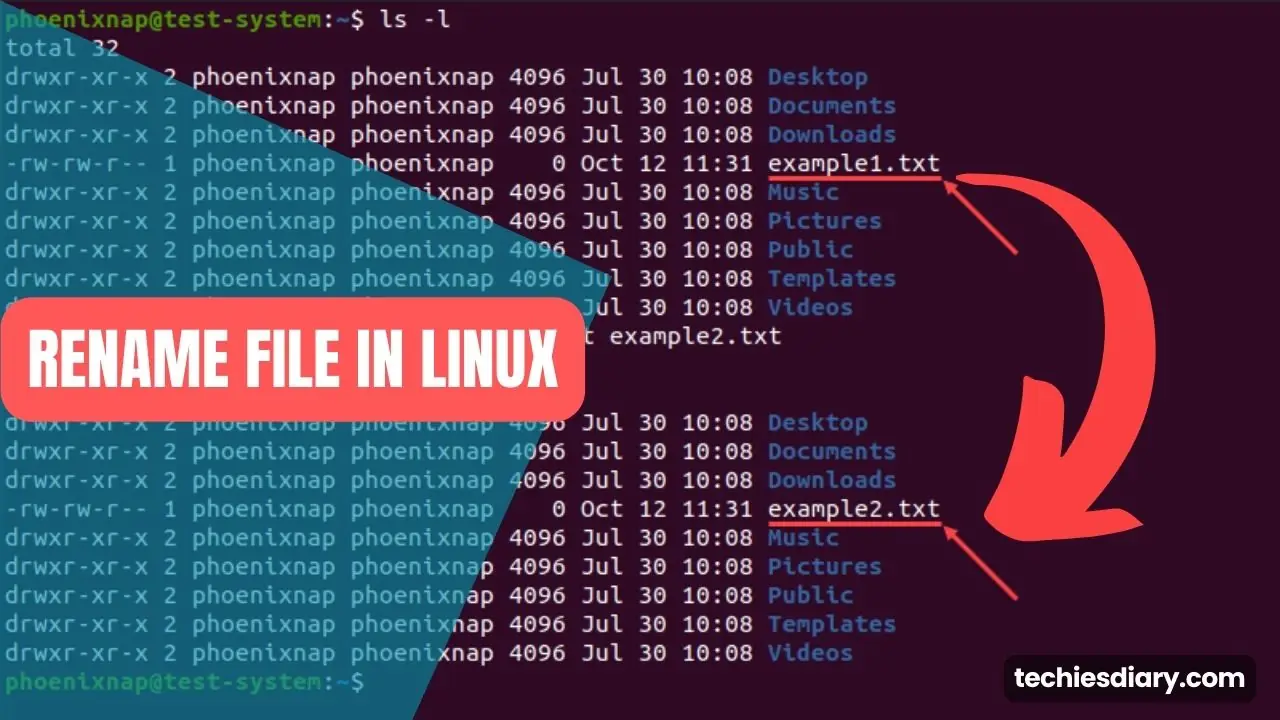



Very easy to understand and efficient. Many thanks!