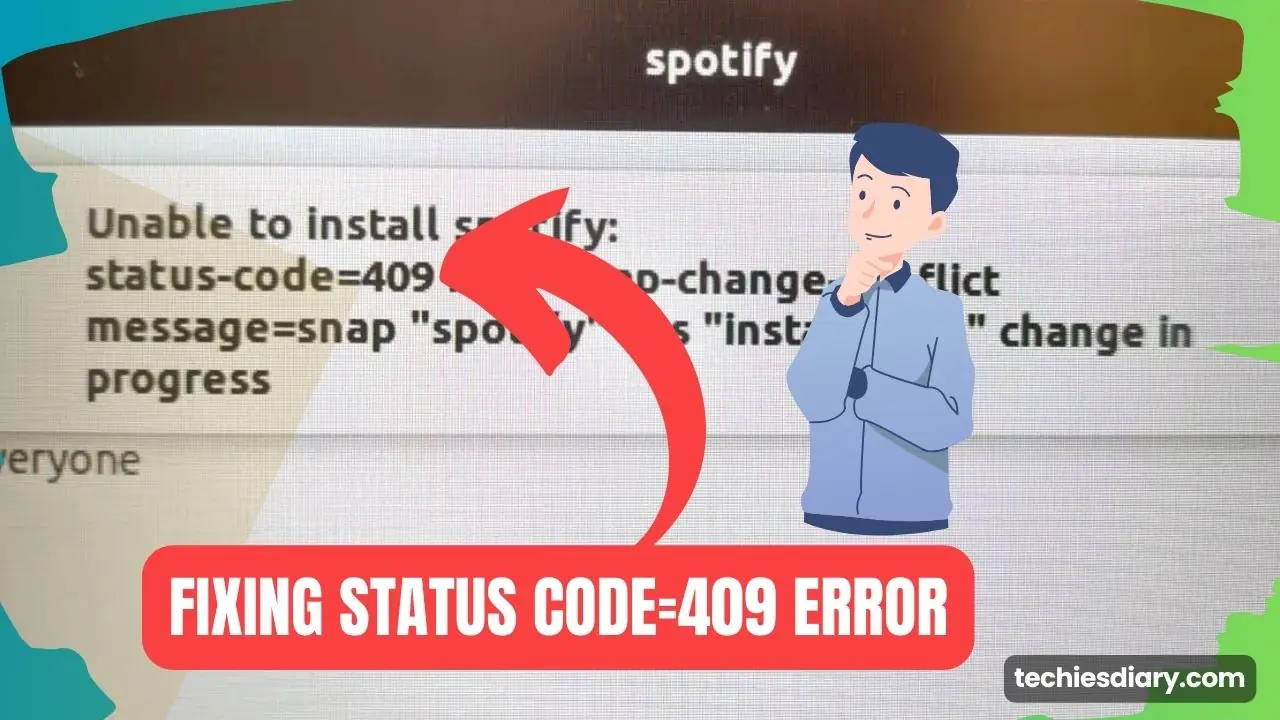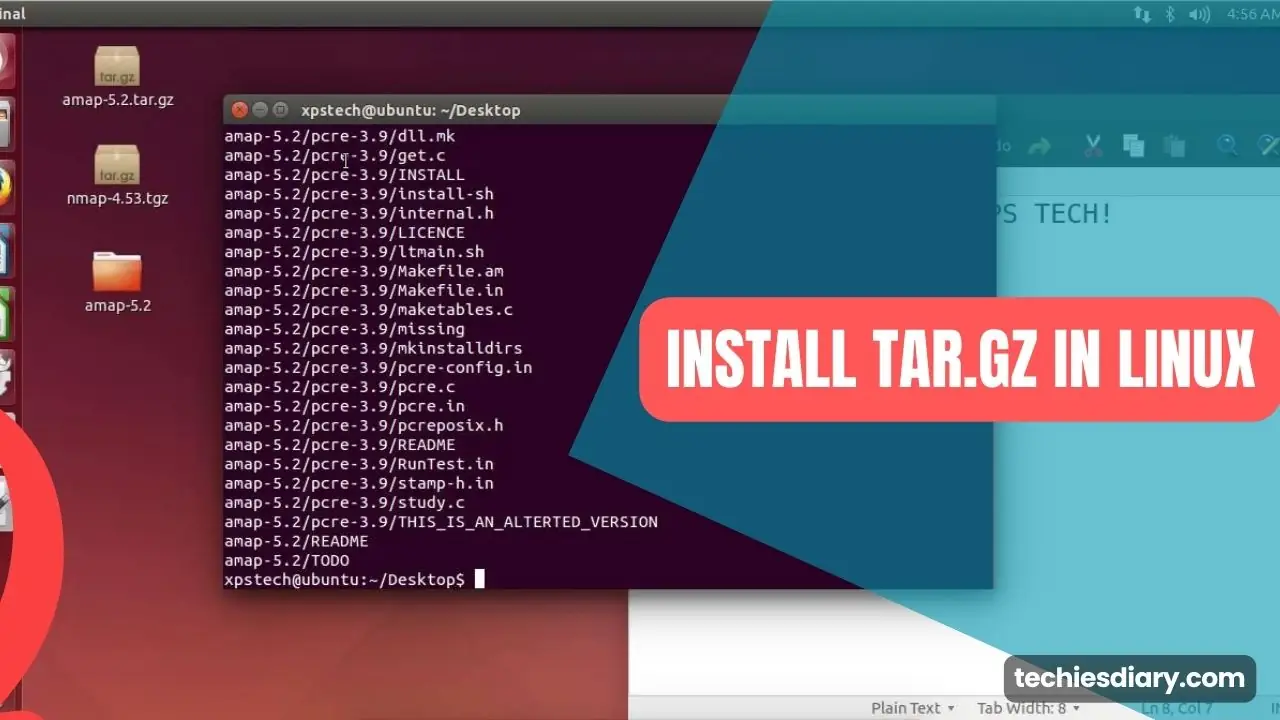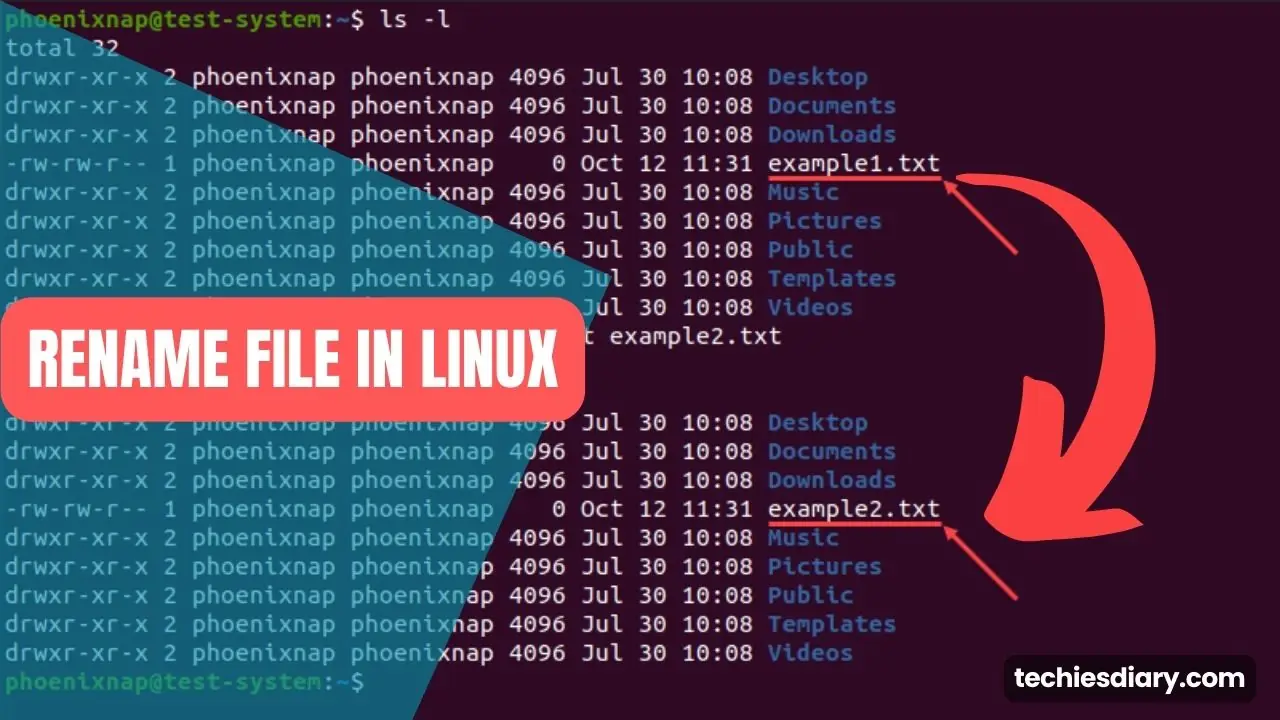To understand “Snap Commands” you will need to know about “Snap” in the Linux distribution system. Then only you can understand the true potential of its command.
Snap is an application and its dependency package repository is dedicatedly built to provide easy installation of applications on various Linux distributions.
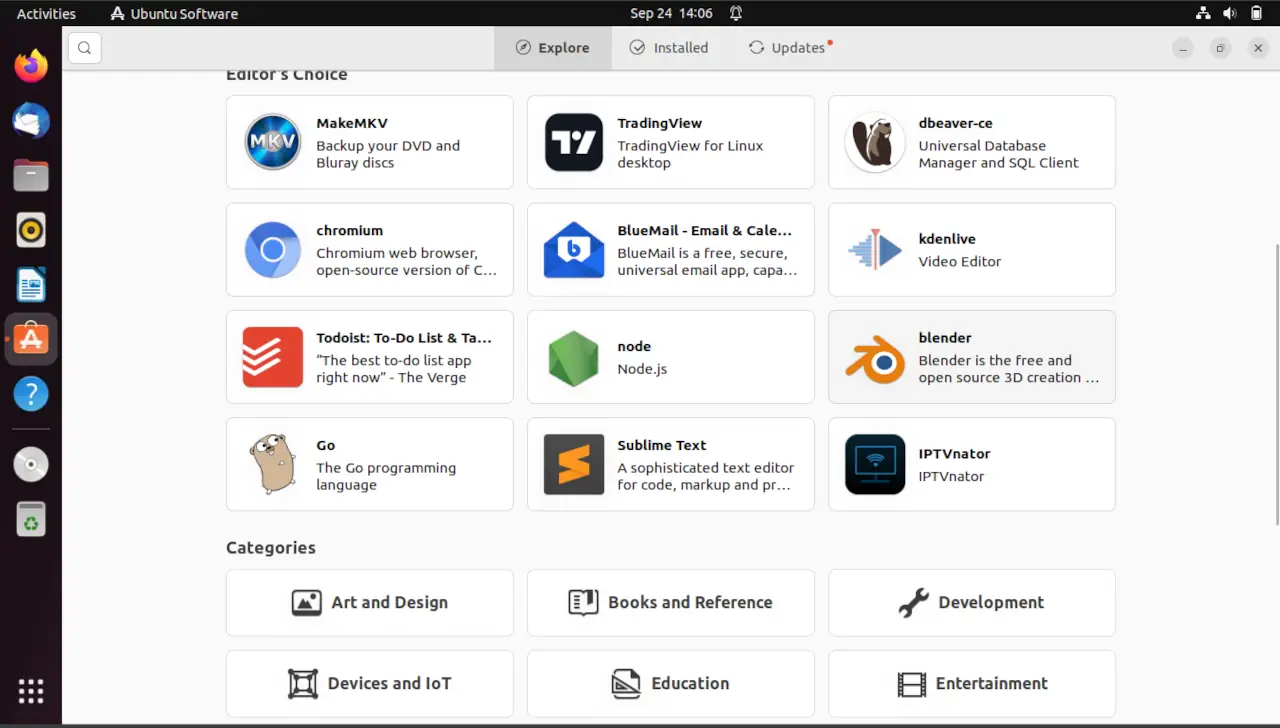
Inshot, snap is an app store of Linux such as we have app stores for Android operating systems.
And, “Snap Commands” are tools to use Snap using CLI such as from a Linux terminal.
What is the “snap” command?
The “snap” command is a powerful package management tool in Linux that allows you to install, manage, and update software applications with ease. It’s a part of the Snapcraft ecosystem, which was created by Canonical, the company behind Ubuntu.
To install snap in Linux use the “sudo apt install snapd” command.
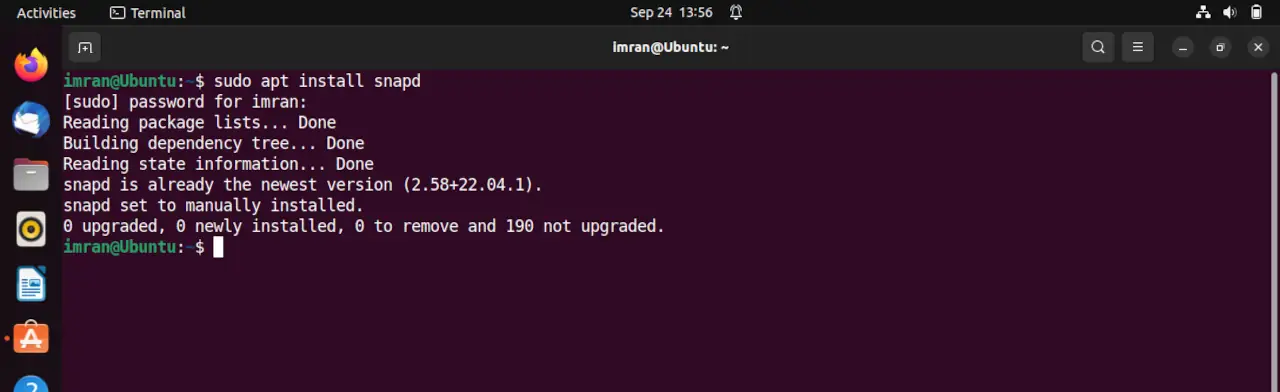
Snap is not just a word; it’s an acronym that stands for Secure, Network Available, Portable. These three words encapsulate the essence of what snaps bring to the Linux table.
S- Secure ????️
As with everything when dealing with computers security comes top of the priority list, and Linux is no different. Snaps are built securely from the ground up. Your tasks run in a confined environment and have restricted privileges to be isolated from other parts of your system. With this isolation, you are less likely to have issues with software clashing with each other while ensuring greater security for your system in general.
NA- Network Available ????
The snap system has one of the best features I can think of — auto-update snapshots! Once installed, snaps run as a backend service checking periodically for updates. That means you’ll always have access to new features and security updates – keeping you safe from issues like a worm or trojan.
P- Portable ????
Snap packages are supposed to be portable between different Linux distros. So, no matter if you’re running Ubuntu, Fedora, or any others, you don’t have to be worried about the compatibility problem with Snaps! It’s easy for developers to share their apps with a large crowd as a result of this lightweight.
How to Use the “Snap” Command
Using the “snap” command is straightforward. Here are some common commands and examples:
- Installing a Package Through Snap:
To install a snap, simply use the following command:
snap install <package-name>For example, to install the popular media player “VLC,” you can use:

snap install vlc- Listing Installed Snaps:
To see a list of installed snaps, use:
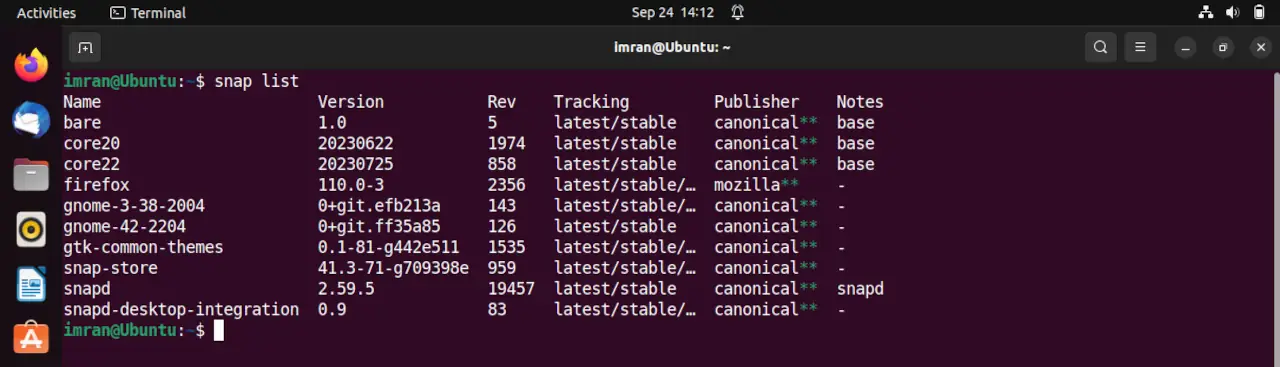
snap list- Updating Snaps:
Snaps are designed to update automatically, but you can manually refresh them using:
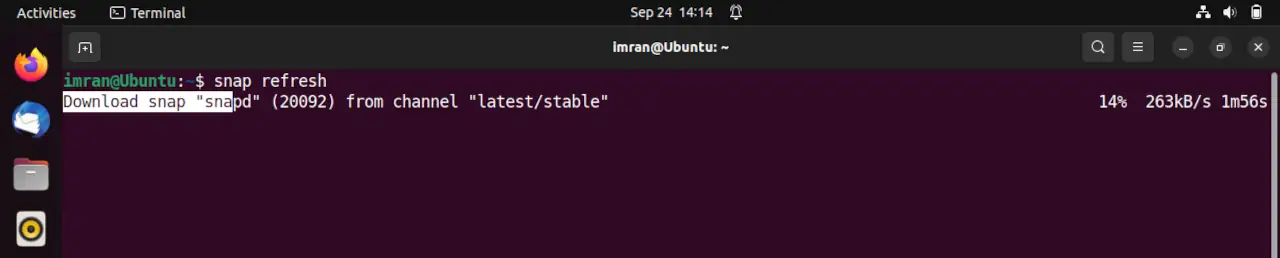
snap refresh- Removing Snaps:
If you want to remove a snap, you can use:
snap remove <package-name>Quick Tips for Using “snap”
Here’s a handy table with some quick tips for using the “snap” command effectively:
| Command | Description |
|---|---|
snap find <search-term> | Find available snaps based on a search term. |
snap info <package-name> | Get detailed information about a specific snap. |
snap changes | View recent changes made to snaps. |
snap revert <package-name> | Revert a snap to its previous version. |
And “snap” is a very handy feature for the Linux world! It brings together Security, Usability, and Portability and gives you an easy way to install, update, and remove software in your Linux box. If you’re an experienced Linux user or just starting out, snaps make installing and managing software easier for you in your daily routine.
Try it out and feel the energy from snaps in your fingers! ????