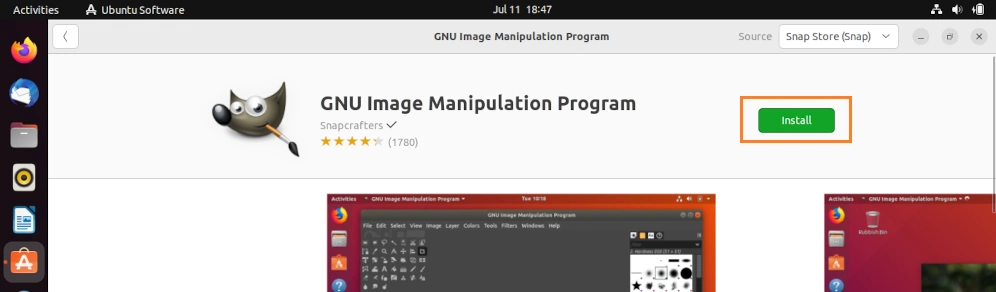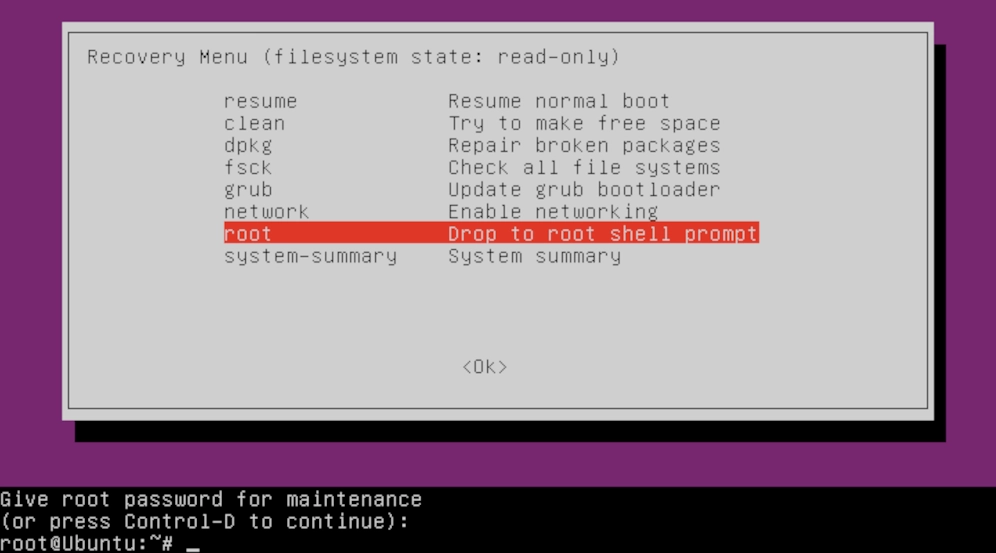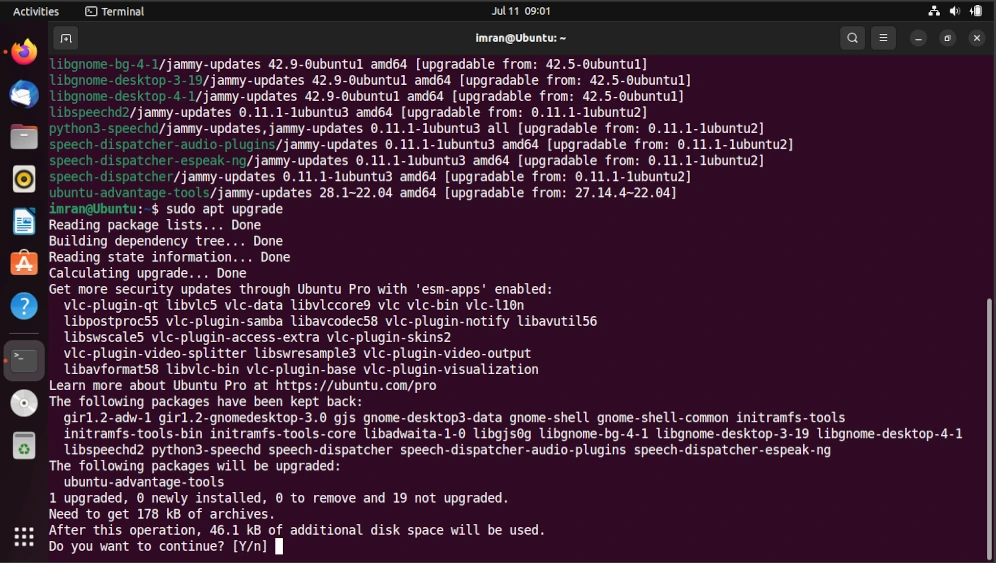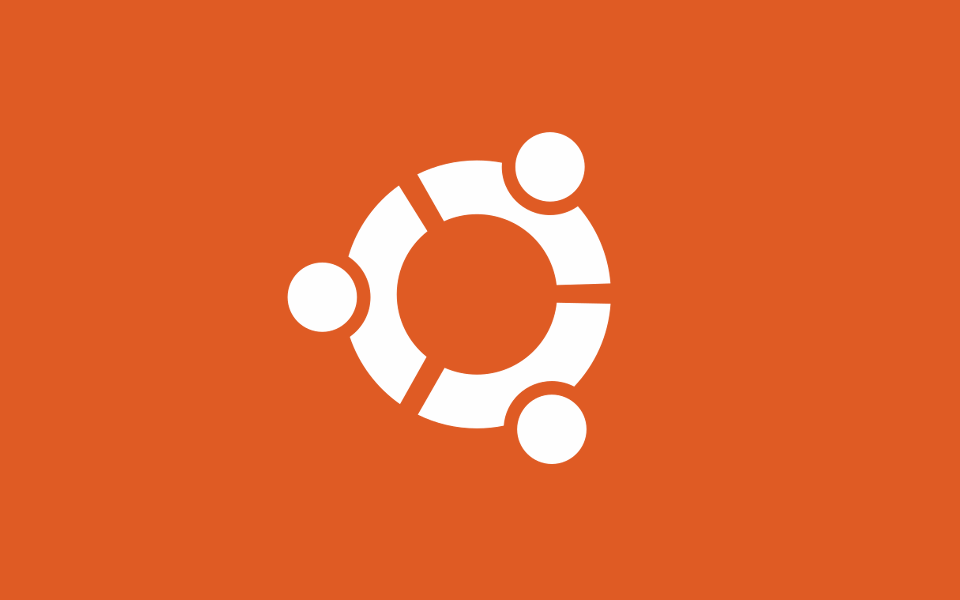Hey there, fellow Linux enthusiasts! You’re reading this, which means you’re likely installing Ubuntu on your machine or already have it installed, and want a simple, easy-to-understand guide on how to update it. Well, you are at the right place! ????
Importance of Updating Ubuntu
Before we go through Ubuntu update commands let’s discuss why updating the system is important. ????
Updating your Ubuntu system isn’t just about getting the newest updates (which is something nice, but not the main reason). It’s more about safety and reliability for your system.
Every Ubuntu update delivers to you vital bug fixes, security patches, and performance upgrades. Failing to update the system can leave you open to security holes and may cause problems in the future.
So, let’s go on a journey of exploring the world of Ubuntu updates using bash commands and GUI interface together.
Basic Ubuntu Update Command: “sudo apt update && sudo apt upgrade“
Let’s skip ahead then…. The most fundamental Ubuntu update command you need to know is:
This command does two things:
sudo apt update && sudo apt upgradeThis command does two things:
sudo apt update– This part refreshes the list of available packages. It essentially tells your system where to find the latest software versions.sudo apt upgrade– Once the package list is updated, this part upgrades the installed packages to their latest versions.
It’s just an easy command that verifies that the system is up to date secure.
Checking for System Updates
If you’re not sure whether your system needs an update or not, you can use:
sudo apt list --upgradableThis command will show the list of packages with available updates. You can find out what lies ahead.
Unattended Upgrades
For those who prefer an automatic upgrade process, Ubuntu provides a facility named Unattended Upgrades. Automatically keeps your applications updated and your system secure without manual intervention. To set it up, use:
sudo apt install unattended-upgradesUpdating Snap Packages
Snap packages have their own update mechanism if you use them). To update all installed Snap packages, run:
sudo snap refreshUpdating the Ubuntu Kernel
The kernel is the core of your Ubuntu system. Keeping it updated is crucial. To update your kernel, you may use the UKUU (Ubuntu Kernel Update Utility) and get a GUI for kernel updates. You can install it using:
sudo apt-add-repository -y ppa:teejee2008/ppa
sudo apt-get update
sudo apt-get install ukuuFinal Thoughts
Regular updates ensure that your system remains secure, stable, and equipped with the latest features. ????
Don’t forget to back up your important data before performing major updates, and always read the release notes if you encounter any issues after an update.
Have you encountered any specific challenges when updating Ubuntu? Feel free to share your experiences or ask any questions in the comments below.
Let’s keep the conversation going! ????????????