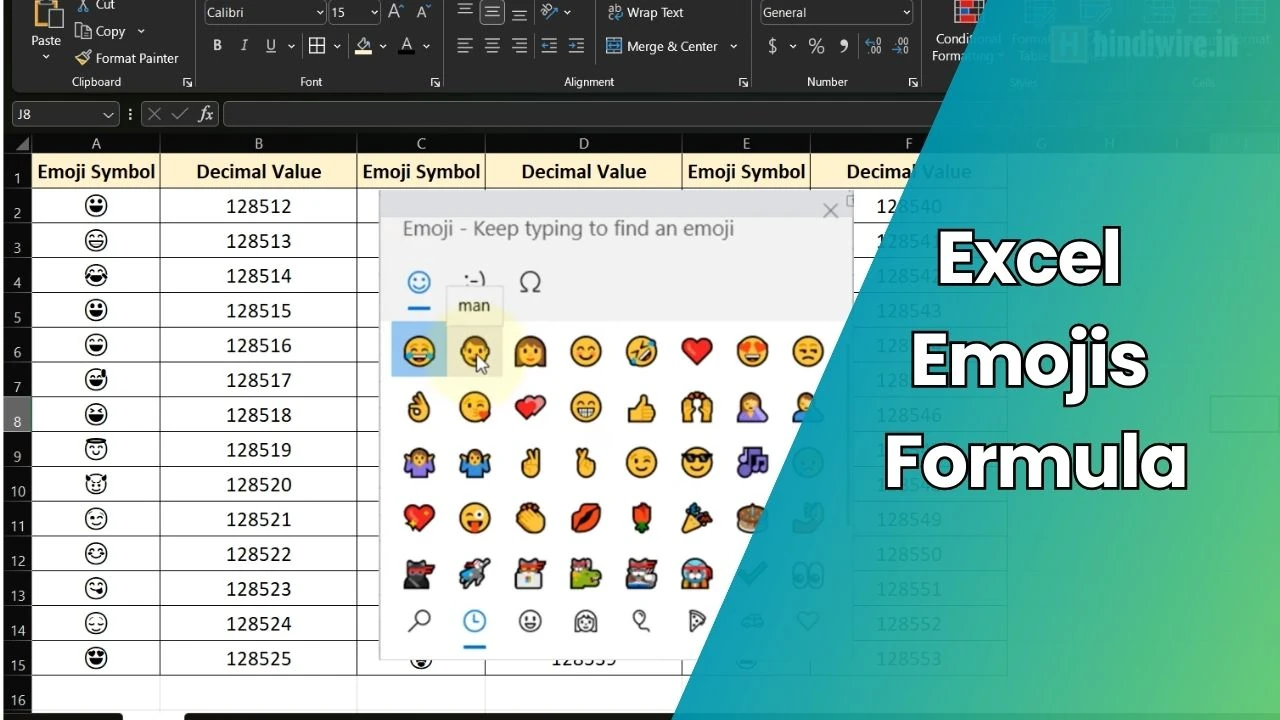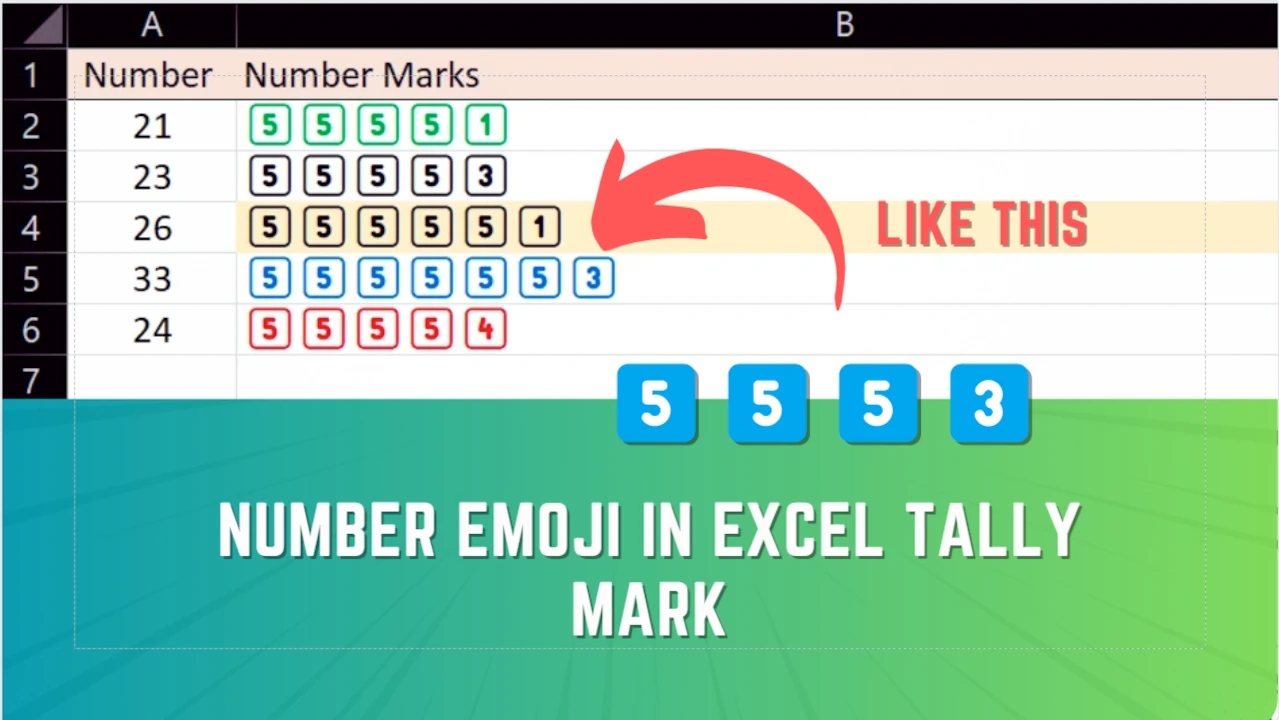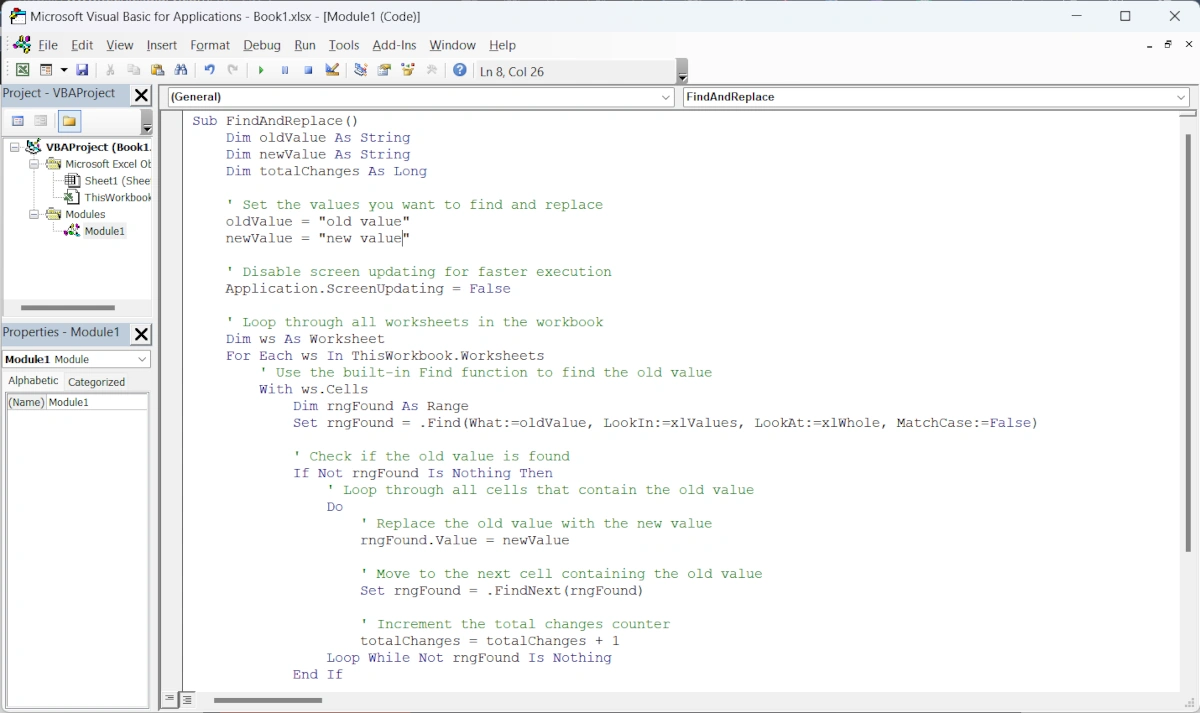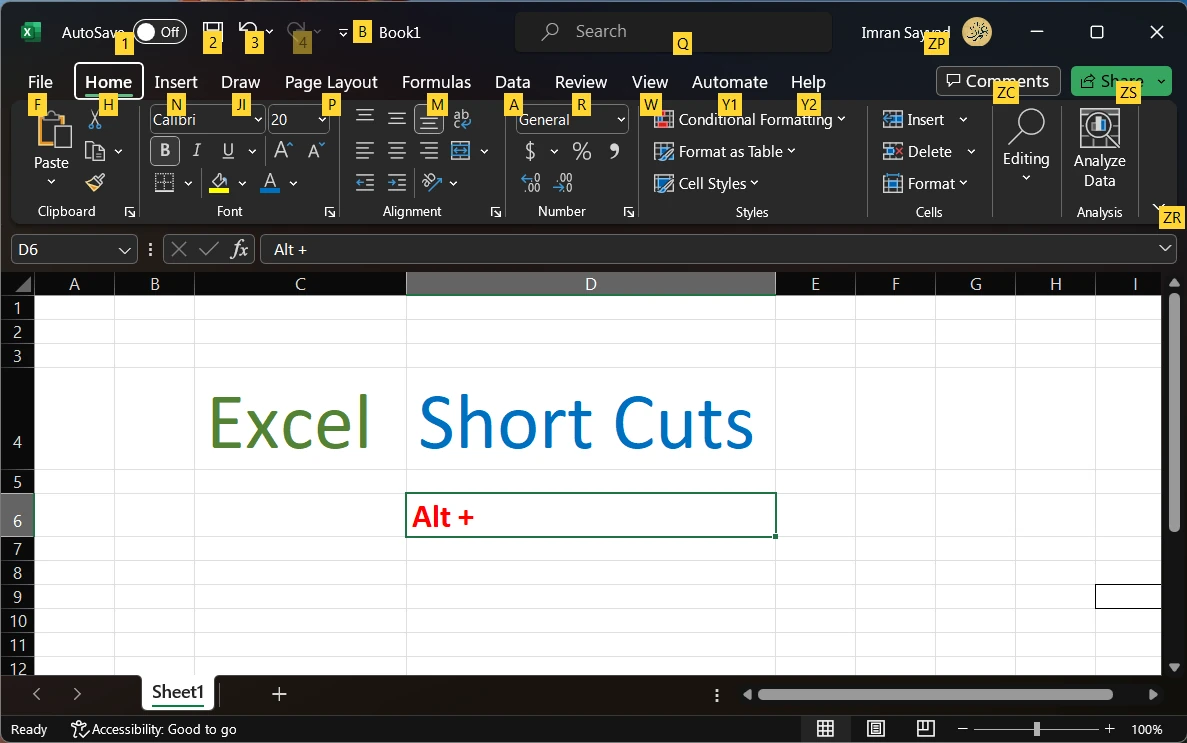Sequence numbers are often used in Excel to identify rows of data and to create unique identifiers. There are a few reasons why you might want to create a sequence of numbers in Excel:
- Identify rows of data: If you have a large table of data, you might use a sequence number to identify each row. This can be helpful if you need to refer back to specific rows or if you want to sort the data by the sequence number.
- Create unique identifiers: You can use a sequence number to create unique identifiers for rows of data. For example, if you have a list of customer names, you might use a sequence number as a unique customer ID.
- Number items in a list: You might use a sequence number to number items in a list, such as tasks in a project plan.
- Track changes over time: You can use a sequence number to track changes in a dataset over time. For example, you might use a sequence number to track the order in which rows of data were entered or modified.
- To create a series: You can use a number sequence to create a series of numbers, such as a series of payment dates or a series of due dates.
How to create a number sequence in excel formula
There are a few different ways you can create a number sequence in an Excel formula:
Using the ROW function
The ROW function returns the row number of a cell. For example, if you enter =ROW() in cell A1, it will return 1. You can use this function to create a number sequence by dragging the formula down a column. For example, if you enter =ROW() in cell A1 and then drag the formula down to cell A10, it will create a sequence of numbers from 1 to 10.
Using the SEQUENCE function
The SEQUENCE function is a new function introduced in Excel 365 that allows you to generate a sequence of numbers, dates, or text. For example, to create a sequence of numbers from 1 to 10, you can use the formula =SEQUENCE(1, 10). To create a sequence of dates, you can use the formula =SEQUENCE(DATE(2022, 1, 1), DATE(2022, 1, 10)).
Using the INT function
The INT function rounds a number down to the nearest integer. You can use this function in combination with the ROW function to create a number sequence. For example, if you enter =INT(ROW()/10)+1 in cell A1 and then drag the formula down to cell A100, it will create a sequence of numbers from 1 to 10, repeated 10 times.