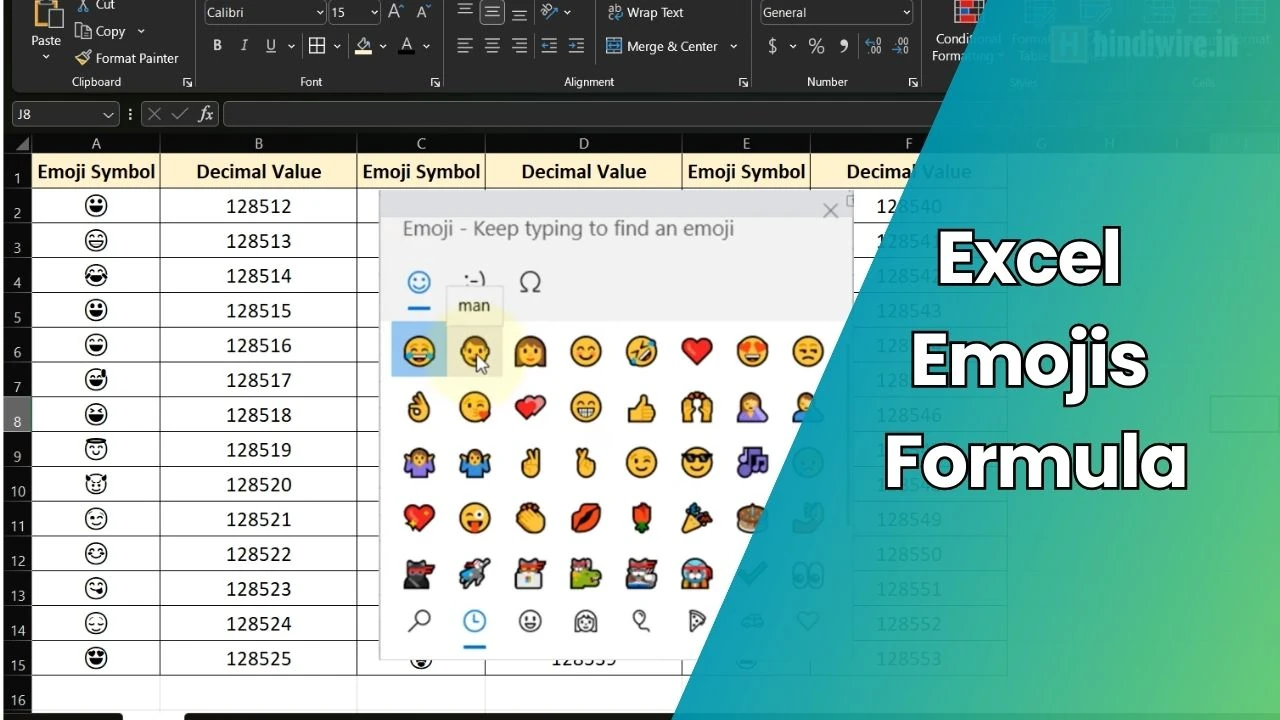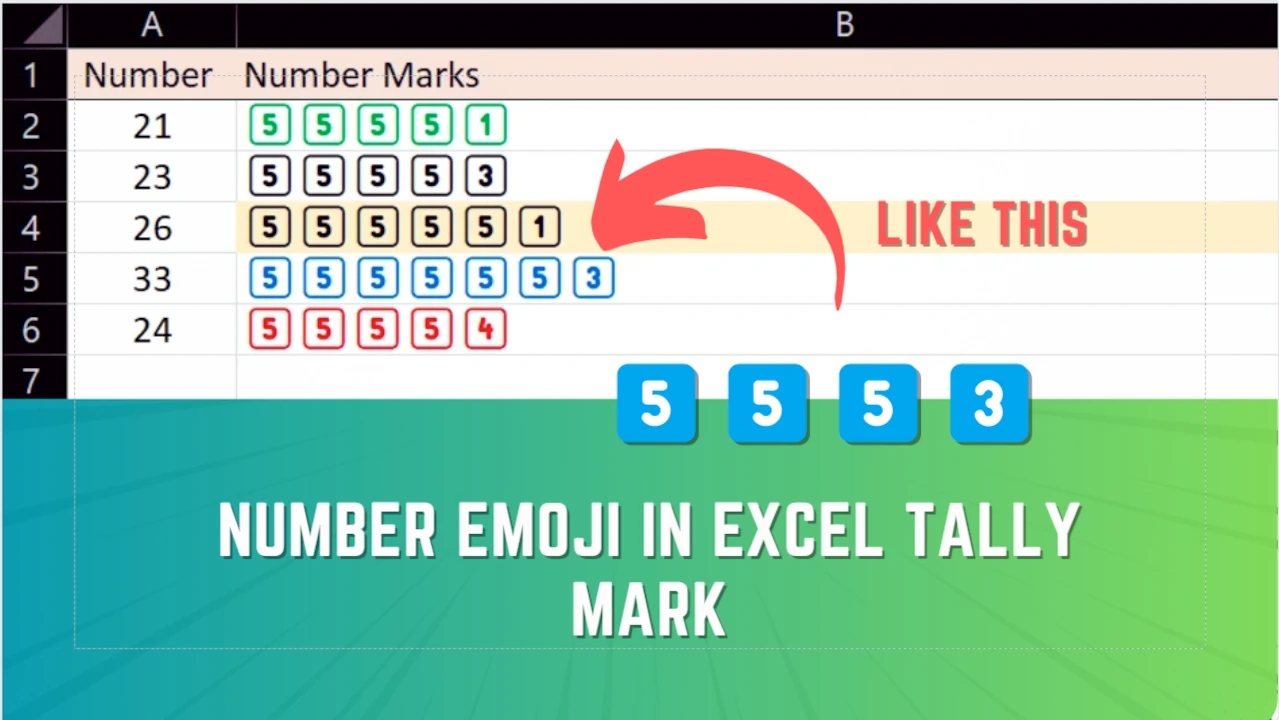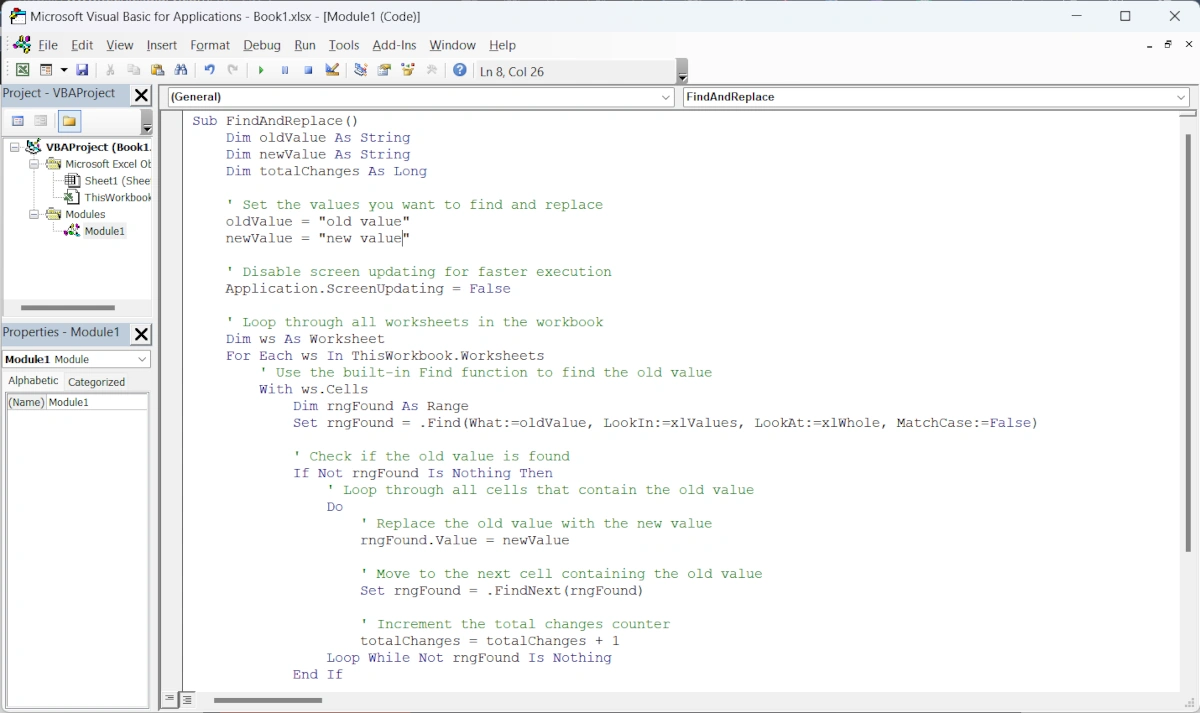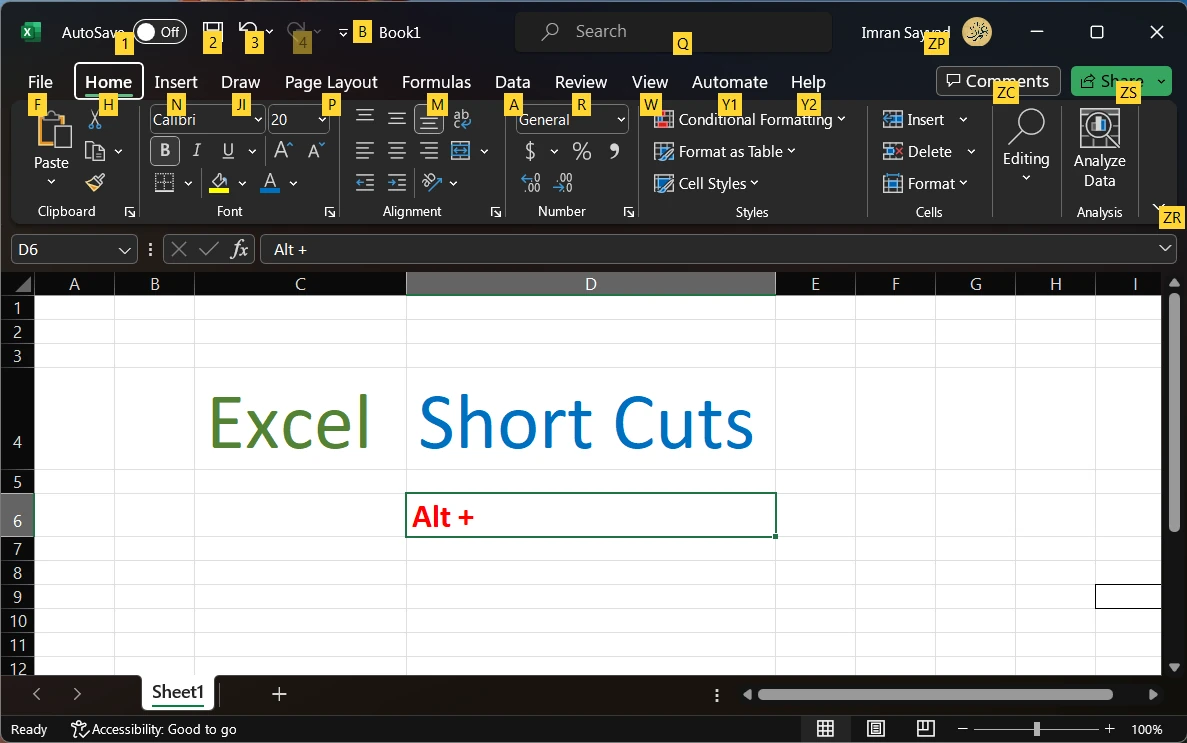Decade-old .dbf files are no longer associated with the Microsoft Excel program. It cant be directly opened by a double click as we do on .xls files. It has been in use for several decades and is commonly associated with database management systems such as dBASE, FoxPro, and Clipper. Even though its tabular data time is needed to be imported and viewed in Excel.
Hence we are here to know the way how to open it in Excel.
In this article, we will explore two methods for opening .DBF files in Excel: one through the Excel menu using the “All Files” option in the open file dialog, and the other by simply dragging and dropping the file into a new blank Excel sheet.
Methods to Open .DBF Files in Excel:
A .dbf file, which stands for dBASE File, is a widely used database file format that stores structured data. The .dbf file format is a binary file that stores data in a tabular format, similar to a spreadsheet. Here are two quick methods you can use to open files in Excel sheet,
Method 1: Opening a .DBF File from the Excel Menu
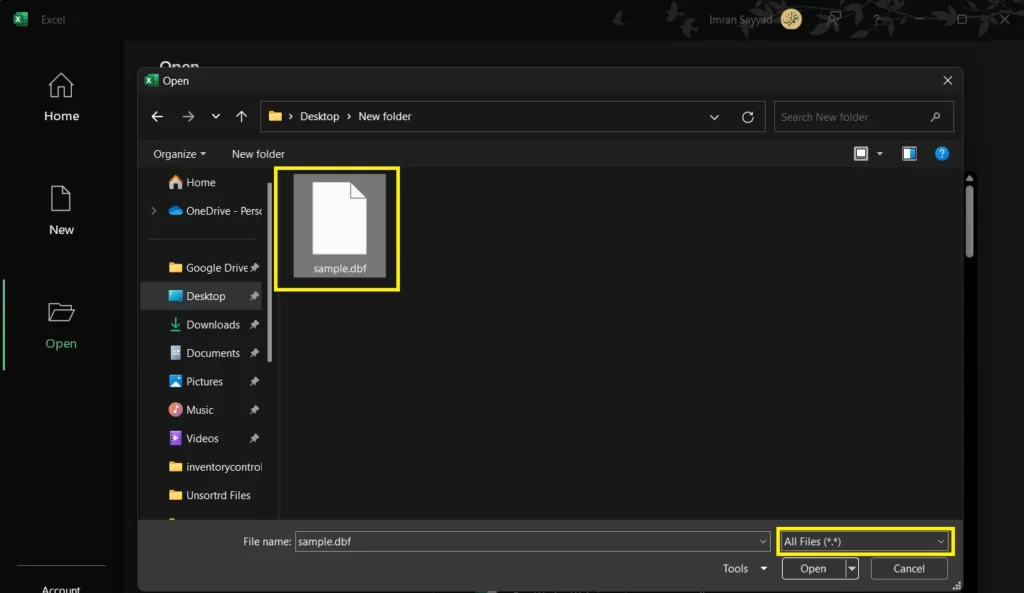
Step 1: Launch Excel and go to the “File” tab in the top-left corner.
Step 2: Click on “Open” to bring up the open file dialog box.
Step 3: By default, the file dialog box will show files of the type “Excel Workbook.” To view all file types, change the selection to “All Files” or “All Excel Files” (depending on the version of Excel).
Step 4: Navigate to the location where the .DBF file is stored.
Step 5: Select the desired .DBF file and click on the “Open” button.
Excel will now attempt to import the .DBF file, and a dialog box called “Text Import Wizard” may appear. Follow the prompts to configure the import settings, such as selecting the appropriate file origin, character set, and delimiter. Once the settings are configured, click “Finish” to import the .DBF file into Excel. The data will be displayed in the worksheet, allowing you to work with it like any other Excel data.
Method 2: Drag and Drop the .DBF File into a Blank Excel Sheet
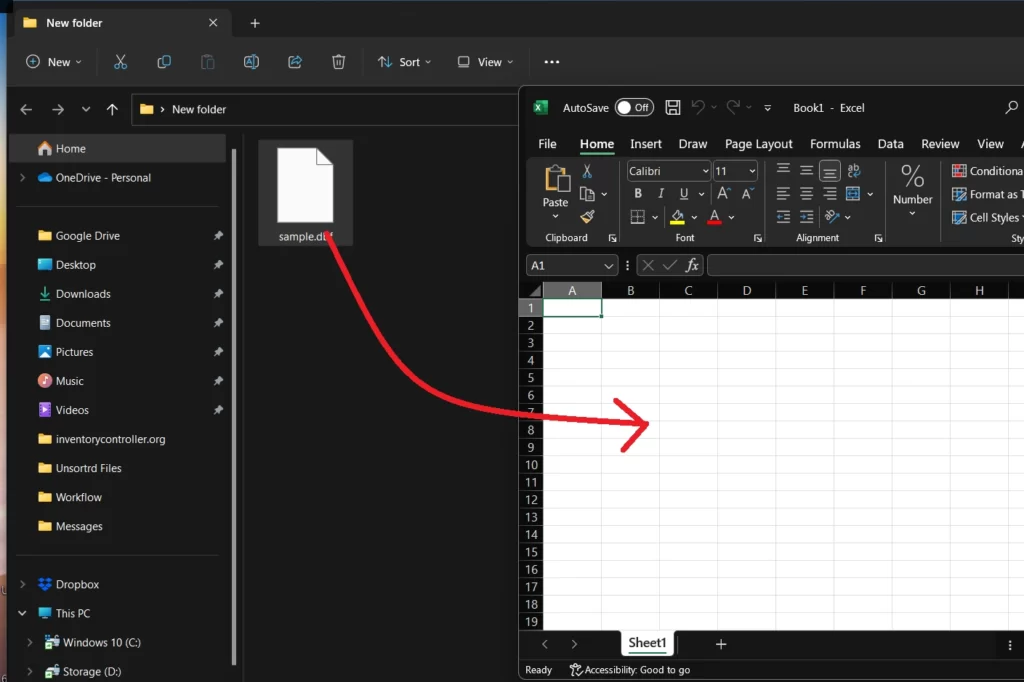
Step 1: Locate the .DBF file on your computer.
Step 2: Open a new blank Excel workbook by launching Excel.
Step 3: Position the Excel window and the file explorer window side by side on your screen so that you can easily see both.
Step 4: Click and hold the .DBF file from the file explorer, and drag it into the blank Excel sheet. Alternatively, you can copy the .DBF file and paste it directly into the Excel sheet.
Step 5: Release the mouse button to drop the file into Excel.
Excel will automatically detect the file format and import the .DBF data into the Excel sheet. Again, if the “Text Import Wizard” dialog box appears, follow the prompts to configure the import settings, and then click “Finish” to complete the import process.
One of the significant advantages of the .dbf file format is its compatibility with various applications, including Microsoft Excel. Excel, a popular spreadsheet program, can open and read .dbf files without requiring any additional software or plugins.
This compatibility makes it easy to transfer data between different systems and allows users to work with .dbf files using Excel’s familiar interface and features.
Opening .DBF files in Excel provide a convenient way to analyze and manipulate data stored in this popular database file format. By following these straightforward steps, users can seamlessly integrate their .DBF data into Excel and take advantage of its powerful data analysis capabilities.
Source: