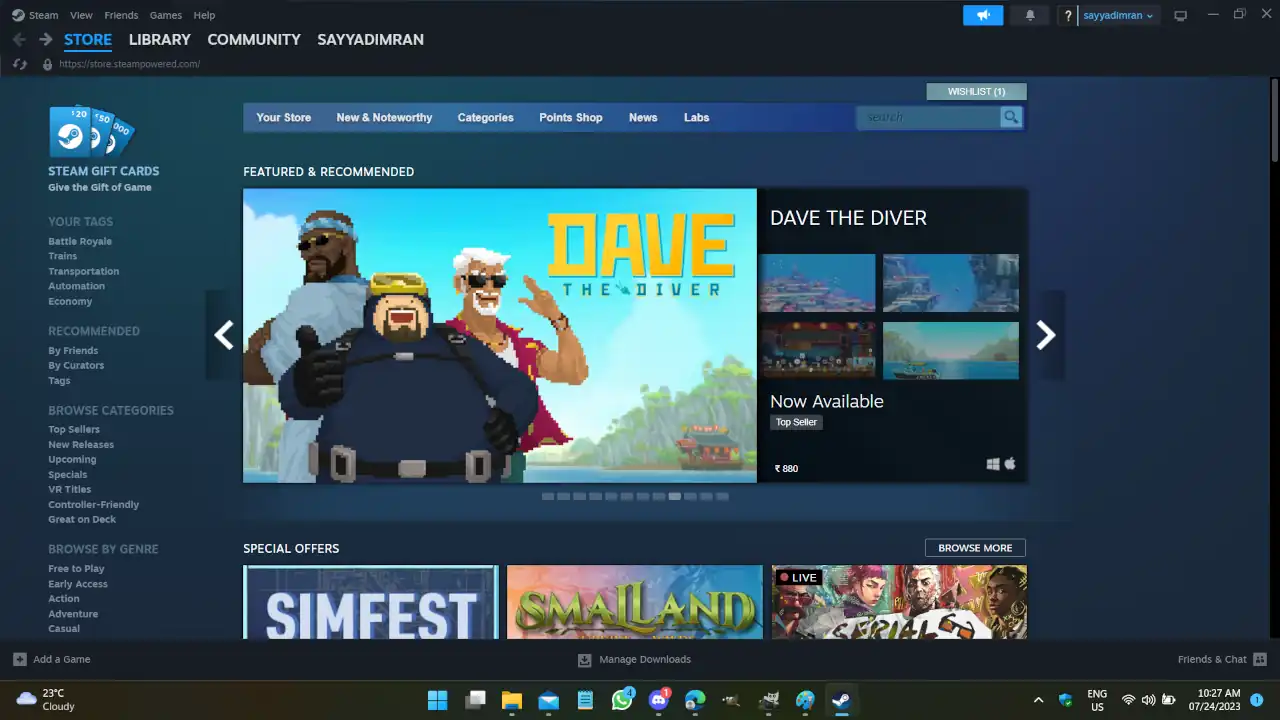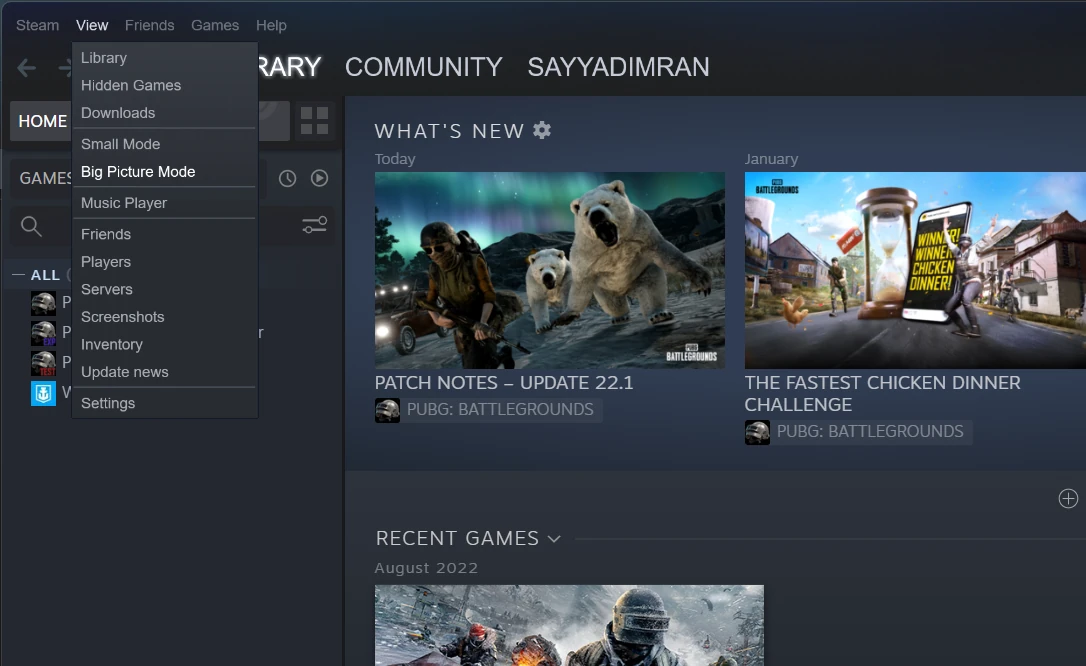Steam Big Picture is a mode of the Steam digital distribution platform that allows users to access the Steam platform and play their games on a TV screen or large display with a controller or remote. It was designed to make gaming on large displays more accessible and intuitive, especially for users who prefer to play games with a controller rather than a keyboard and mouse.
But, it comes with little issue. There is no easy, familiar way to exit from big picture mode.
What is steam’s big picture mode ?
Steam has designed a special Big Picture operating mode for users, which can be used with TV and controller. It increases comfort and enjoyment. You can enter in full-screen user interface mode by pressing a button. It has been specially redesigned for readability and user-friendly interaction on a full-screen TV.
It doesn’t disappoint computer users also, as it is fully compatible with usual computer screens. Computer use can operate it using a normal keyboard or attached controller stick. So, you can sit on your sofa and navigate steam just like it was in the windows media center.
If you have a controller, this mode lets you navigate the platform with only a controller- no mouse or keyboard is needed. If you heavily use a controller for gaming or use Steam in a living room gaming setup, Steam’s Big Picture mode is your best companion. It is currently supported on window 7 and newer versions. Using mac or ubuntu? See the full list of system requirements.
Mac system users need to install a third-party driver to Xbox 360 controller. A driver is available to download from TattieBogle.net. Any Steam-powered game can be played while in this mode. The only issue can be with controller-incompatible games.
This mode has home screen interfaces similar to video game consoles with all the functionality of the desktop apps. The mode is a great to use with a controller, without a mouse, and without a keyboard. This is the reason which made it comfortable. And the same thing made it confusing to exit from full-screen big-picture mode.
Controlling Big Picture Mode
The quickest way to enter into and exit out of Big Picture’s mode is to press ALT + ENTER from your keyboard.
Entering in big picture mode
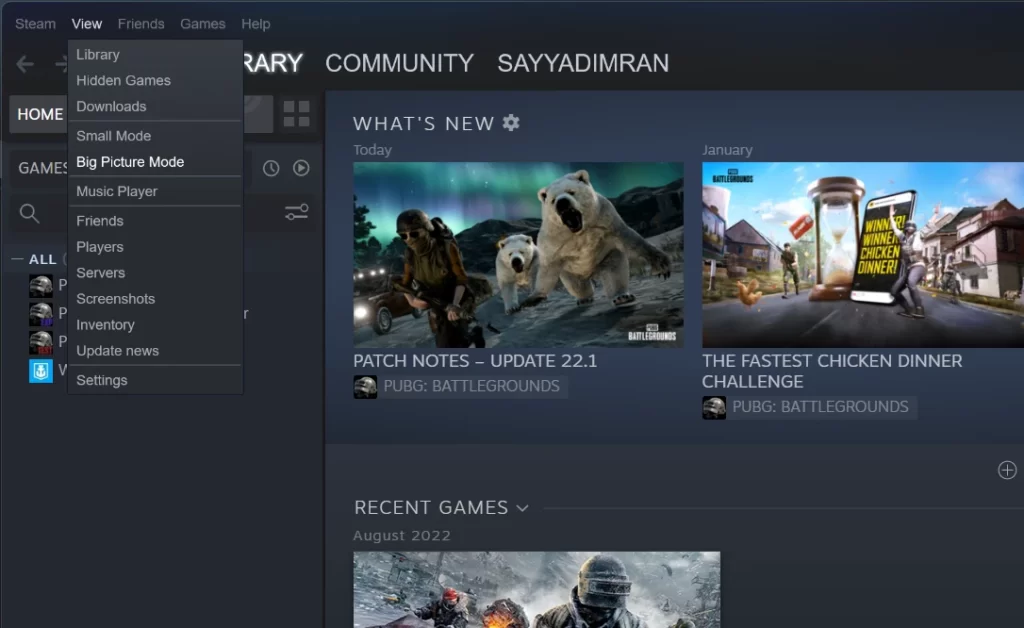
Once you have started your computer, laptop system, or TV, go to steam shortcut.
- Open the Steam app on your display; it could be a TV or PC monitor.
- Click on the Big Picture button in the top right of the Steam app or from “View->Big Picture Mode” option (or press and hold the home button on your controller device).
Exit big picture mode in steam
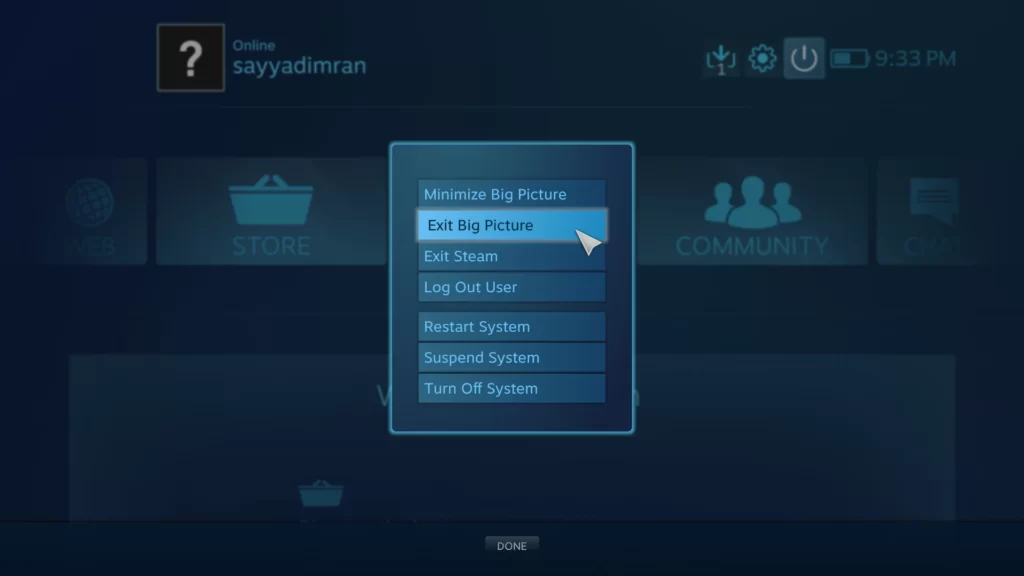
- Move your cursor over the “Exit” button in the top right of your display screen.
- Now press the “A” button on your controller (click “Exit Big Picture” on PC).
In this way, you can fix this issue.