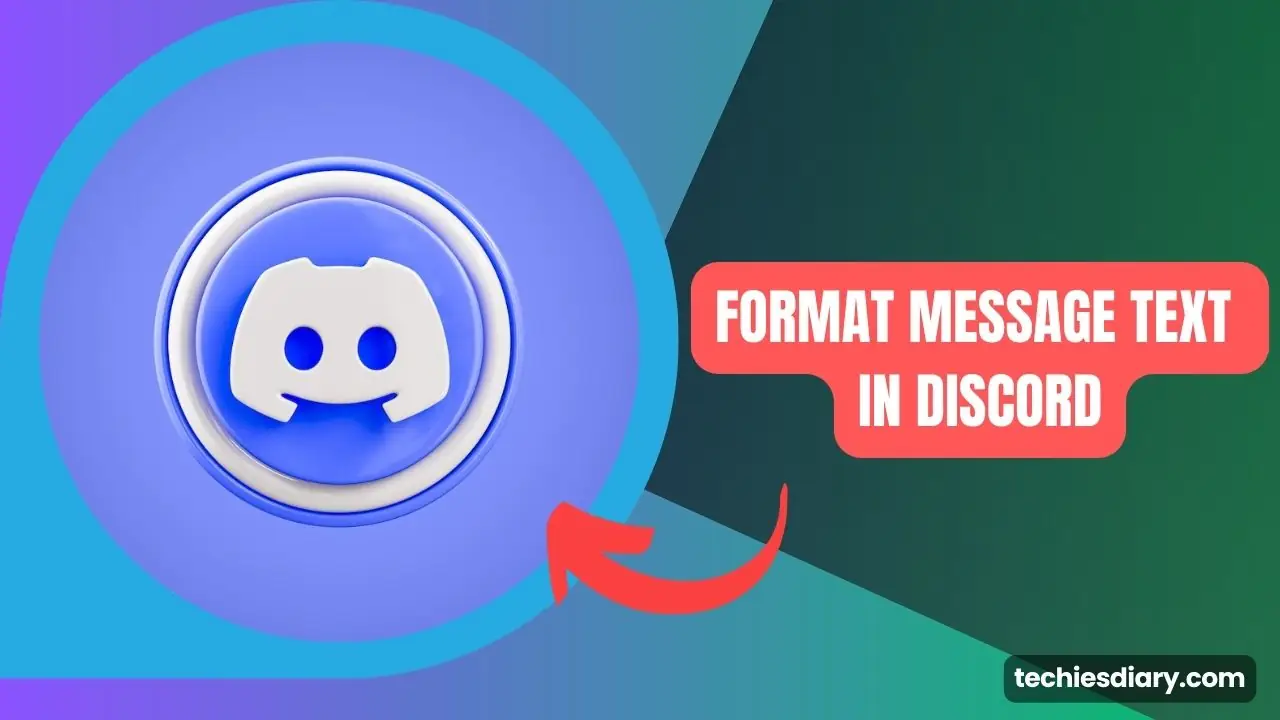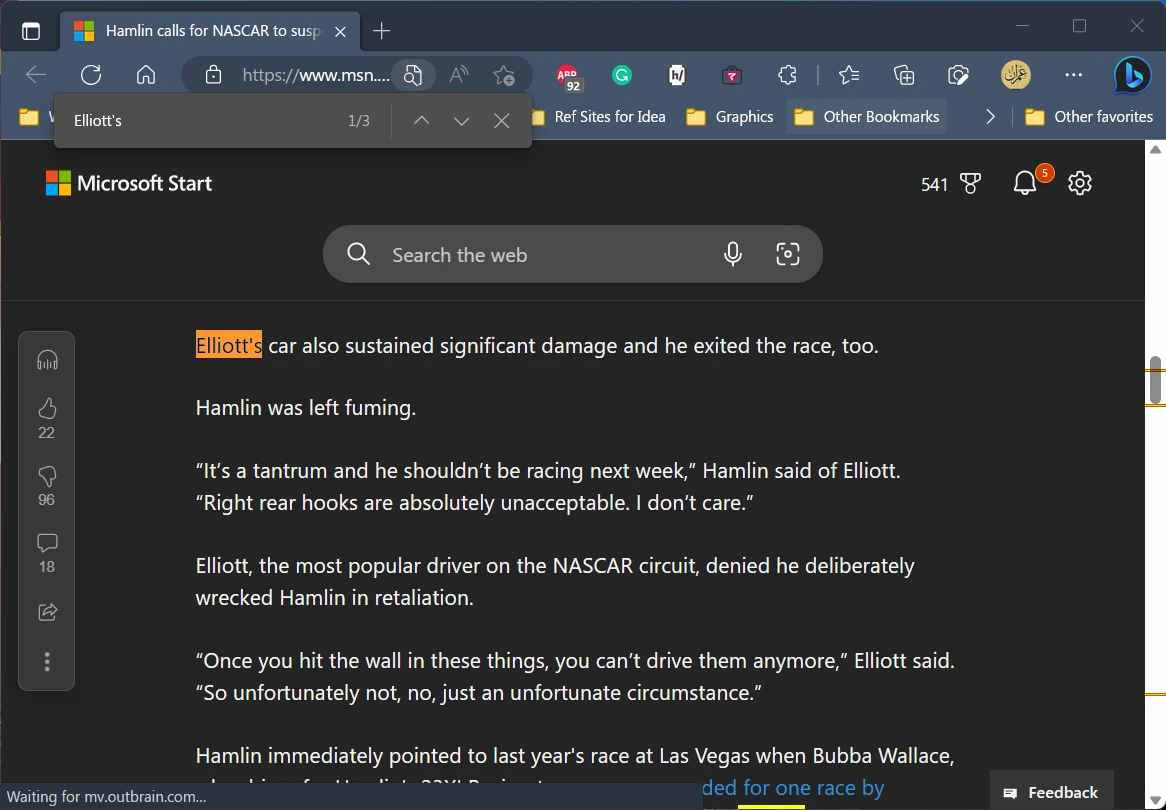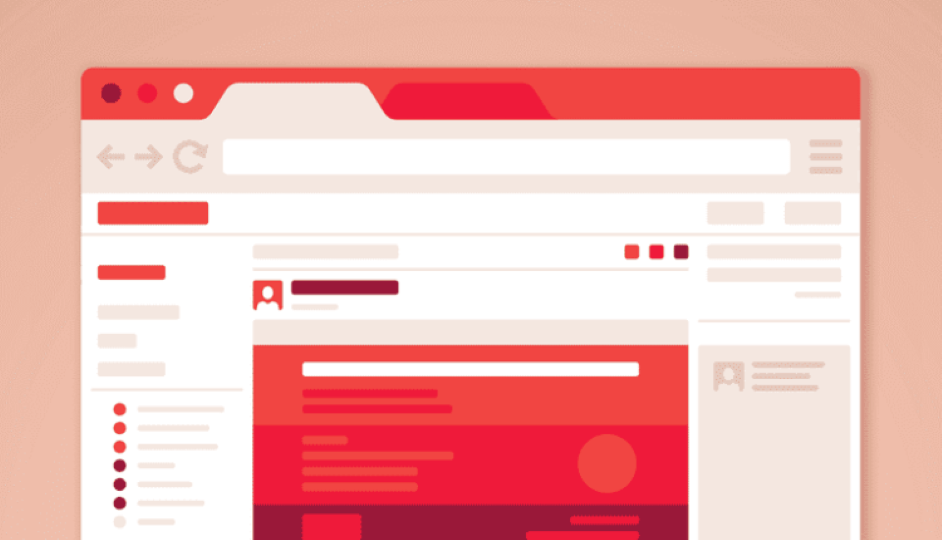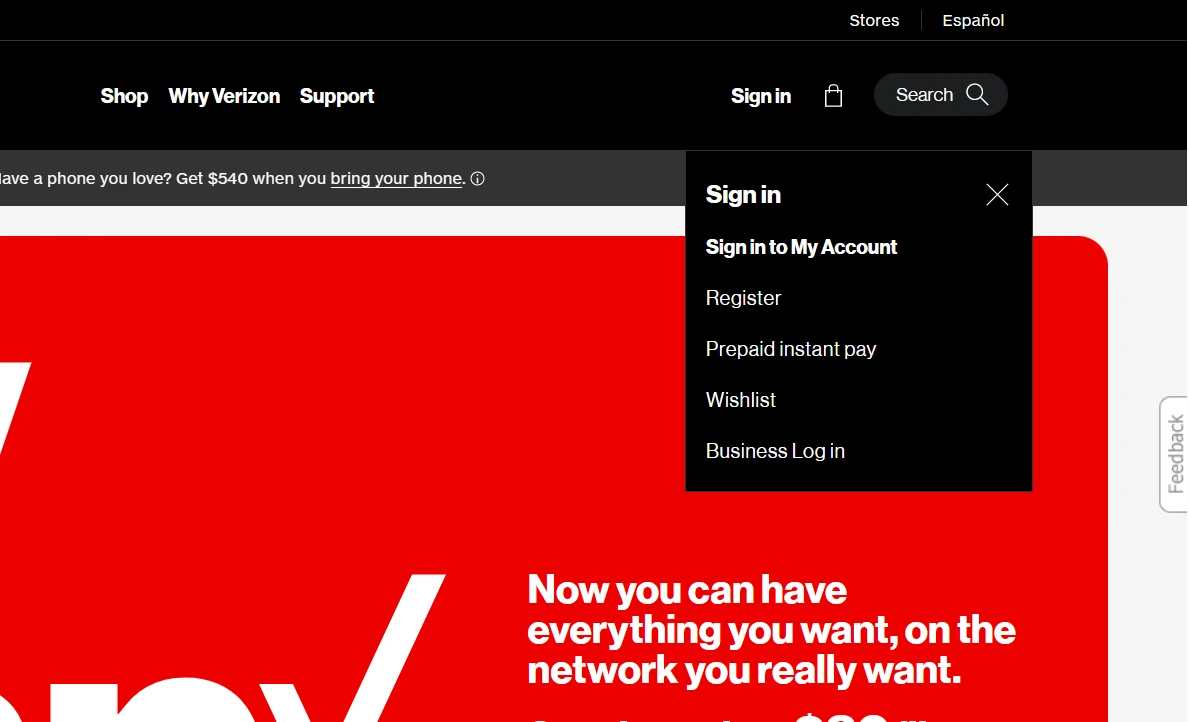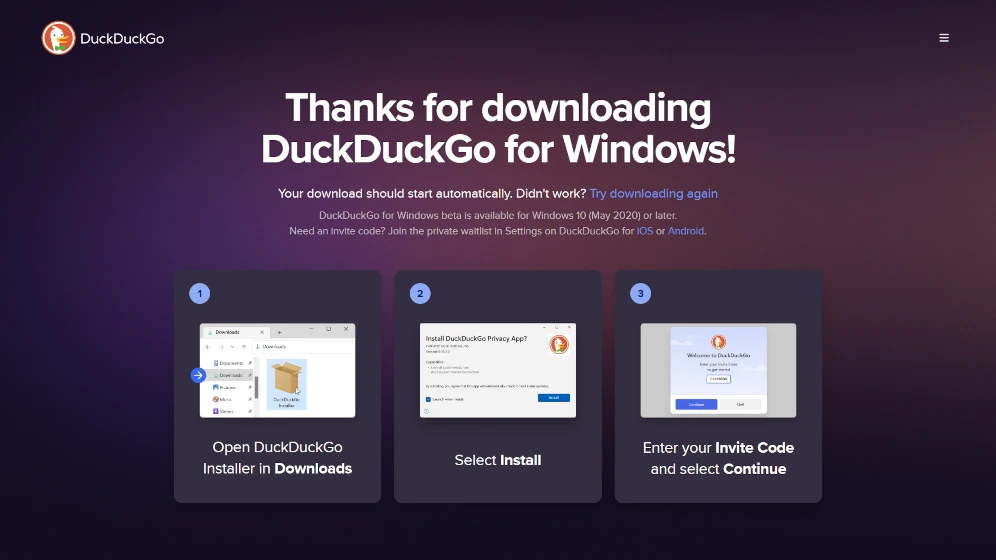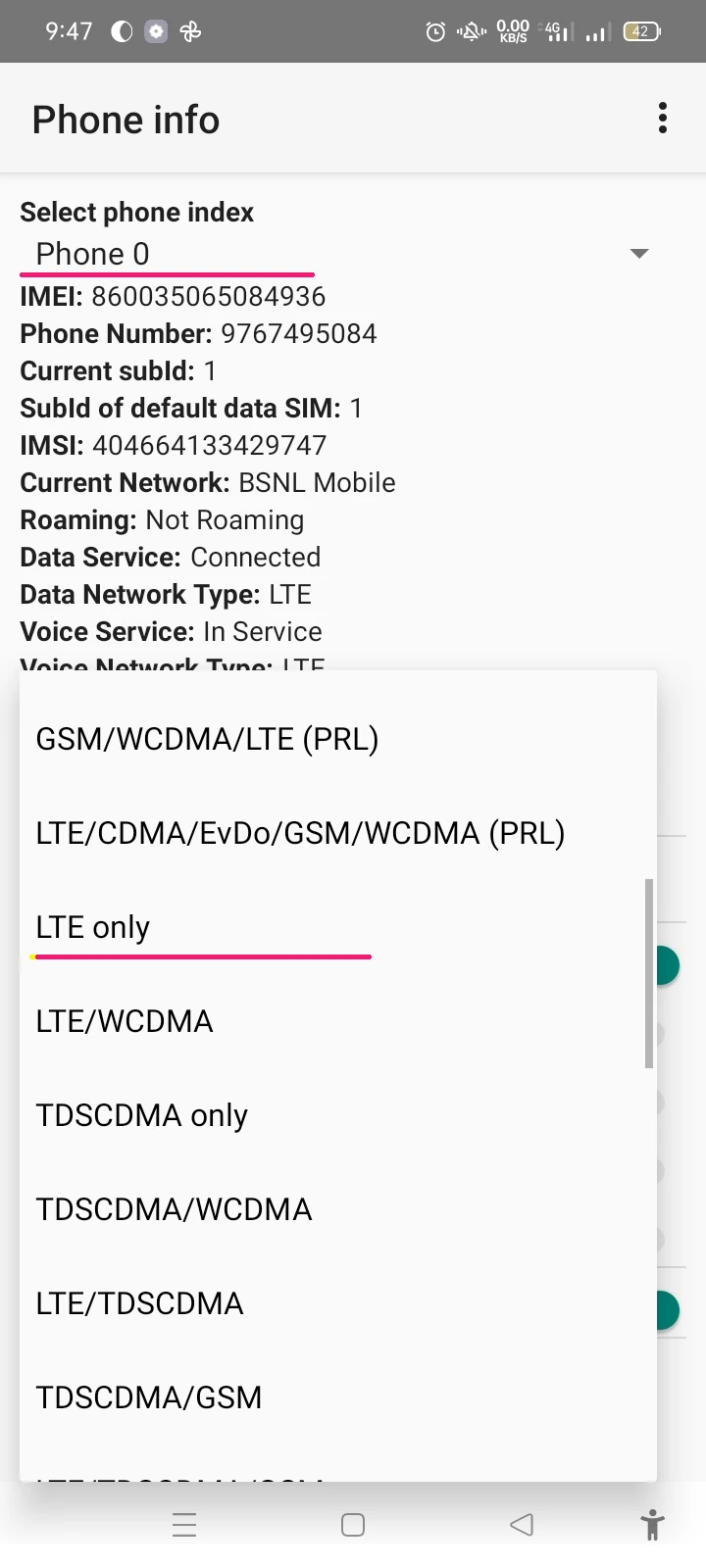Paint 3D Can’t Invert Colors?
That’s correct. Paint 3D does not have a built-in feature to invert colors. Inverting color is a basic function that is often available in image editing software, but Paint 3D is primarily designed for 3D modeling and painting. If you need to invert colors, you can use other image editing software, such as MS Paint or GIMP, which have this feature and are also free and available for Windows.
In this article, we’ll walk you through the steps of how to invert the colors of an image in MS Paint.
How to invert the colors of an image in MS Paint
Step 1: Open MS Paint
To invert the colors of an image in MS Paint, you first need to open the application. You can do this by clicking on the Start menu and searching for “Paint” in the search bar.
Step 2: Open the Image
Once MS Paint is open, you can either create a new image or open an existing one by clicking on “File” in the top menu and selecting “Open” to choose the image you want to invert.
Step 3: Select the Image
After the image is open, right-click to open the context menu and choose “Select all” or press the “Ctrl” + “A” keys to select the entire image.
Step 4: Invert the Colors
With the image selected, right-click on the Image to open right-click context menu. Select the “Invert color” option at last. The colors of the image will be inverted, creating a negative effect.
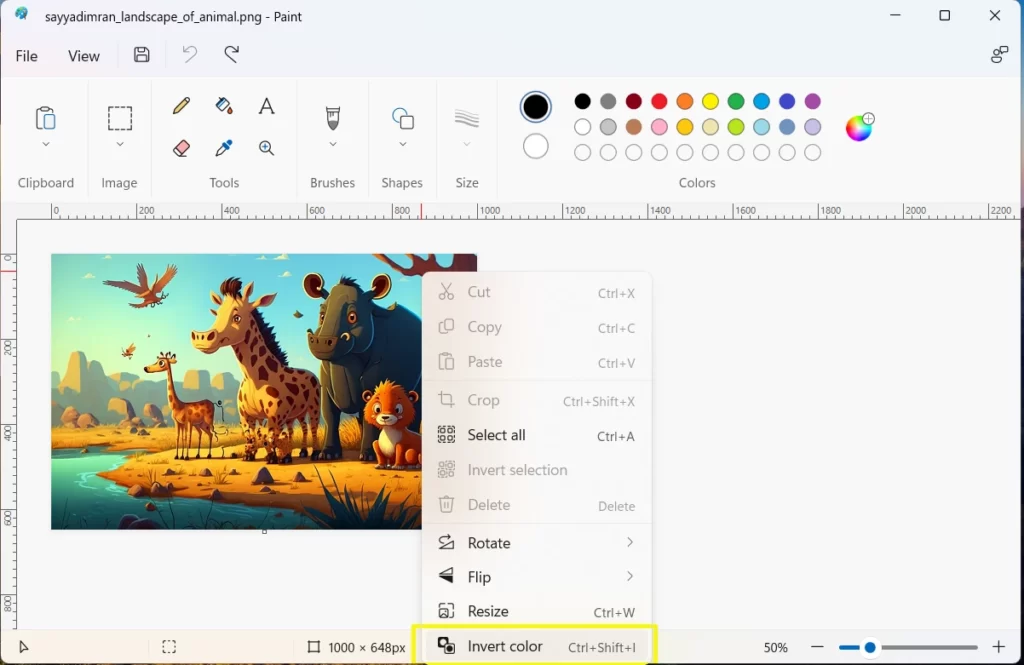
Alternatively, you can press “Ctrl+Shift+I“.
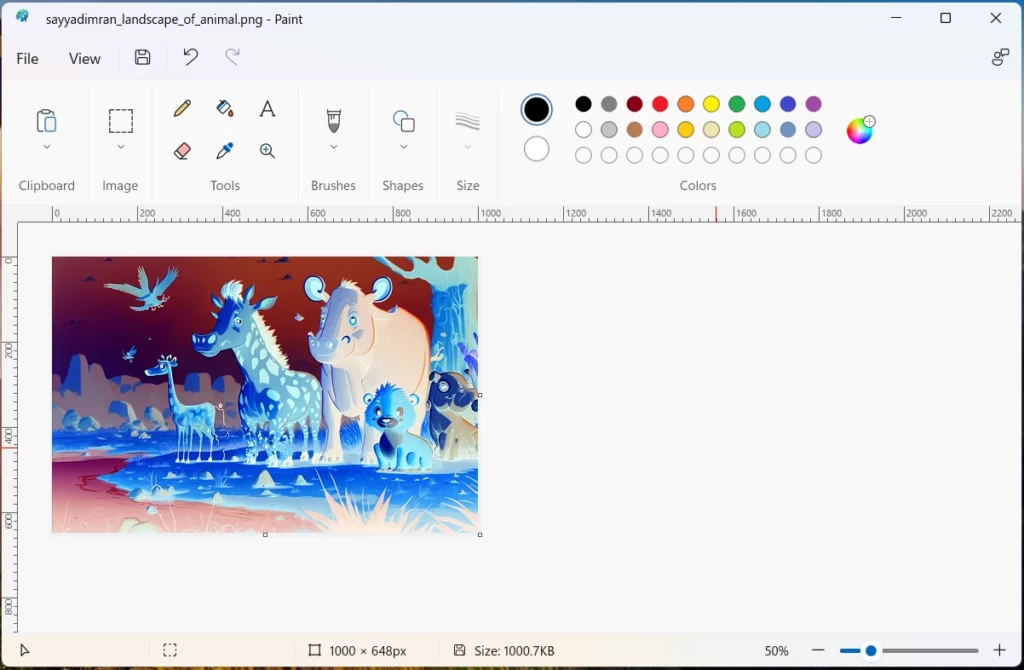
Step 5: Save the Image
After you’ve inverted the colors of the image, you can save it by clicking on “File” in the top menu and selecting “Save” or “Save as” to choose a new file name or location.
Inverting the colors of an image can be a great way to create a unique and eye-catching effect. While this feature is not available in Paint 3D, it can be easily done in MS Paint, which is another free image editing software that comes pre-installed on Windows. By following these simple steps, you can easily invert the colors of an image in MS Paint and create a striking and dramatic effect.