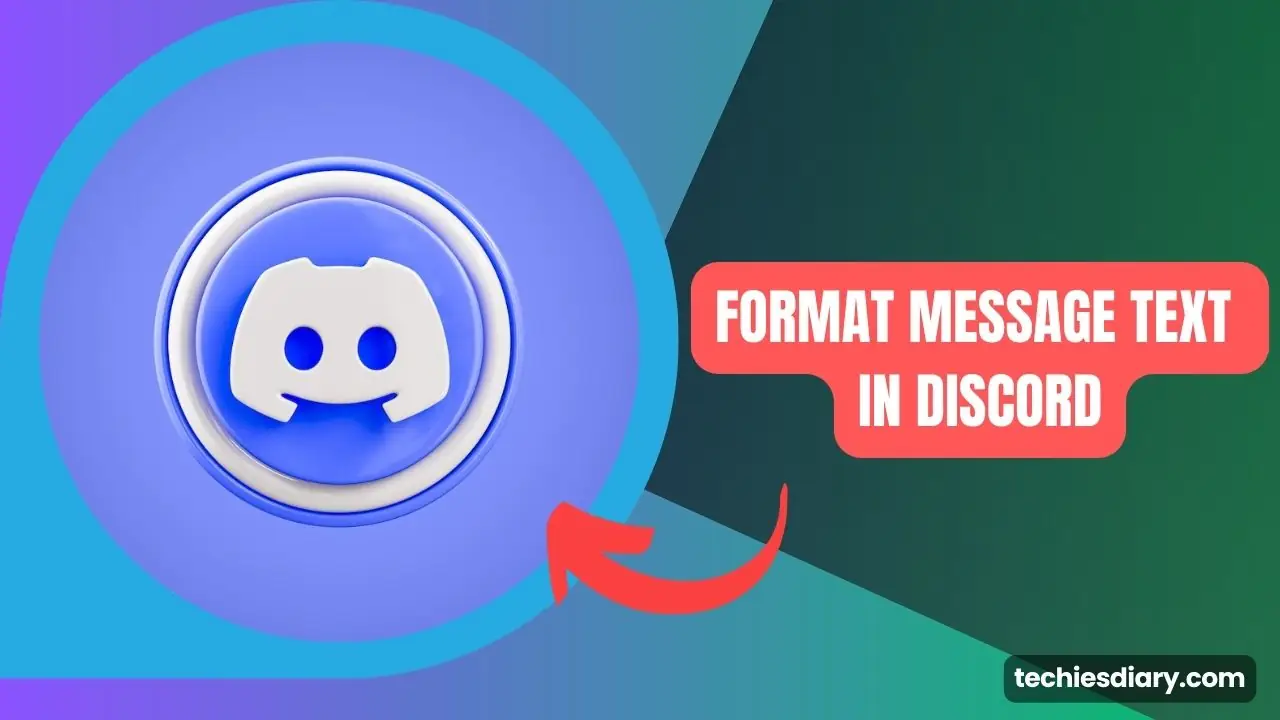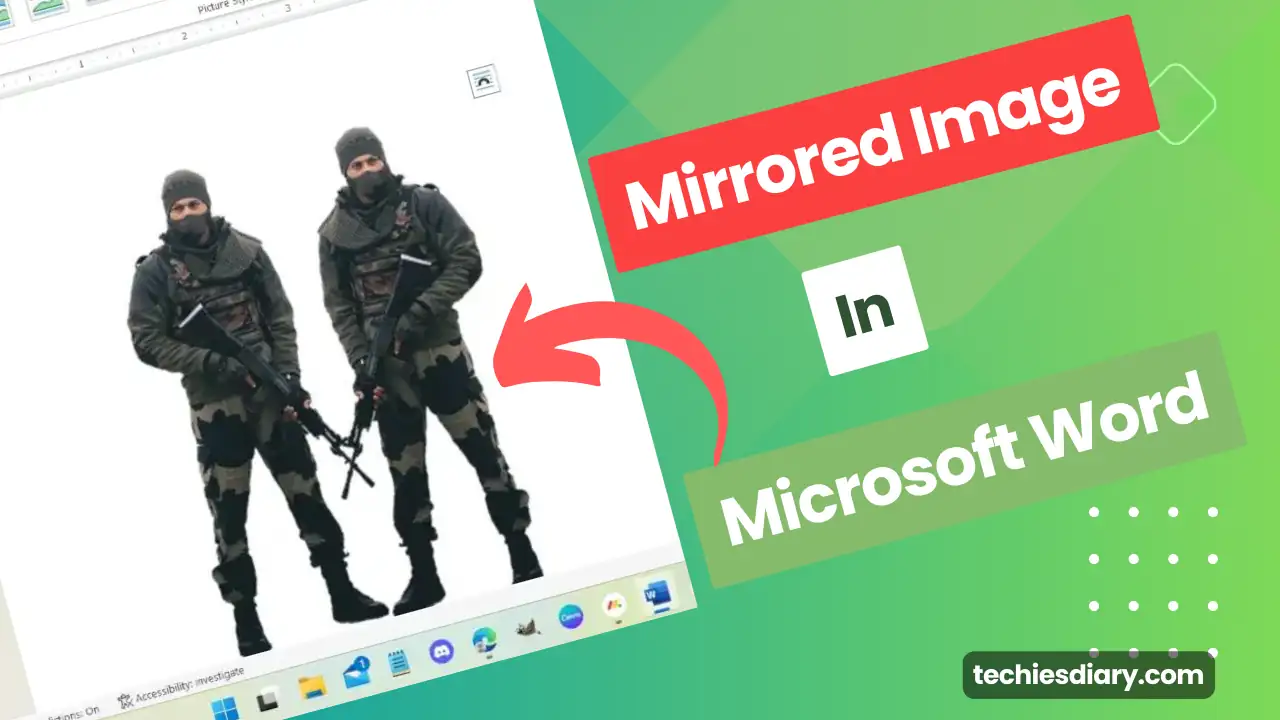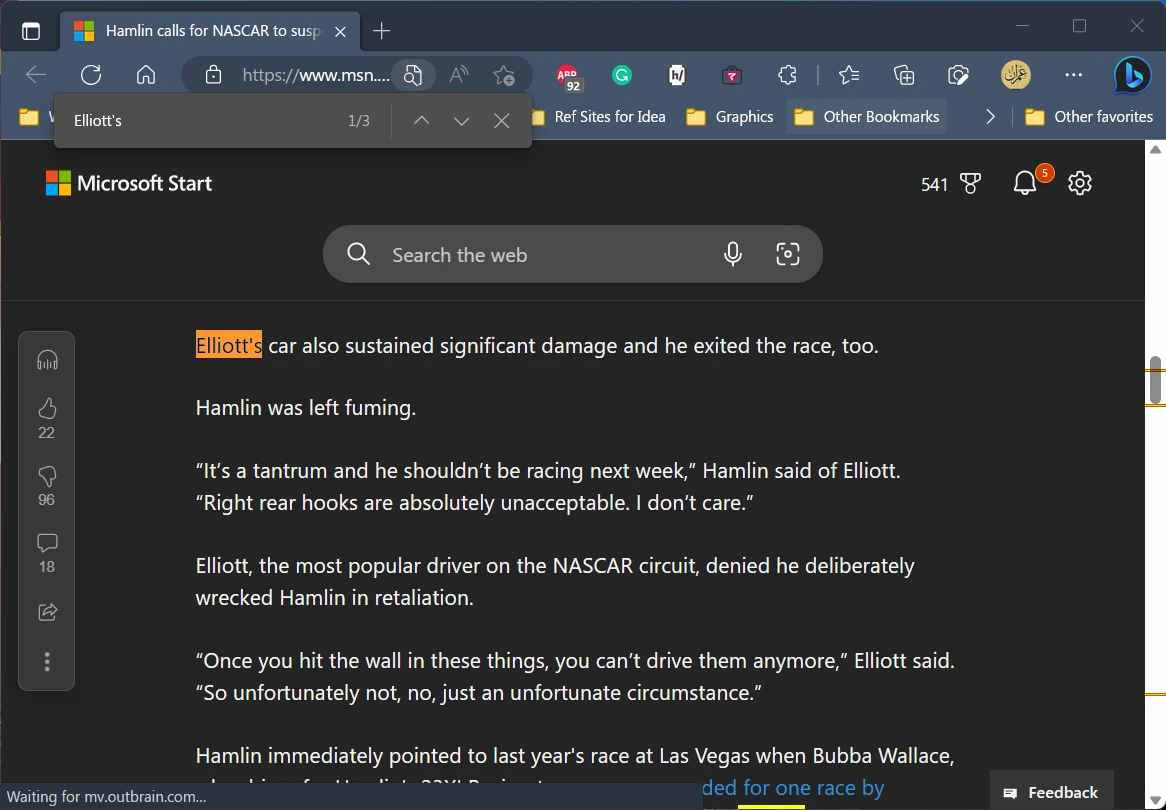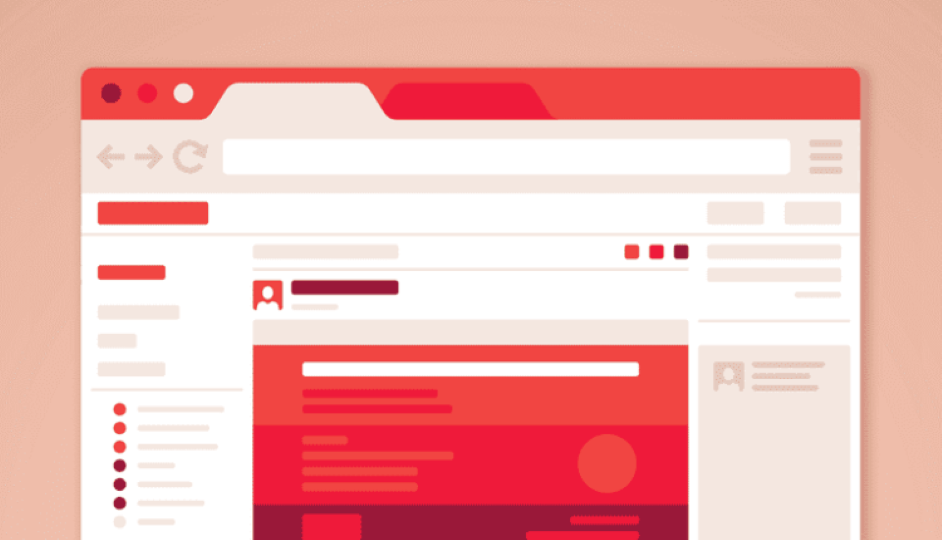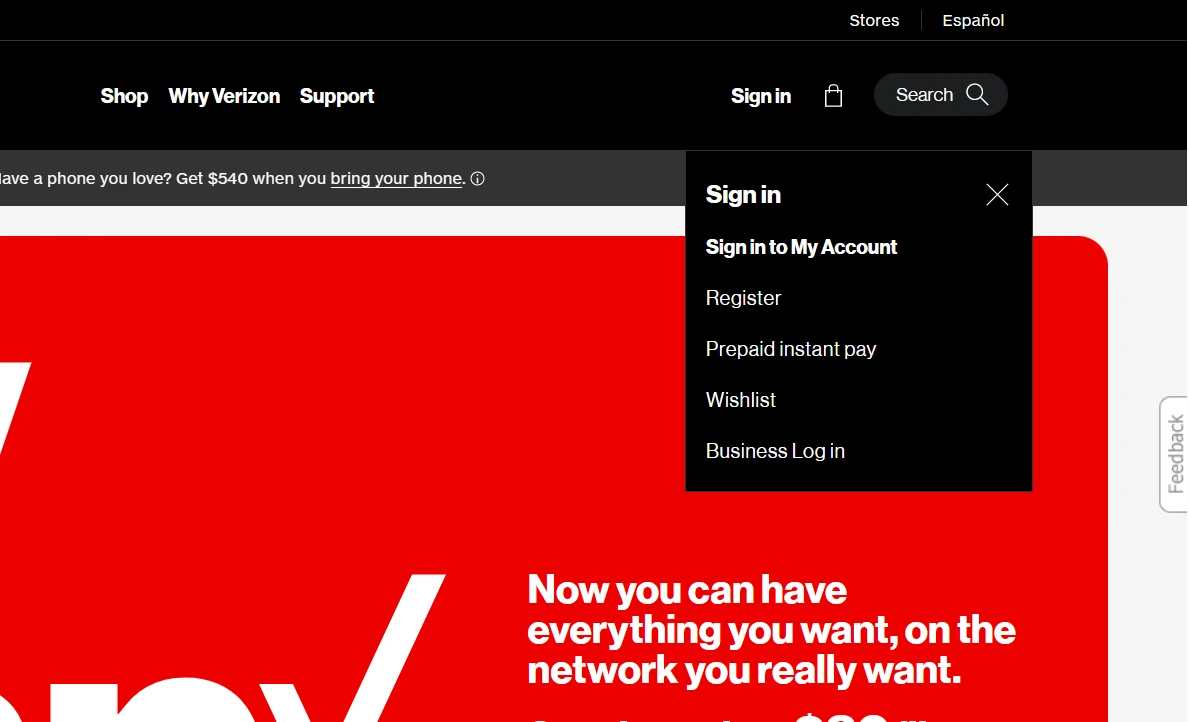Grammarly is a widely used tool that helps users improve their writing skills by checking for grammatical errors, spelling mistakes, and punctuation errors. It is a valuable tool for anyone who wants to write effectively and accurately. You can simply add Grammarly in Microsoft Word by installing the Grammarly add-on.
In this article, we will guide you on how to add and open Grammarly in word simply by adding the Grammarly add-on.
Steps to add Grammarly in Microsoft Word
Step 1: Sign up for Grammarly
To use Grammarly, you must first sign up for an account on their website. You can do this by visiting their website and clicking on the “Sign Up” button. You will then be prompted to enter your email address and create a password. Once you have signed up, you can download the Grammarly app and install it on your computer.
Download Grammarly at: https://www.grammarly.com/desktop
Step 2: Install Grammarly
To install Grammarly, go to the Grammarly website and click on the “Apps” link in the menu bar. Then click on “Download for Windows” or “Download for Mac,” depending on your computer’s operating system. Once you have downloaded the installer, run it and follow the instructions to complete the installation process.
Step 3: Add Grammarly addon to Word
Download the latest version of the Grammarly Office addon from http://www.grammarly.com/office-addin and follow the instructions on that page to install it.
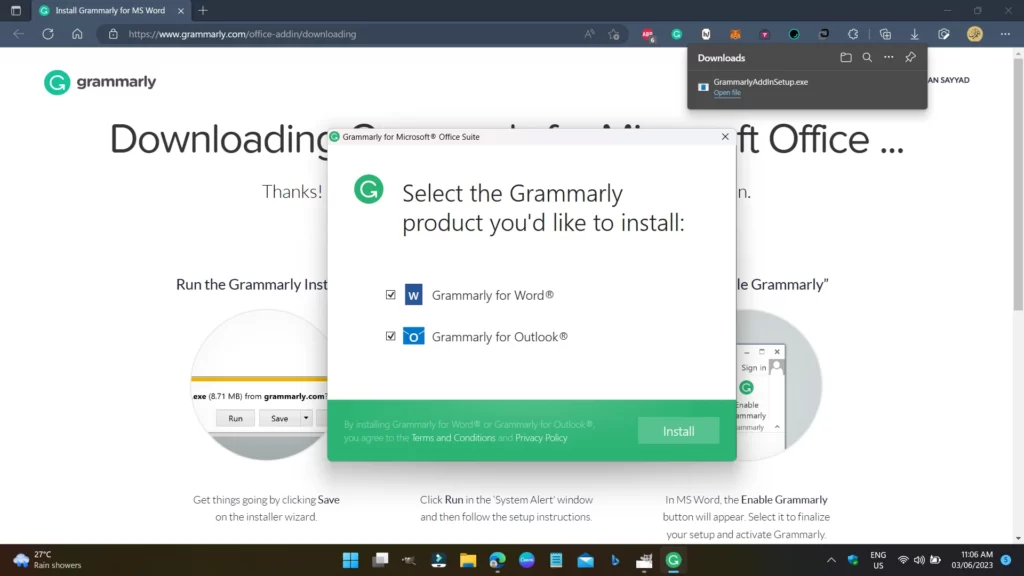
After installing the Grammarly office addon, open Microsoft Word. Your Grammarly addon will automatically get added to Microsoft word if not Click on the “File” tab in the top left corner of the screen, and select “Options” from the drop-down menu. In the Word Options window, click on “Add-ins” in the left-hand pane. Under “Manage,” select “COM Add-ins” and click on the “Go” button.
In the COM Add-ins window, check the box next to “Grammarly” and click on “OK.” This will add the Grammarly add-in to Word.
After clicking on this button, one panel will b visible on the right side. Login to your Grammarly account from there. and you are ready to get started using Grammarly in MS Word.
Open Grammarly in Word
After adding and activating the Grammarly office addon, the Grammarly option icon will be visible to open. Click on “Open Grammarly” from the “Home tab” or “Grammarly Tab”.
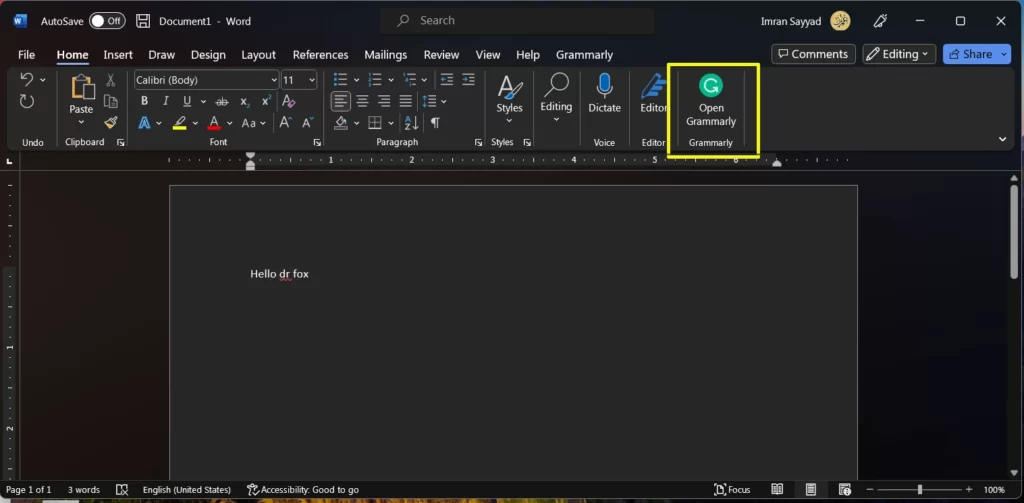
Once you have opened Grammarly in Word, you can start using it to check your writing for errors. The Grammarly sidebar will display suggestions for grammatical errors, spelling mistakes, and punctuation errors. To accept a suggestion, click on it. To reject a suggestion, click on the “x” button next to it.
In addition to checking for errors, Grammarly also provides feedback on your writing style, tone, and clarity. It can suggest alternative words and phrases make your writing more concise and engaging.